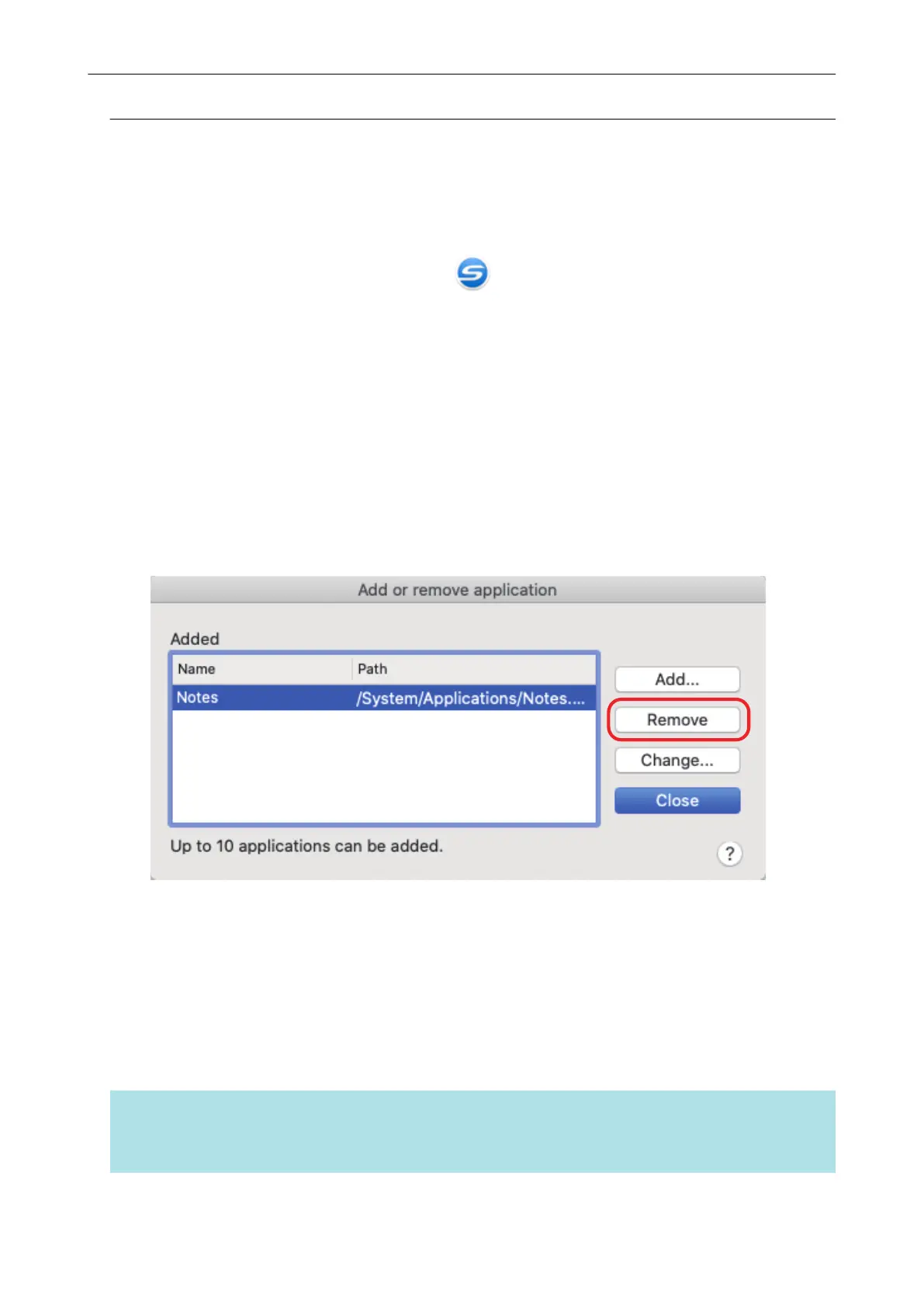Deleting Applications
This section explains how to delete an application.
1. Click the ScanSnap Manager icon in the Dock while holding down the
[control] key on the keyboard, and select [Settings] from the ScanSnap
Manager menu.
a The ScanSnap setup window appears.
2. In the [Application] tab, click the [Application Settings] button.
a The [Applications to Show/Hide] window appears.
3. Click the [Settings] button.
a The [Add or remove application] window appears.
4. Select an application to be deleted, and click the [Remove] button.
a A confirmation message appears.
5. Read the message, and then click the [Yes] button.
a The application is deleted from the [Add or remove application] window.
6. Click the [Close] button to close the window.
a The application is deleted from [Application] and the Quick Menu.
HINT
When the [Use Quick Menu] checkbox is cleared in the ScanSnap setup window, clicking the [Add or
Remove] button in the [Application] tab displays the [Add or remove application] window.
Managing Linked Applications
99
