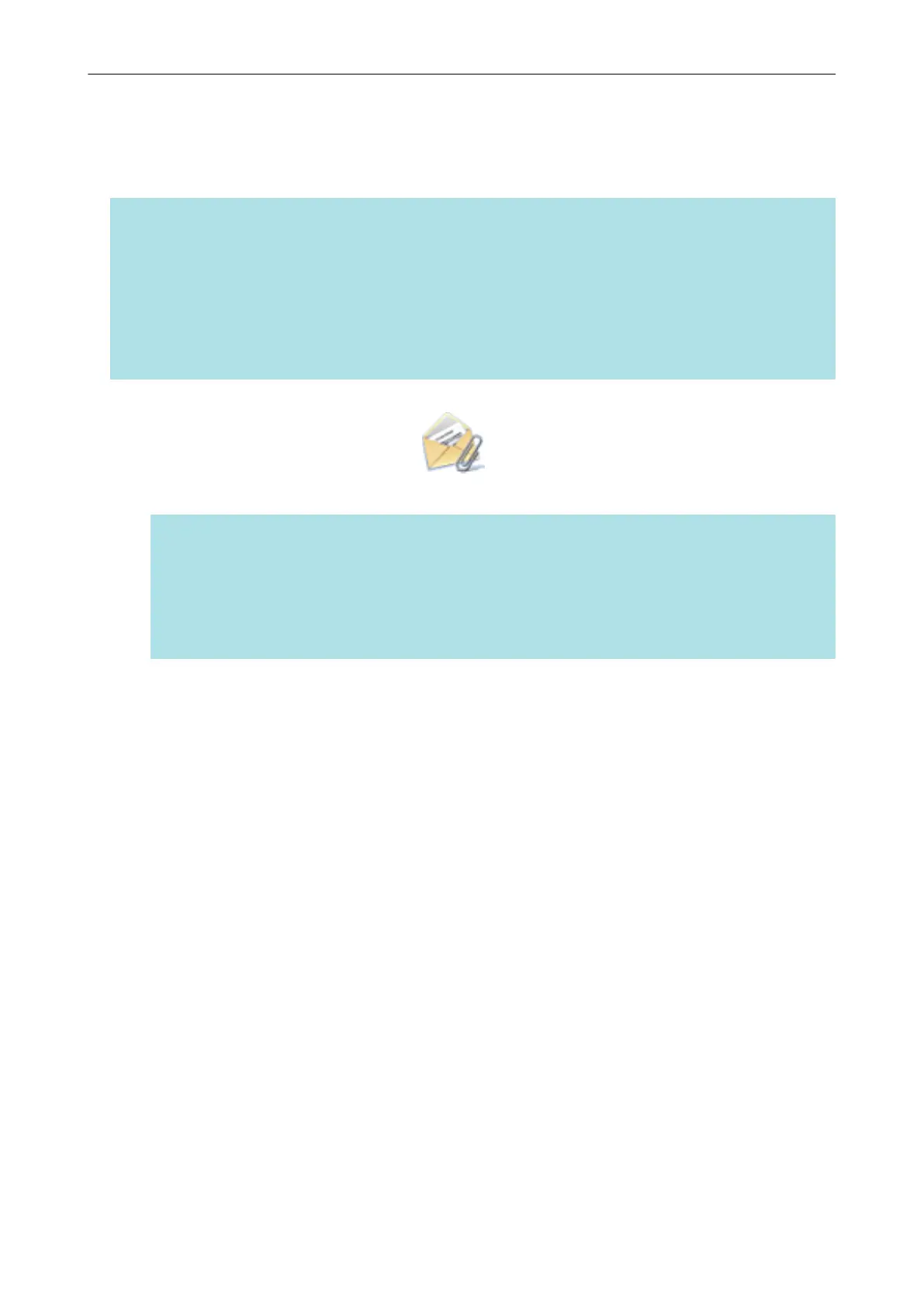Attaching Files to E-mail
This section explains how to attach the scanned image file to an e-mail message.
HINT
The e-mail program selected in the [Mail] menu in Mail → [Preferences] → [General] icon → [Default
email reader] is used as the e-mail program to link with.
The following e-mail programs are supported:
l Mail
l Outlook 2019 (desktop version)
l Outlook for Office 365 (desktop version)
1. Click the [Scan to E-mail] icon in the Quick Menu.
a The [Scan to E-mail] window appears.
HINT
You can configure the settings to not show the [Scan to E-mail] window. If you configure the
settings to not show the [Scan to E-mail] window, a new message window appears with the file
attached.
For details about changing the settings, refer to "Changing the Settings of Linked Applications"
(page 91).
2. Check the scanned image in the preview area.
In the [Scan to E-mail] window, you can configure the settings for attaching scanned image to
e-mail.
For details about the [Scan to E-mail] window, refer to the ScanSnap Manager Help.
Attaching Files to E-mail
24
