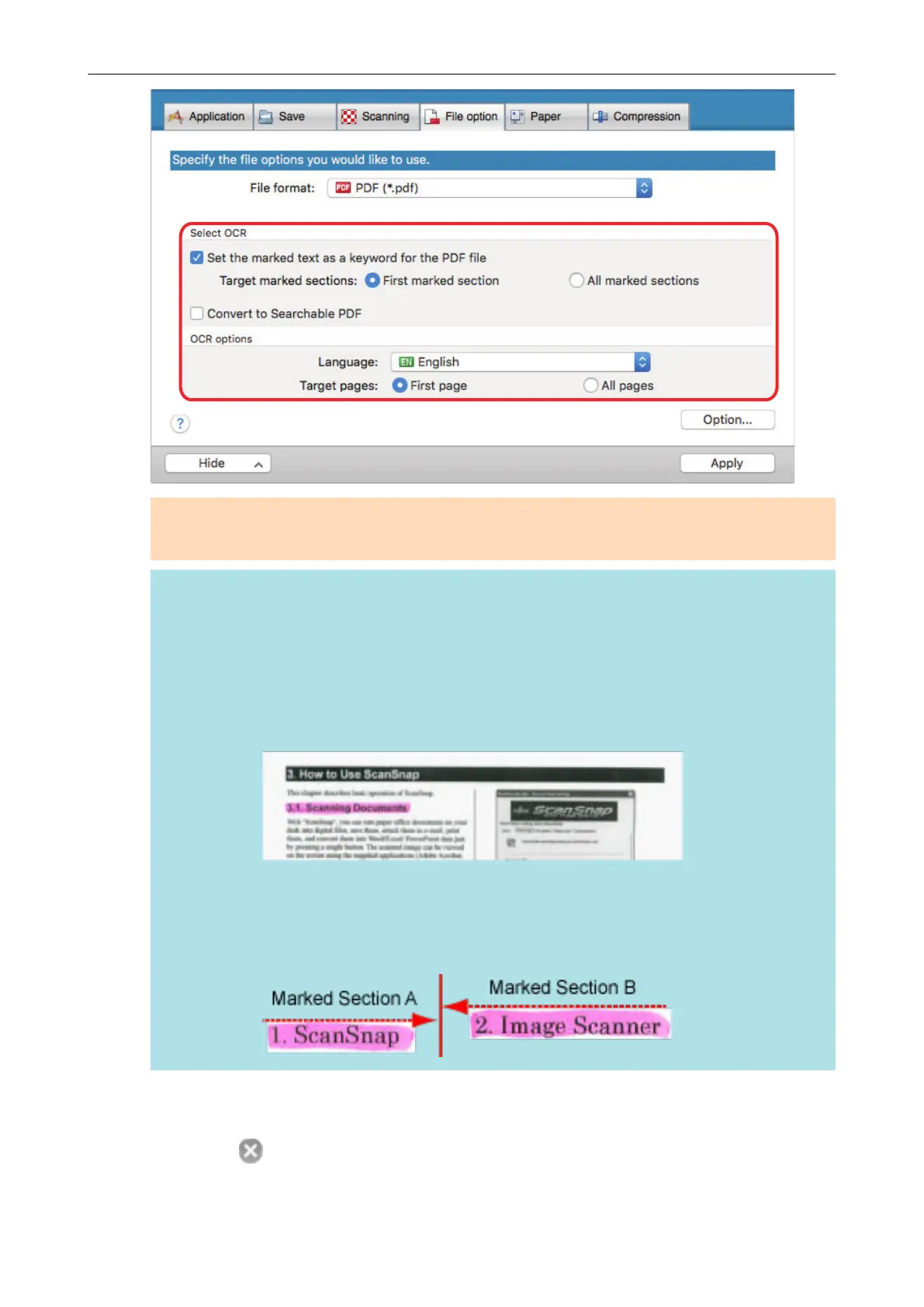ATTENTION
Select [All marked sections] when the text orientation of your document is vertical.
HINT
[First marked section] that can be set in [Select OCR] is used as follows:
l Select this button to set a character string such as a title of a document as a keyword for the
PDF file.
Example:
When only the title of a document is marked, the marked character string is set
as a keyword for the PDF file, and the PDF file becomes searchable by the title
character string.
l When multiple marked sections exist in line, the marked character string closest to the top of
the document is set as a keyword.
Example:
In the following case, the character string in marked section B, which is higher
than marked section A, is set as a keyword.
5. Click the [Apply] button in the ScanSnap setup window.
6. Click the [ ] button in the upper left of the window to close the ScanSnap
setup window.
Setting Keywords in PDF Files
74
