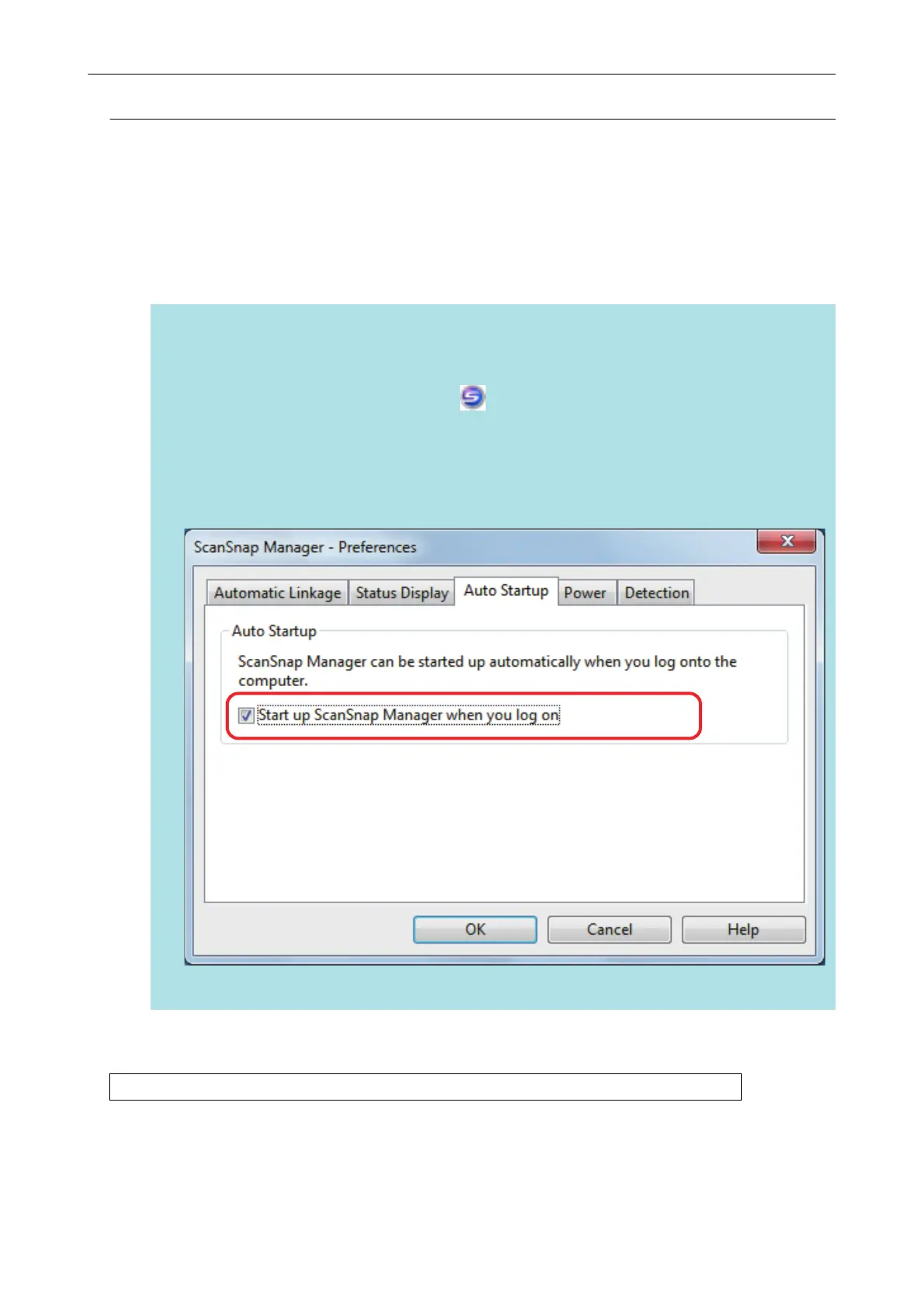Displaying the ScanSnap Manager Icon
1. Start up ScanSnap Manager by selecting [Start] menu → [All Programs] →
[ScanSnap Manager] → [ScanSnap Manager] (for Windows 8, start up
ScanSnap Manager by right-clicking the Start screen, and selecting [All
apps] on the app bar → [ScanSnap Manager] under [ScanSnap Manager]).
HINT
If the problem is solved, you can change the setting so that ScanSnap Manager will start up
automatically from the next time you log on to the computer. The procedure is as follows.
1. Right-click the ScanSnap Manager icon
in the notification area and select [Preferences]
from the "Right-Click Menu" (page 41).
a The [ScanSnap Manager - Preferences] dialog box appears.
2. In the [Auto Startup] tab, select the [Start up ScanSnap Manager when you log on] check
box.
If the problem persists, refer to "When ScanSnap Manager Does Not Operate Normally" (page 116).
When the ScanSnap Manager Icon Does Not Appear
115
