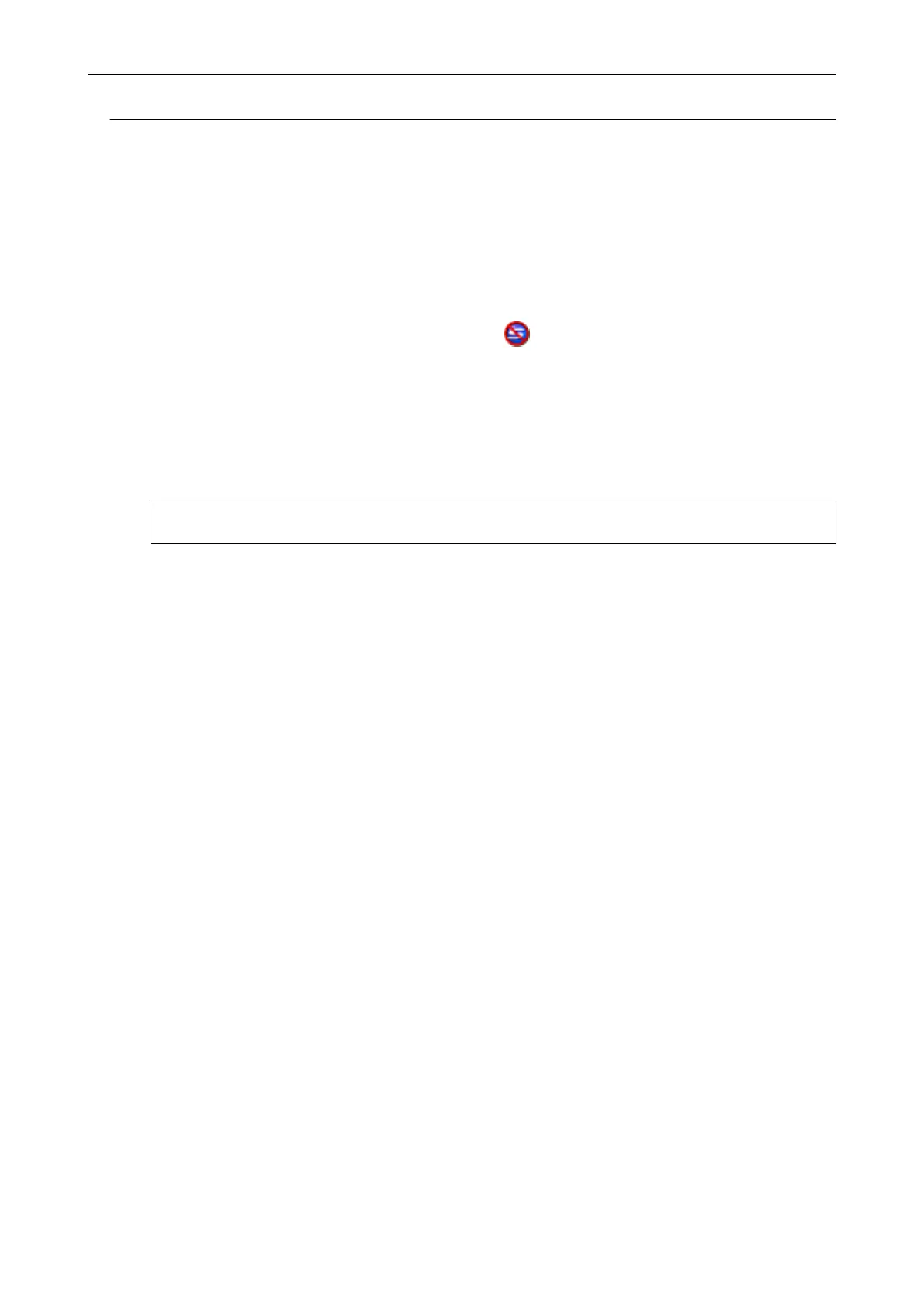Removing Unnecessary Icons from the Notification Area
1. Check the software icons in the notification area, and exit the software that
you are not using.
a The icon is removed from the notification area.
2. Right-click the ScanSnap Manager icon in the notification area and select
[Exit] from the "Right-Click Menu" (page 41).
3. Start up ScanSnap Manager by selecting [Start] menu → [All Programs] →
[ScanSnap Manager] → [ScanSnap Manager] (for Windows 8, start up
ScanSnap Manager by right-clicking the Start screen, and selecting [All
apps] on the app bar → [ScanSnap Manager] under [ScanSnap Manager]).
If the problem persists, refer to "Checking the Connection between the ScanSnap and the Computer" (page
118).
When ScanSnap Manager Does Not Operate Normally
117
