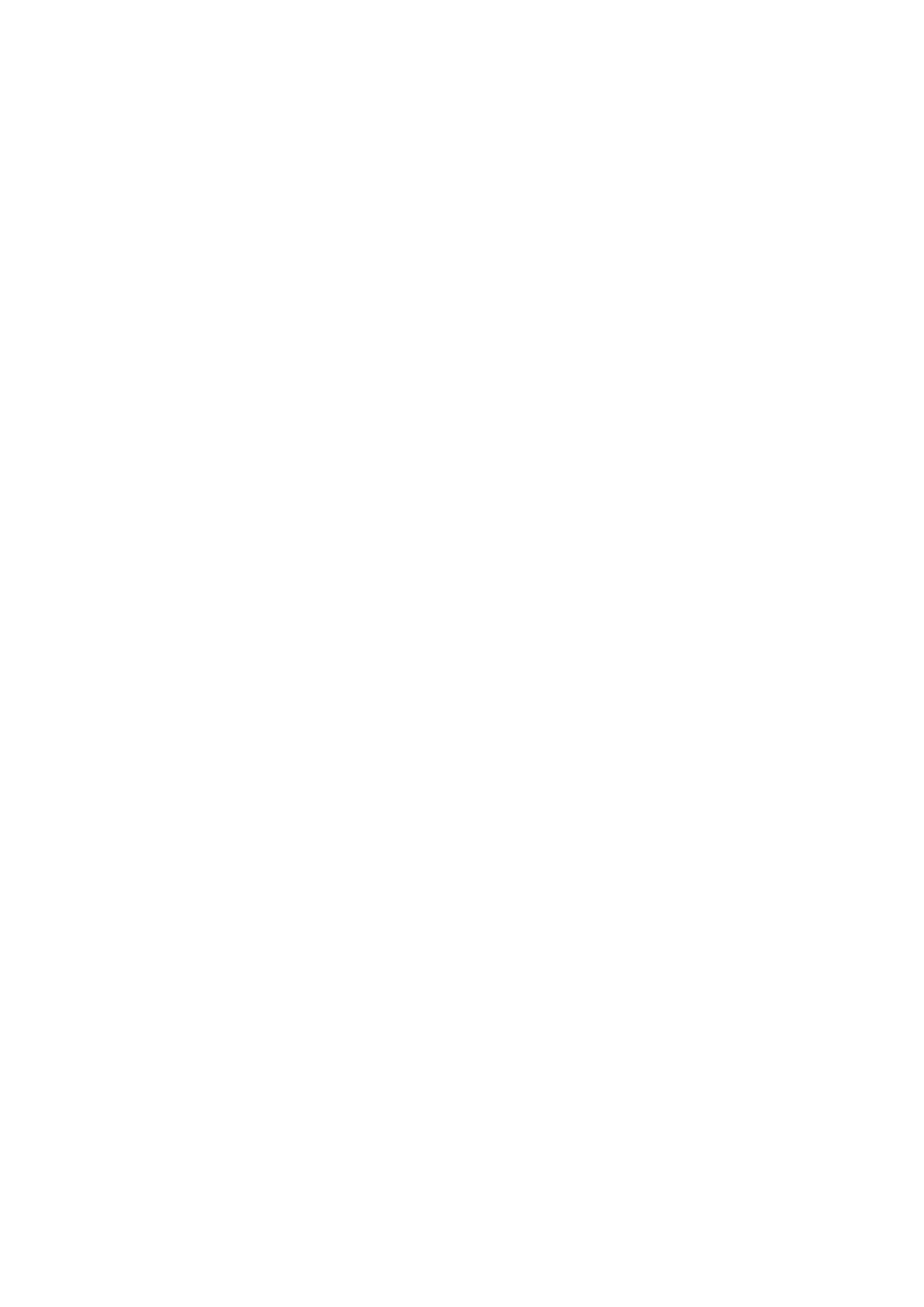Contents
About This Manual ................................................................................................................. 5
Safety Information..................................................................................................................................6
Manuals ...............................................................................................................................................7
Trademarks......................................................................................................................................... 10
Manufacturer....................................................................................................................................... 11
Symbols Used in This Manual................................................................................................................ 12
Arrow Symbols in This Manual............................................................................................................... 13
Screen Examples in This Manual ........................................................................................................... 14
For Windows 8 Users ........................................................................................................................... 15
Abbreviations Used in This Manual ........................................................................................................ 16
What You Can Do with the ScanSnap ................................................................................. 18
Scanning a Document.......................................................................................................... 21
Scanning a Book .................................................................................................................. 26
Scanning Multiple Documents at Once ................................................................................ 31
ScanSnap Overview............................................................................................................. 36
Parts and Functions .............................................................................................................................37
ScanSnap Manager Icon....................................................................................................................... 40
Right-Click Menu .................................................................................................................................41
ScanSnap Setup Dialog Box ................................................................................................................. 43
Turning the ScanSnap On/Off................................................................................................................ 45
Turning the ScanSnap On.............................................................................................................. 46
Turning the ScanSnap Off.............................................................................................................. 48
Sleep Mode.................................................................................................................................. 49
Automatic Power OFF ...................................................................................................................50
Documents to Scan.............................................................................................................................. 51
How to Place Documents...................................................................................................................... 52
Using the ScanSnap According to Your Needs ................................................................... 55
Managing Business Forms in ScanSnap Organizer .................................................................................. 56
Saving Business Cards in CardMinder.................................................................................................... 59
Reproducing a Book in Rack2-Filer Smart ............................................................................................... 62
Useful Usages...................................................................................................................... 67
Scanning Documents Using Page Turning Detection ................................................................................ 68
Scanning Documents Using Timed Mode................................................................................................ 72
Scanning Documents with Two ScanSnaps Connected to a Computer........................................................ 76
Correcting the Scanned Images........................................................................................... 77
Scanning Books................................................................................................................................... 78
Correcting Distorted Book Images................................................................................................... 79
Splitting a Double-Page Spread Image into Two Page Images............................................................ 84
Filling in Fingers Captured in a Scanned Image ................................................................................87
Scanning Multiple Documents at Once ................................................................................................... 91
2
