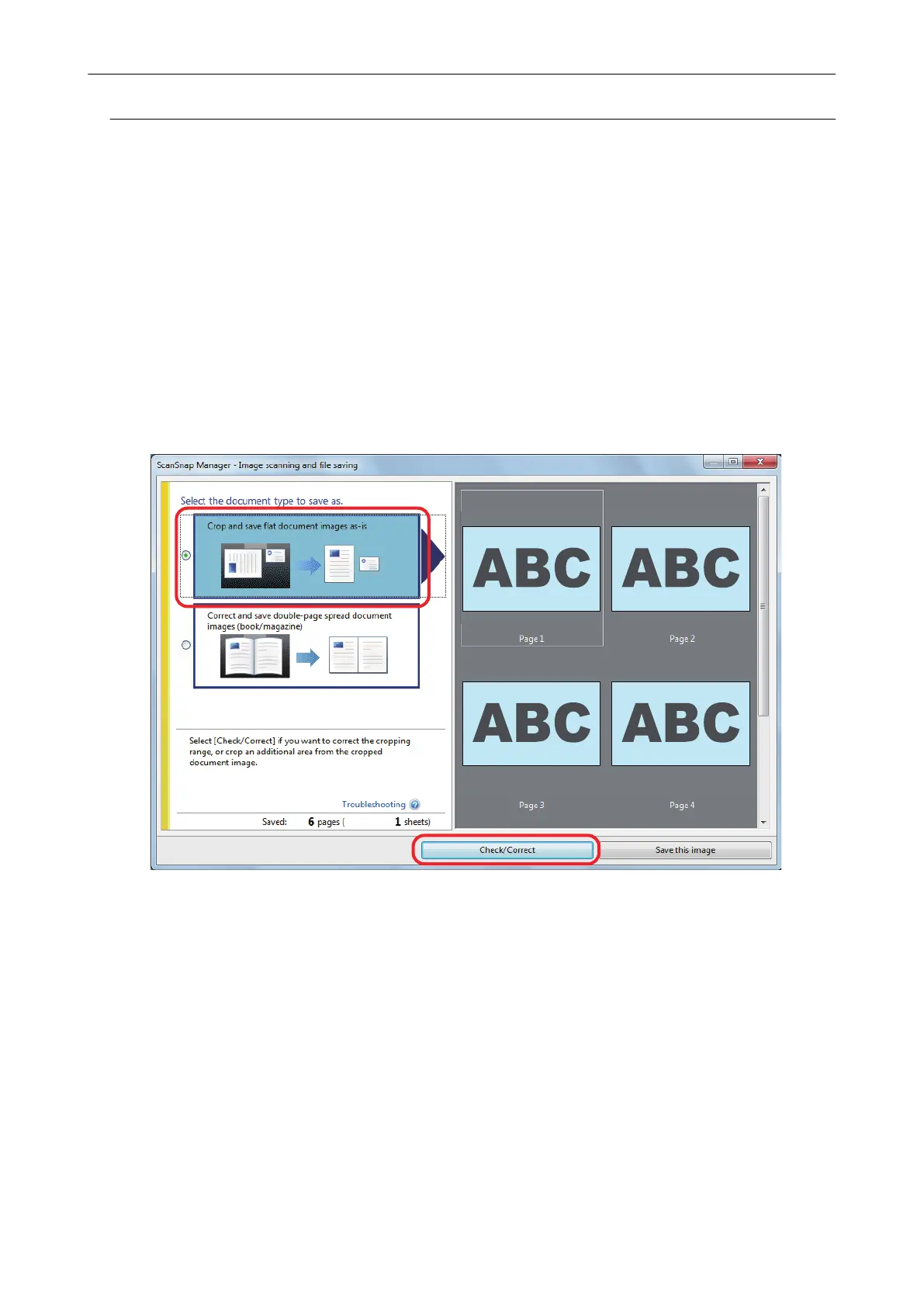Adding the Necessary Scanned Images
If the necessary scanned images do not become the targets to be cropped, you can manually add
them to the targets.
Up to 20 crop frames can be added for one scanned image.
1. On the window that appears after multiple documents are scanned at once,
select [Crop and save flat document images as-is] and click the [Check/
Correct] button.
For details about scanning multiple documents, refer to "Scanning Multiple Documents at
Once" (page 31).
a The [ScanSnap Manager - View cropped images] window is displayed.
2. Frame the scanned image to be cropped by dragging the mouse.
Scanning Multiple Documents at Once
97
