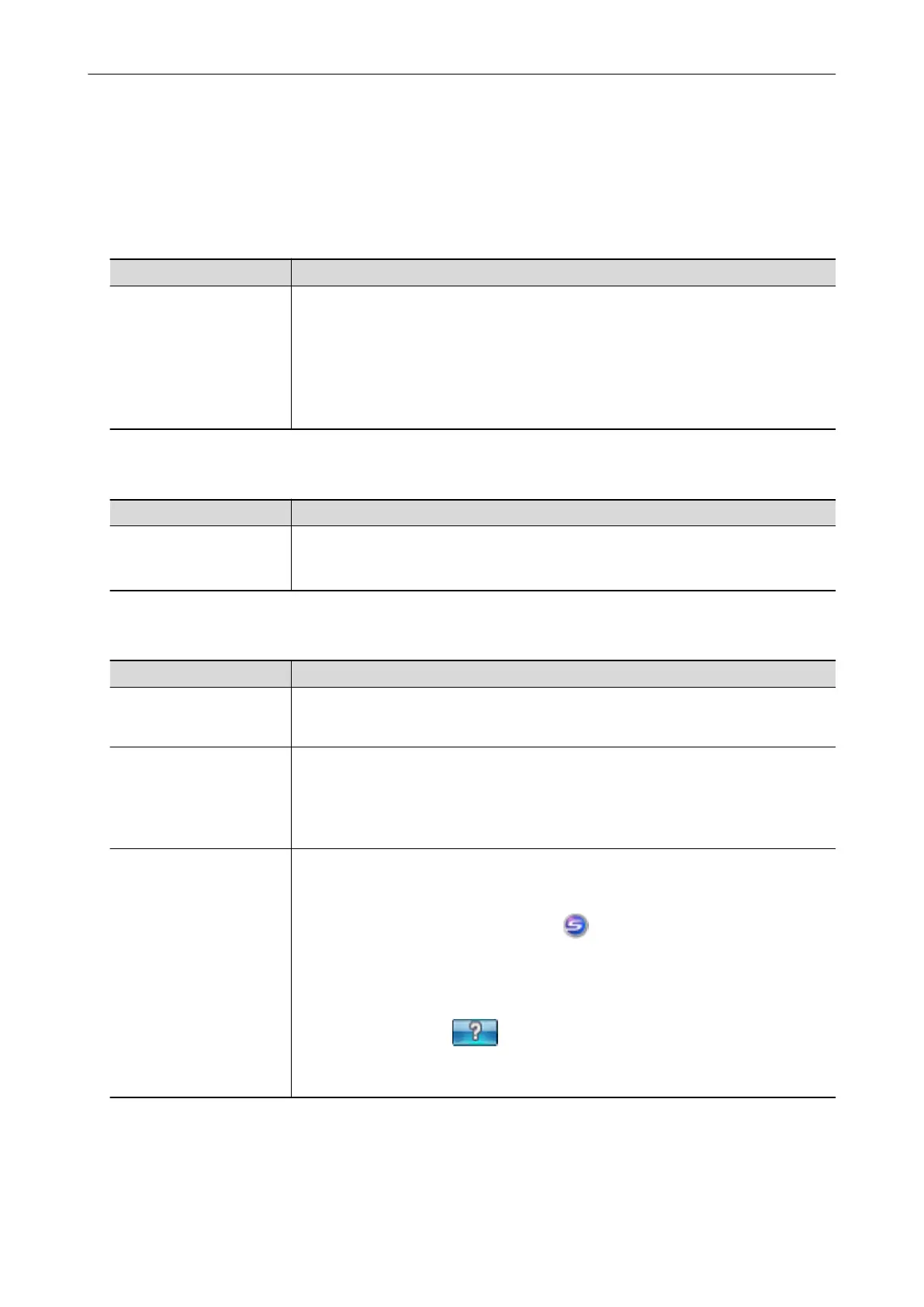Manuals
Read the following manuals according to your needs when using the ScanSnap.
Before Using the ScanSnap
Manual Description and Location
Safety Precautions This manual contains important information about the safe use of the ScanSnap.
Make sure you read this manual before using the ScanSnap.
Safety Precautions is included in the package.
In addition, when the software is already installed, this manual can be accessed by
selecting [Start] menu → [All Programs] → [ScanSnap Manager] → [Safety
Precautions] (for Windows 8, by right-clicking the Start screen, and then selecting [All
apps] on the app bar → [Safety Precautions] under [ScanSnap Manager]).
When Setting Up the ScanSnap
Manual Description and Location
ScanSnap SV600 Getting
Started
This manual explains the setup procedure from the moment you open the package to
testing the operations.
Getting Started is included in the package.
When Operating the ScanSnap
Manual Description and Location
ScanSnap SV600 Basic
Operation Guide (this
manual)
This manual explains the basic operations and cleaning procedure for the ScanSnap.
ScanSnap Advanced
Operation Guide
This manual describes operations including various scanning methods and useful
usages of the ScanSnap.
Visit the following web page to refer to the Advanced Operation Guide:
http://www.pfu.fujitsu.com/imaging/downloads/manual/advanced/v62/en/common/
index.html
ScanSnap Manager Help This Help file describes the windows, operational troubles and the resolution, as well
as messages of the ScanSnap Manager.
This Help file can be accessed by one of the following methods:
l Right-click the ScanSnap Manager icon
in the notification area, and select
[Help] → [Help] from the "Right-Click Menu" (page 41).
l Select [Start] menu → [All Programs] → [ScanSnap Manager] → [ScanSnap
Manager Help] (for Windows 8, right-click the Start screen, and select [All apps] on
the app bar → [ScanSnap Manager Help] under [ScanSnap Manager]).
l Click the Help button (
) for ScanSnap Manager.
l Press the [F1] key on the keyboard while a dialog box is displayed.
l Click the [Help] button in any dialog box.
Manuals
7
