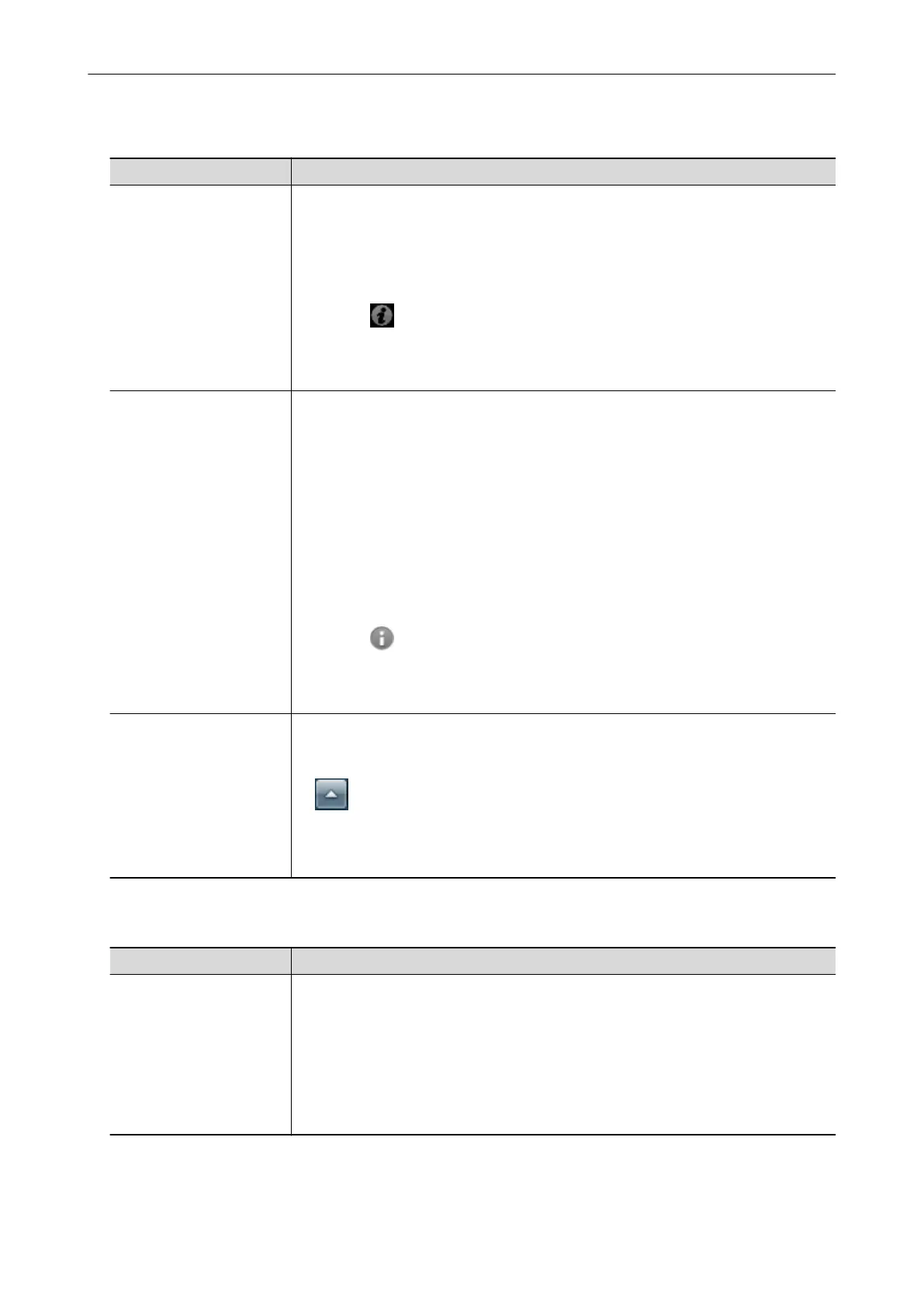When Saving Scanned Images to a Mobile Device
Manual Description and Location
ScanSnap Connect
Application User's Guide
(iOS)
This manual describes operations to be performed on an iOS-based mobile device
when you save scanned images to the mobile device.
This manual can be accessed by the following method:
1. Start up ScanSnap Connect Application on the mobile device.
a The [File List] screen appears.
2. Tap the [ ] button.
a The [Information] screen appears.
3. Tap the [Help] button.
ScanSnap Connect
Application User's Guide
(Android)
This manual describes operations to be performed on an Android-based mobile device
when you save scanned images to the mobile device.
This manual can be accessed by the following method:
1. Start up ScanSnap Connect Application on the mobile device.
a The [File List] screen appears.
2. Open the menu.
Perform one of the following operations:
l Press the [Menu] button on the mobile device.
l Tap the [Menu] button displayed on the screen of the mobile device.
a The menu appears.
3.
Tap the [
] button.
a The [Information] screen appears.
4. Tap the [Help] button.
Scan to Mobile Help This Help file describes the operations, windows, and messages of Scan to Mobile.
This Help file can be accessed by one of the following methods:
l The [Scan to Mobile] icon is displayed in the menu that appears when you click
in the notification area. Right-click the [Scan to Mobile] icon, and select [Help]
from the menu that appears.
l Press the [F1] key on the keyboard while a dialog box is displayed.
l Click the [Help] button in any dialog box.
When Updating the Software
Manual
Description and Location
ScanSnap Online Update
Help
This Help file describes the operations, windows, and messages of ScanSnap Online
Update.
This Help file can be accessed by one of the following methods:
l Select [Start] menu → [All Programs] → [ScanSnap Online Update] → [Help] (for
Windows 8, right-click the Start screen, and select [All apps] on the app bar →
[Help] under [ScanSnap Online Update]).
l Press the [F1] key on the keyboard while a dialog box is displayed.
l Click the Help button in any dialog box.
Manuals
8
