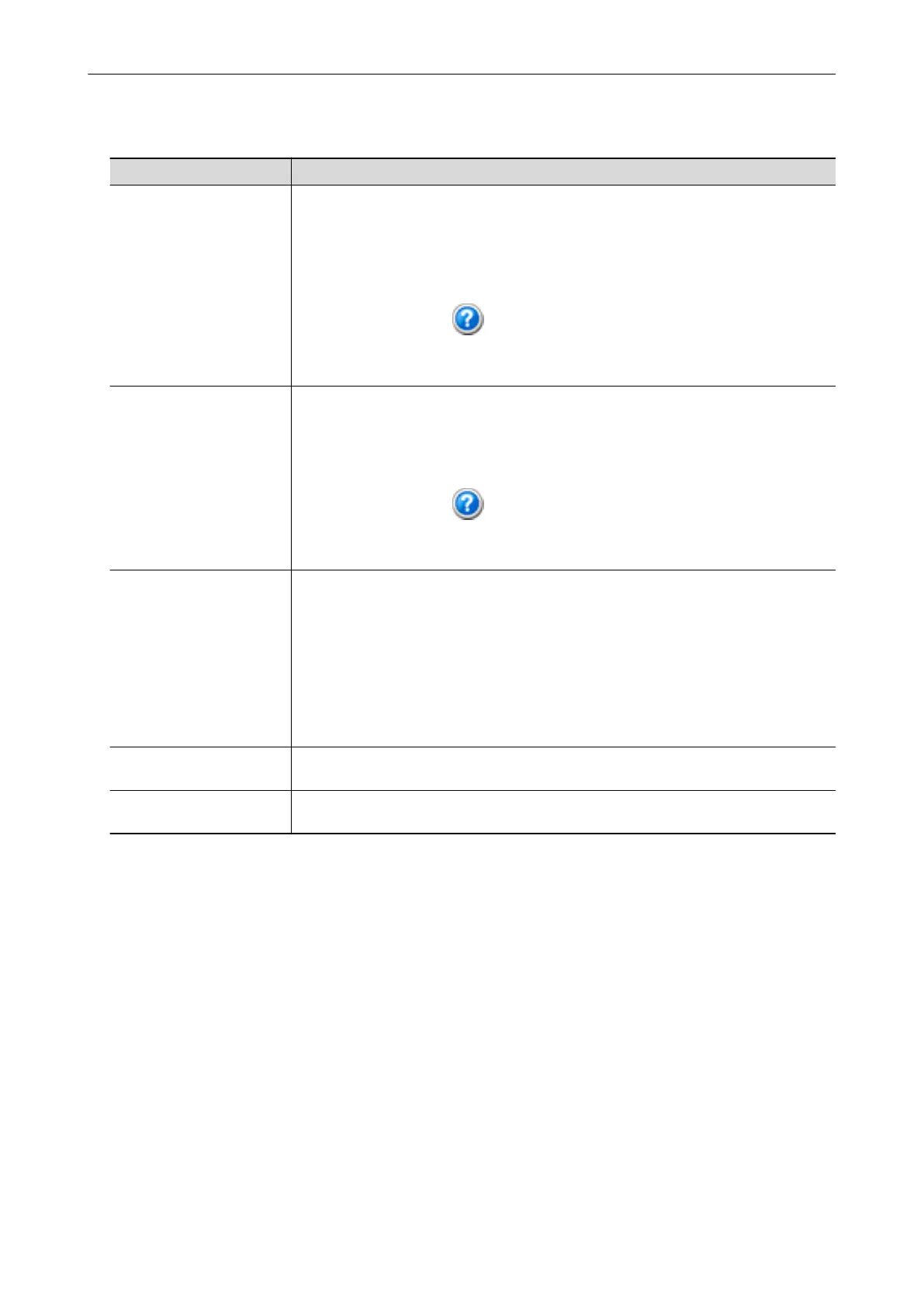When Using Bundled Applications
Manual Description and Location
ScanSnap Organizer Help This Help file describes the operations, windows, and messages of ScanSnap
Organizer.
This Help file can be accessed by one of the following methods:
l Select [Start] menu → [All Programs] → [ScanSnap Organizer] → [Help] (for
Windows 8, right-click the Start screen, and select [All apps] on the app bar →
[Help] under [ScanSnap Organizer]).
l Click the Help button ( ) for ScanSnap Organizer.
l Press the [F1] key on the keyboard while a dialog box is displayed.
l Click the [Help] button in any dialog box.
CardMinder Help This Help file describes the operations, windows, and messages of CardMinder.
This Help file can be accessed by one of the following methods:
l Select [Start] menu → [All Programs] → [CardMinder] → [Help] (for Windows 8,
right-click the Start screen, and select [All apps] on the app bar → [Help] under
[CardMinder]).
l Click the Help button (
) next to the Basic Search Toolbar.
l Press the [F1] key on the keyboard while a dialog box is displayed.
l Click the [Help] button in any dialog box.
ABBYY FineReader for
ScanSnap User's Guide
This manual describes the overview and operations of ABBYY FineReader for
ScanSnap.
This manual can be accessed by one of the following methods:
l Select [Start] menu → [All Programs] → [ABBYY FineReader for ScanSnap(TM)
5.0] → [User's Guide] (for Windows 8, right-click the Start screen, and select [All
apps] on the app bar → [User's Guide] under [ABBYY FineReader for
ScanSnap(TM) 5.0]).
l Press the [F1] key on the keyboard while a dialog box is displayed.
l Click the [Help] button in any dialog box.
Rack2-Filer Smart Help For details about referring to this Help file, refer to Getting Started bundled with
Rack2-Filer Smart with Magic Desktop.
Adobe Acrobat Help This Help file can be accessed by selecting [Help] → [Adobe Acrobat XI Help] from the
menu bar of Adobe Acrobat.
Manuals
9
