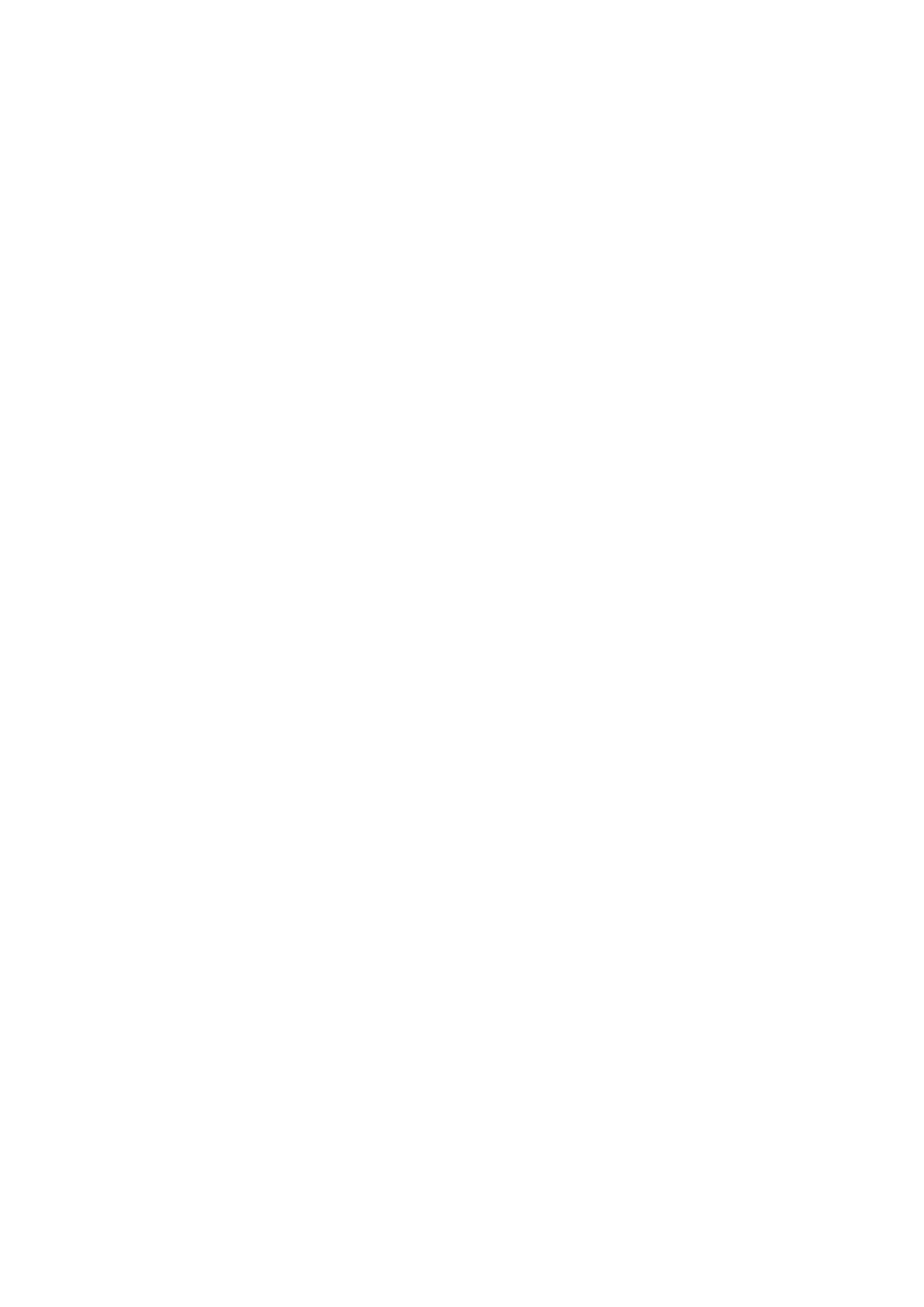Correcting the Scanned Image Orientation ....................................................................................... 92
Modifying the Crop Area ................................................................................................................95
Adding the Necessary Scanned Images........................................................................................... 97
Deleting Unnecessary Scanned Images........................................................................................... 99
Troubleshooting ................................................................................................................. 102
How to Find Your Resolution ............................................................................................................... 103
If Your First Attempt to Install Failed ..................................................................................................... 104
If You Have Installed the Software Before ............................................................................................. 105
Uninstalling the Software ............................................................................................................. 106
Removing the Installation Information ............................................................................................ 107
Installing the Software from the [ScanSnap Setup] Dialog Box .......................................................... 112
Installing One Software at a Time.................................................................................................. 113
When the ScanSnap Manager Icon Does Not Appear............................................................................. 114
Displaying the ScanSnap Manager Icon......................................................................................... 115
When ScanSnap Manager Does Not Operate Normally .......................................................................... 116
Removing Unnecessary Icons from the Notification Area.................................................................. 117
Checking the Connection between the ScanSnap and the Computer ................................................. 118
Checking If ScanSnap Manager Is Operating Normally .................................................................... 119
Removing the ScanSnap's Connection Information ......................................................................... 122
When You Cannot Uninstall the Software.............................................................................................. 124
Installing and Uninstalling .................................................................................................. 125
Installing the Software ........................................................................................................................ 126
Bundled Software Overview ......................................................................................................... 127
System Requirements ................................................................................................................. 129
How to Install the Software........................................................................................................... 131
Standard Installation.................................................................................................................... 133
Installation of Each Application ..................................................................................................... 139
Installing from the Download Web Page......................................................................................... 142
Installing from Rack2-Filer Smart with Magic Desktop...................................................................... 145
Installing Adobe Acrobat .............................................................................................................. 146
Uninstalling the Software .................................................................................................................... 148
Cleaning ............................................................................................................................. 150
Cleaning Materials ............................................................................................................................. 151
Cleaning the ScanSnap ...................................................................................................................... 152
Appendix ............................................................................................................................ 153
Purchasing and Cleaning the Background Pad ...................................................................................... 154
Specification ..................................................................................................................................... 155
Documents That Can Be Scanned with the ScanSnap and How to Load Them (Models
Other than SV600) ....................................................................................................... 156
Documents for Scanning (For iX500/S1500/S1500M/S510) ..................................................................... 157
Conditions for Documents to Scan (For iX500/S1500/S1500M/S510) ................................................ 158
Conditions for Using the Carrier Sheet (For iX500/S1500/S1500M/S510) ........................................... 160
How to Load Documents (For iX500/S1500/S1500M/S510) ..................................................................... 163
Documents for Scanning (For S1300i/S1300/S300)................................................................................ 167
How to Load Documents (For S1300i/S1300/S300)................................................................................ 169
Documents for Scanning (For S1100) ................................................................................................... 172
Conditions for Documents to Scan (For S1100) .............................................................................. 173
Conditions for Using the Carrier Sheet (For S1100) ......................................................................... 175
3
