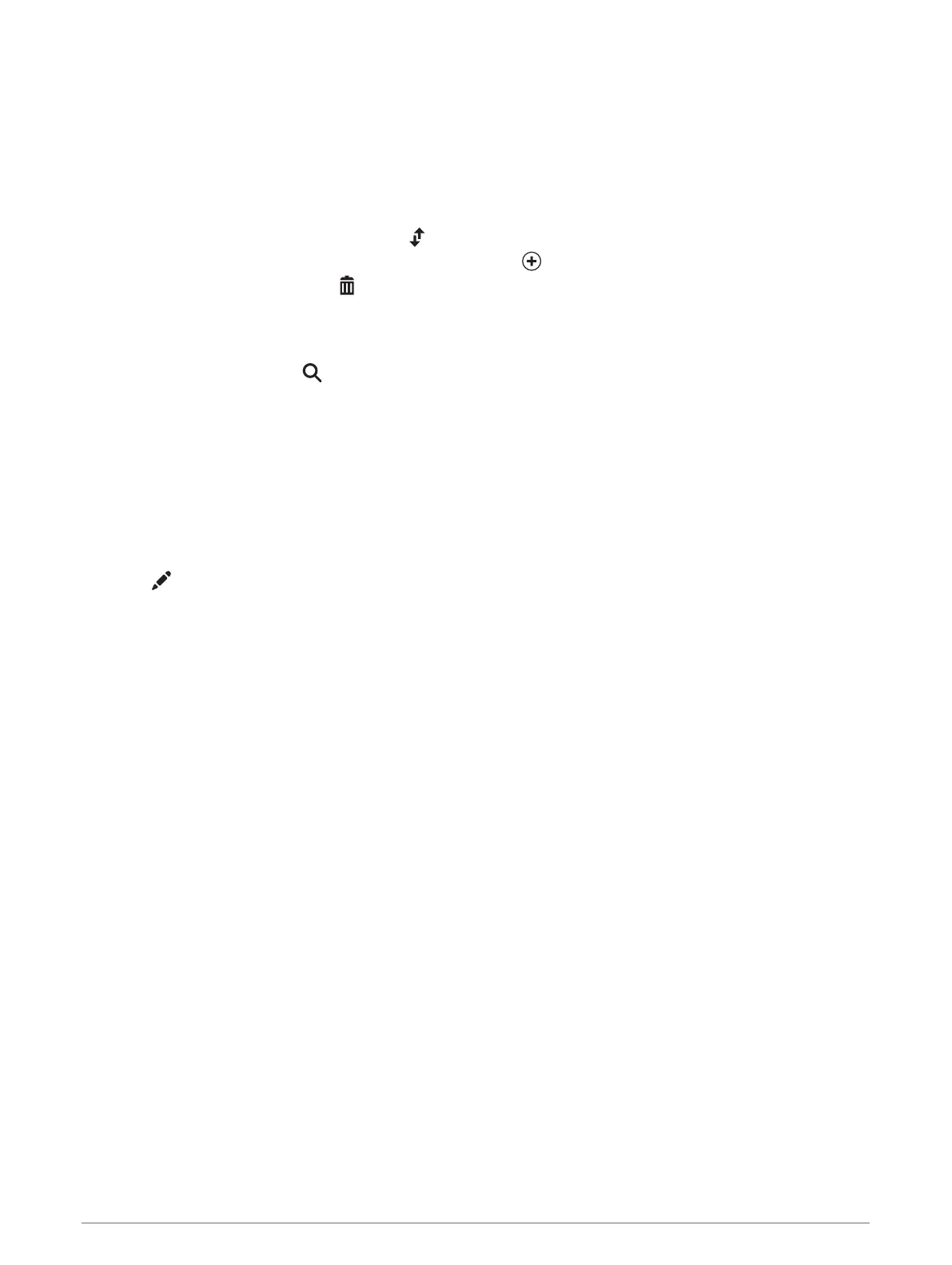Editing and Reordering Locations in a Route
1 Select Route Planner.
2 Select a saved route.
3 Select List.
4 Select a location.
5 Select an option:
• To move the location up or down, select and drag the location to a new position in the route.
• To add a new location after the selected location, select .
• To remove the location, select .
Discovering Attractions Along Your Route
You can perform a Trendy Places search to find interesting or popular attractions to add to your route.
1 While editing a route, select > Trendy Places.
2 If necessary, select Search Filters to filter the displayed attractions by category or rating.
3 Select an attraction to view more information.
4 Select Select to add the attraction to your route.
Changing Routing Options for a Route
You can customise how the device calculates your route.
1 Select Route Planner.
2 Select a saved route.
3 Select .
4 Select an option:
• To add shaping points to your route, select Shaping and select at least one location.
• To change the calculation mode for the route, touch a route segment and select a calculation mode.
Navigating to a Saved Route
1 Select Route Planner.
2 Select a saved route.
3 Select Go!.
4 Select the first location to navigate to and select OK.
The device calculates a route from your current location to the selected location and then it guides you to
the remaining route destinations in order.
Editing and saving your active route
If a route is active, you can use the route planner to edit and save it.
1 Select Route Planner > My Active Route.
2 Edit your route using any of the route planner features.
The route recalculates each time you make a change.
3 Select Save to save your route, which you can navigate again later (optional).
Using the apps 33
