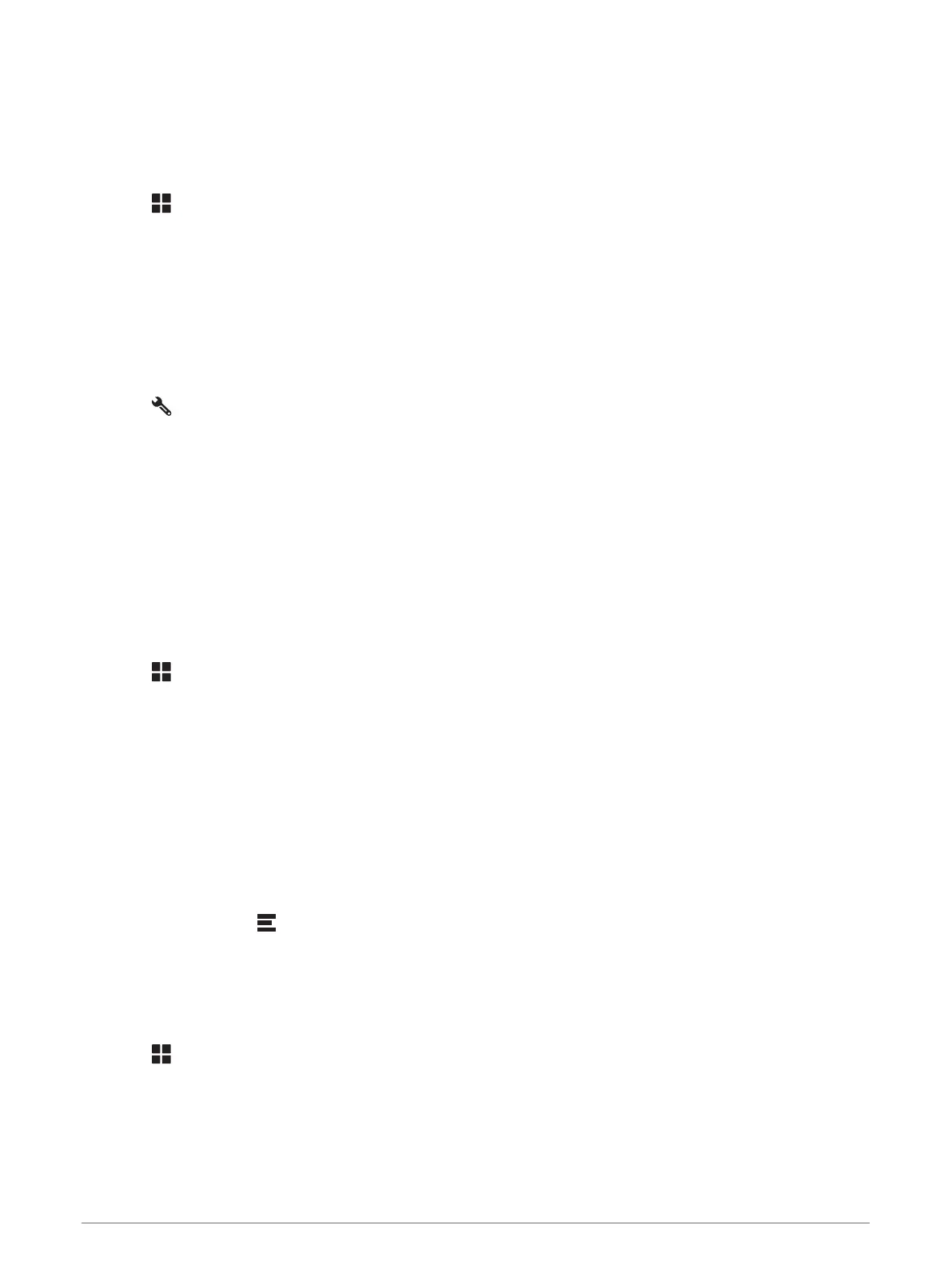TracBack
®
Following your recent track
The TracBack feature records the most recent segment of your movement. You can retrace your recent track
back to a previous location.
1 Select > TracBack.
Your recent track appears on the map.
2 Select Go!.
Saving Your Recent Track as a Route
You can save your recent track as a route, which you can navigate later using the route planner (Navigating to a
Saved Route, page 33).
1 Select TracBack.
Your recent track appears on the map.
2 Select > Save as Route.
3 Enter a name and select Done.
photoLive traffic cameras
Before you can use this feature, your device must be connected to the Garmin Drive app (Live services, traffic
and smartphone features, page 23).
photoLive traffic cameras provide live images of traffic conditions on major roads and junctions.
The photoLive service is not available in all areas.
Viewing and Saving photoLive Traffic Cameras
You can view live images from nearby traffic cameras. You can also save traffic cameras for areas you travel
frequently.
1 Select > photoLive.
2 Select Touch to Add
3 Select a road.
4 Select a traffic camera location.
A preview of the live image from the camera appears next to a map of the camera's location. You can select
the image preview to view the full-sized image.
5 Select Save to save the camera (optional).
A thumbnail image preview of the camera is added to the main screen of the photoLive app.
Viewing photoLive Traffic Cameras on the Map
The photoLive map tool shows traffic cameras from the road ahead of you.
1 From the map, select > photoLive.
The device shows the live image from the nearest traffic camera on the road ahead, along with the distance
to the camera. When you pass the camera, the device loads the live image of the next camera on the road.
2 If no cameras are found for the road, select Find Cameras to view or save nearby traffic cameras (optional).
Saving a traffic camera
1 Select > photoLive.
2 Select Touch to Add.
3 Select a traffic camera.
4 Select Save.
34 Using the apps
