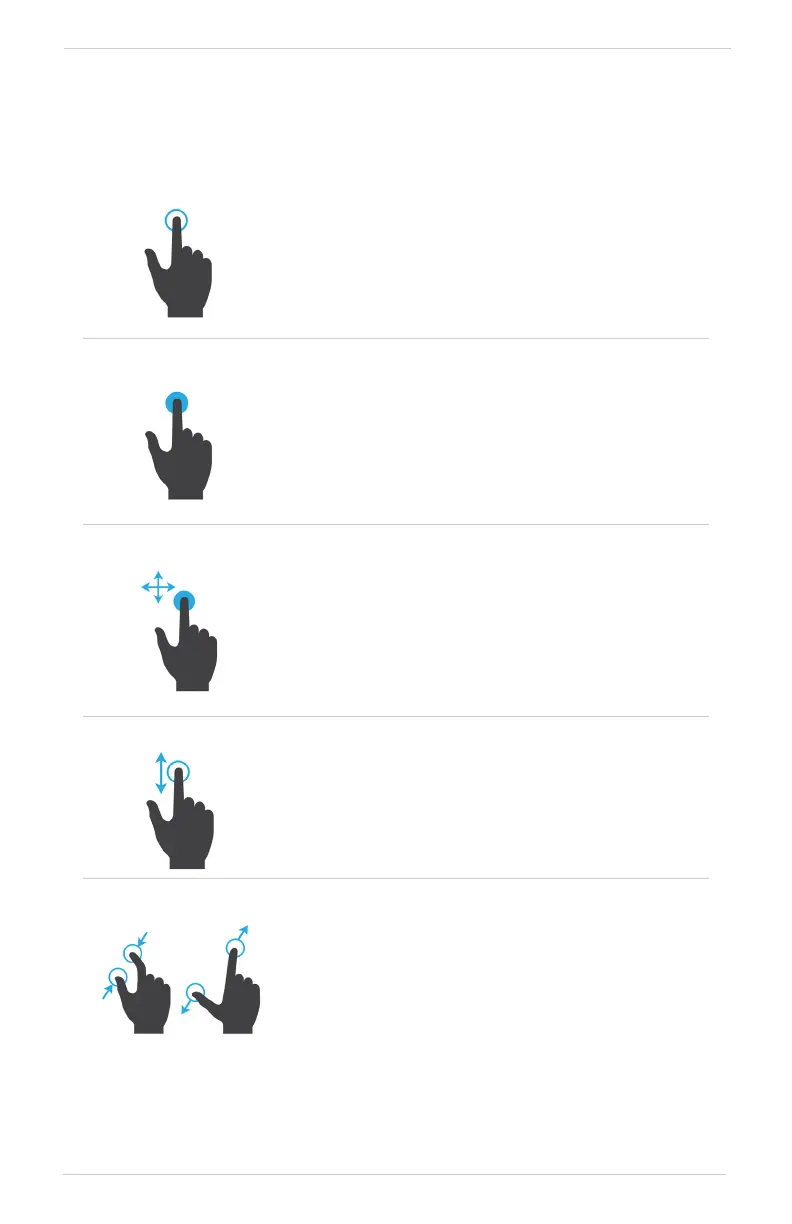190-02488-01 Rev. B Pilot’s Guide 1-7
System at a Glance
Touchscreen
GESTURES
TAP
Touching the screen briefly with a single finger.
Use this gesture for:
• Opening a page or menu
• Activating a command key or data entry field
• Displaying map feature information
• Selecting an option within an application
TAP AND HOLD
Certain momentary controls (e.g., directional arrow
keys) provide a secondary tap and hold function.
Tap the key and hold your finger in place until the
desired action occurs.
Use this gesture for:
• Scrolling with arrow keys
• Increasing/decreasing values continuously
SWIPE
A smooth motion that involves touching an object,
then sliding your finger across the screen and lifting
up.
Use this gesture for:
• Accessing multiple panes (right or left swipes)
• Viewing and scrolling lists
• Panning across a map display
FLICK
Swiping the screen in a quick upward or downward
motion. Information moves at a fast speed (faster than
if holding the arrow key), then slows to a stop.
Use this gesture for:
• Scrolling an item list
PINCH & STRETCH
Touch any map with two fingers at the same time,
then bring the fingers close together (pinch) or spread
them apart (stretch). Just remember: stretch to zoom
in and pinch to zoom out.
Use this gesture for:
• Magnifying map features
