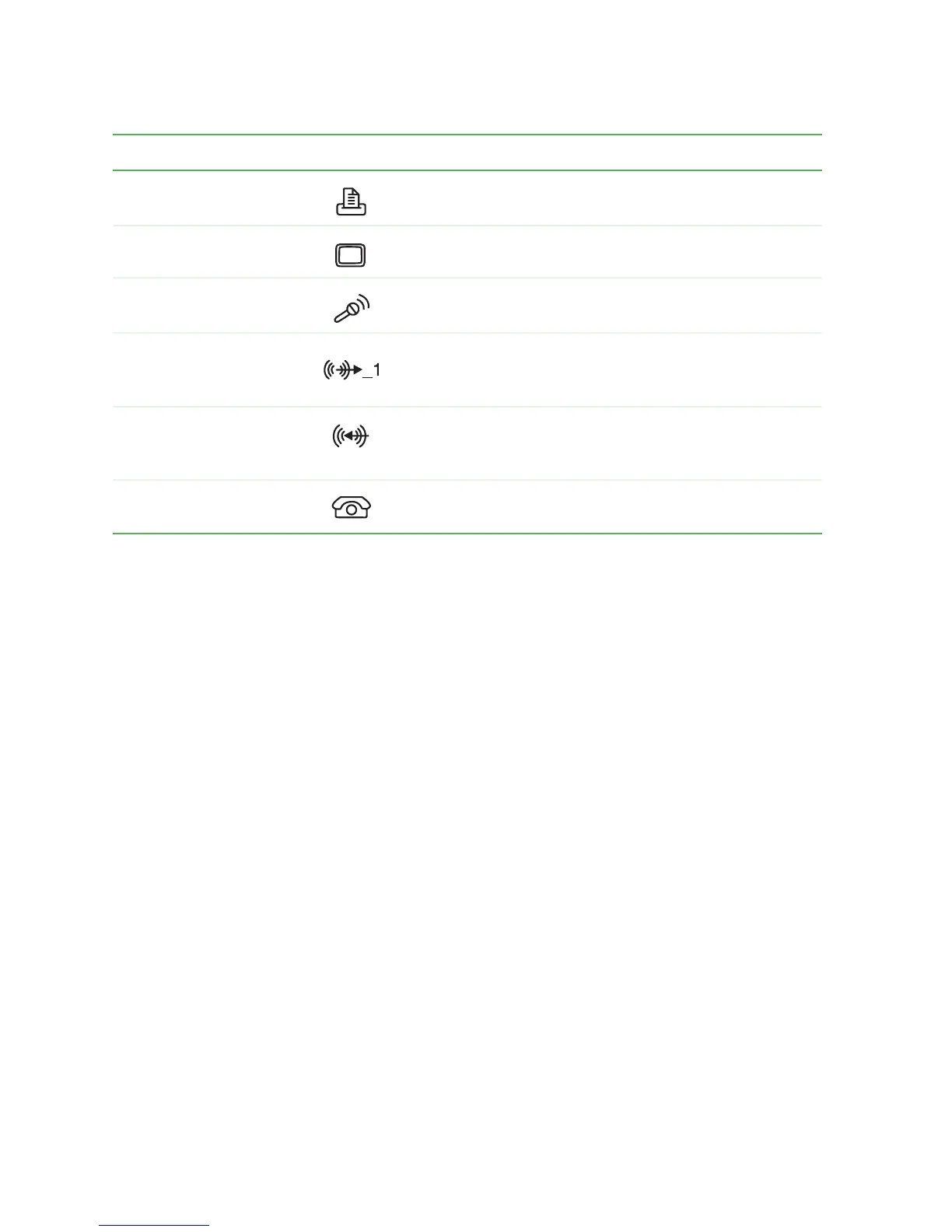8
Chapter 1: Checking Out Your Gateway E-4000 Computer
www.gateway.com
Parallel port Plug a parallel device (such as a printer) into this port.
Monitor port Plug a monitor into this port.
Microphone jack Plug a microphone into this jack. This jack is color-coded
red or pink.
Headphone/speakers
(Line out) jack
Plug powered, analog front speakers, an external
amplifier, or headphones into this jack. This jack is
color-coded green.
Audio input (Line in) jack Plug an external audio input source (such as a stereo)
into this jack so you can record sound on your computer.
This jack is color-coded blue.
Telephone jack
(optional)
If your modem has a telephone jack, plug the cable for
a telephone into this jack.
Component Icon Description
