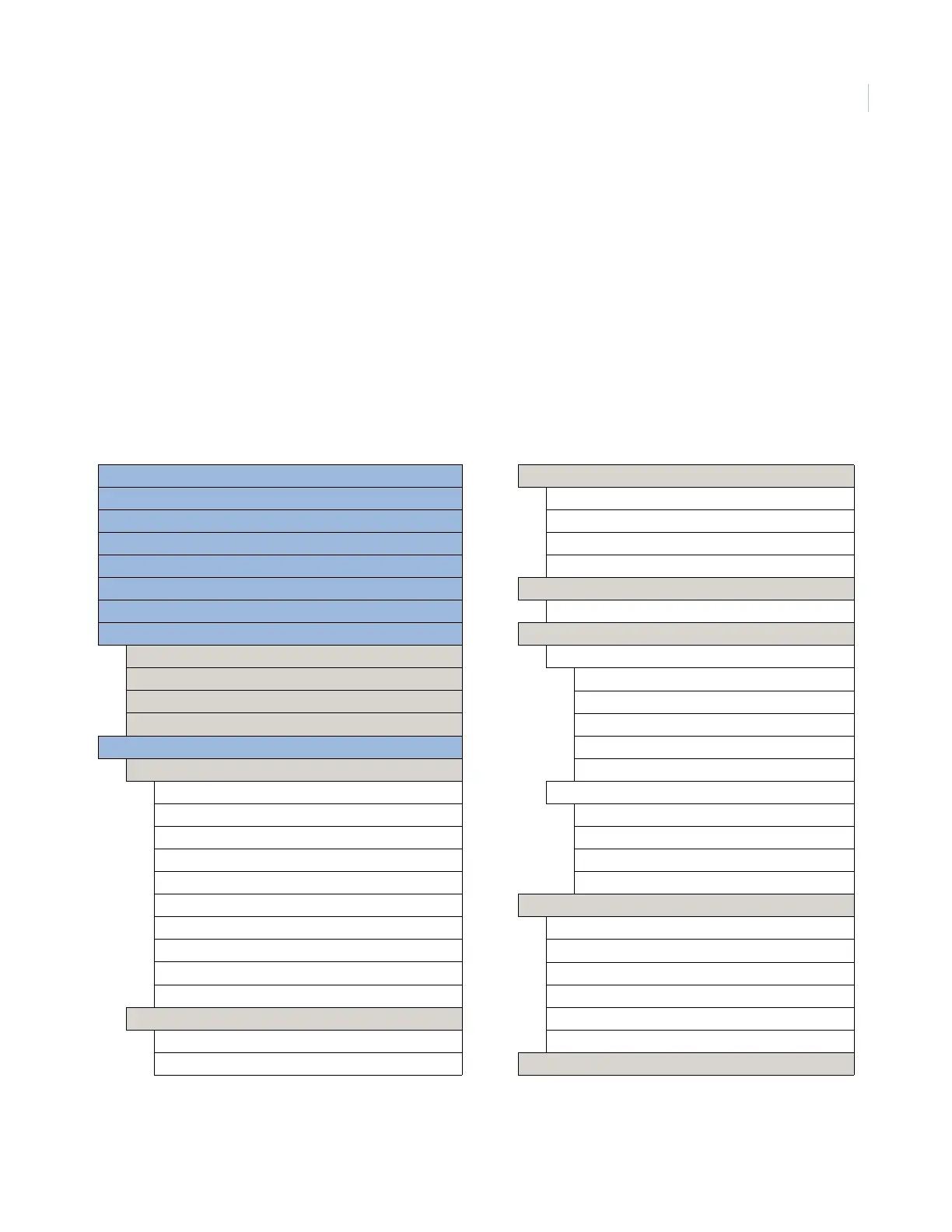Chapter 4
Programming
25
Menu navigation
Each menu contains a list of options and/or submenus. Press the scroll up/down buttons to navigate up and
down the list of options and submenus in that menu. Pressing Enter after navigating to an option selects that
option for editing and flashes the current value. Pressing Enter after navigating to a submenu enters that
submenu, making a new list of options accessible. Pressing Status exits and goes to the next higher level.
Programming options are arranged in a menu structure as outlined in Table 11. The top menu contains several
features, as well as the System programming menu. When accessing the System programming or System tests
menu, the panel prompts you to enter an access code. To continue, enter the master code, then press Enter.
To program an option, first navigate to that option until it is displayed, then press Enter. The option value will
start flashing, indicating that it is ready to be changed. Use the scroll keys or enter a numerical value to change
the option, then press the Enter key to save the change.
Table 11. Simon XT menu structure
Set clock (page 27)
Set date (page 28)
Light schedules (page 28)
Sensor lights (page 28)
Chime (page 28)
Special chime (page 28)
View event buffer (page 29)
System tests (page 29)
Sensor test
Communication test
Initiate call to downloader
Initiate call to flashloader
System programming (page 30)
Access codes (page 30)
Master code
User code 1
User code 2
User code 3
User code 4
User code 5
User code 6
User code 7
User code 8
Duress code
Security (page 31)
Downloader code
Master code enabled programming
Phone numbers (page 32)
Phone #1
Phone #2
Phone #3
Phone #4
Timers (page 32)
Latchkey time
System options (page 33)
Date format
Date order
Separator
Year format
Month format
Day of week
Daylight saving time (DST)
DST start date
DST start time and offset
DST end date
DST end time and offset
Siren options (page 34)
Panel piezo beeps
Panel voice
Panel piezo alarms
Voice chime
Status beep volume
Speaker volume
Light control (page 36)