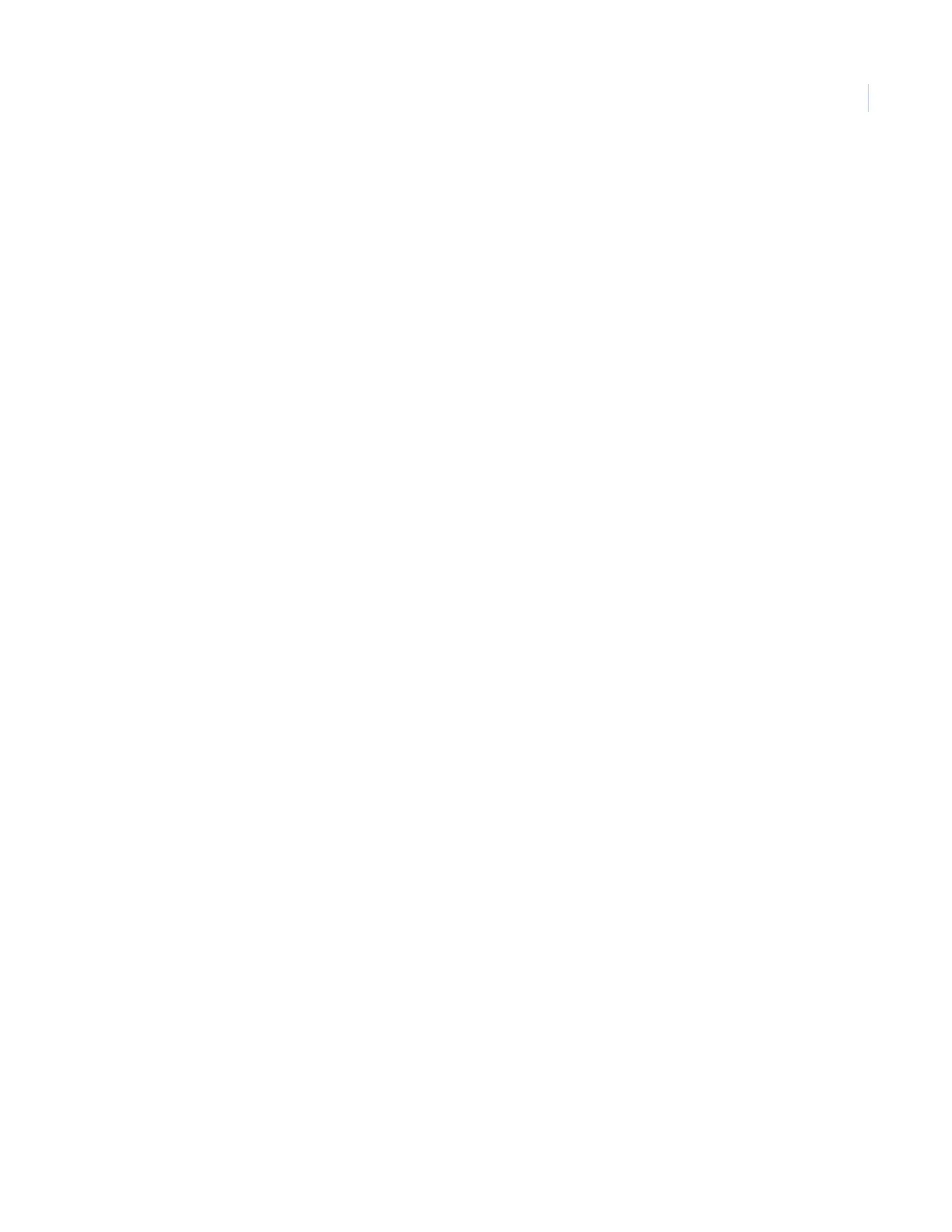Chapter 4
Programming
27
Top-level menus
This section explains the top-level menus, with the exception of system programming, which makes up the
bulk of the menus and can be found in its own section, System programming on page 30.
Set clock
If the panel loses both AC and battery power, the system time will reset to midnight and blink when power is
restored, indicating that the time is not correct. Your installer has set the system time to display in 12- or
24-hour format.
Time of day format is HH:MMx, where:
HH = 01 to 12 (12-hour format) or 00 to 23 (24-hour format)
MM = 00 to 59
x = a or p (12-hour format) or blank (24-hour format)
To set the clock, do the following:
1. Scroll up/down until the display shows Set clock.
2. Press Enter. The display shows Enter code.
3. Enter your code with the numeric keys and press Enter. The display shows Set clock.
4. Press Enter. The display flashes the hours.
5. Scroll up/down to set the hours.
6. Press Enter. The display flashes the minutes.
7. Scroll up/down to set the minutes. If using 24-hour format, skip to step 10.
8. Press Enter. The display flashes AM/PM.
9. Scroll up/down to select a.m. or p.m.
10. Press Enter. The display shows the current time and stops flashing.
11. Press Status twice to exit.