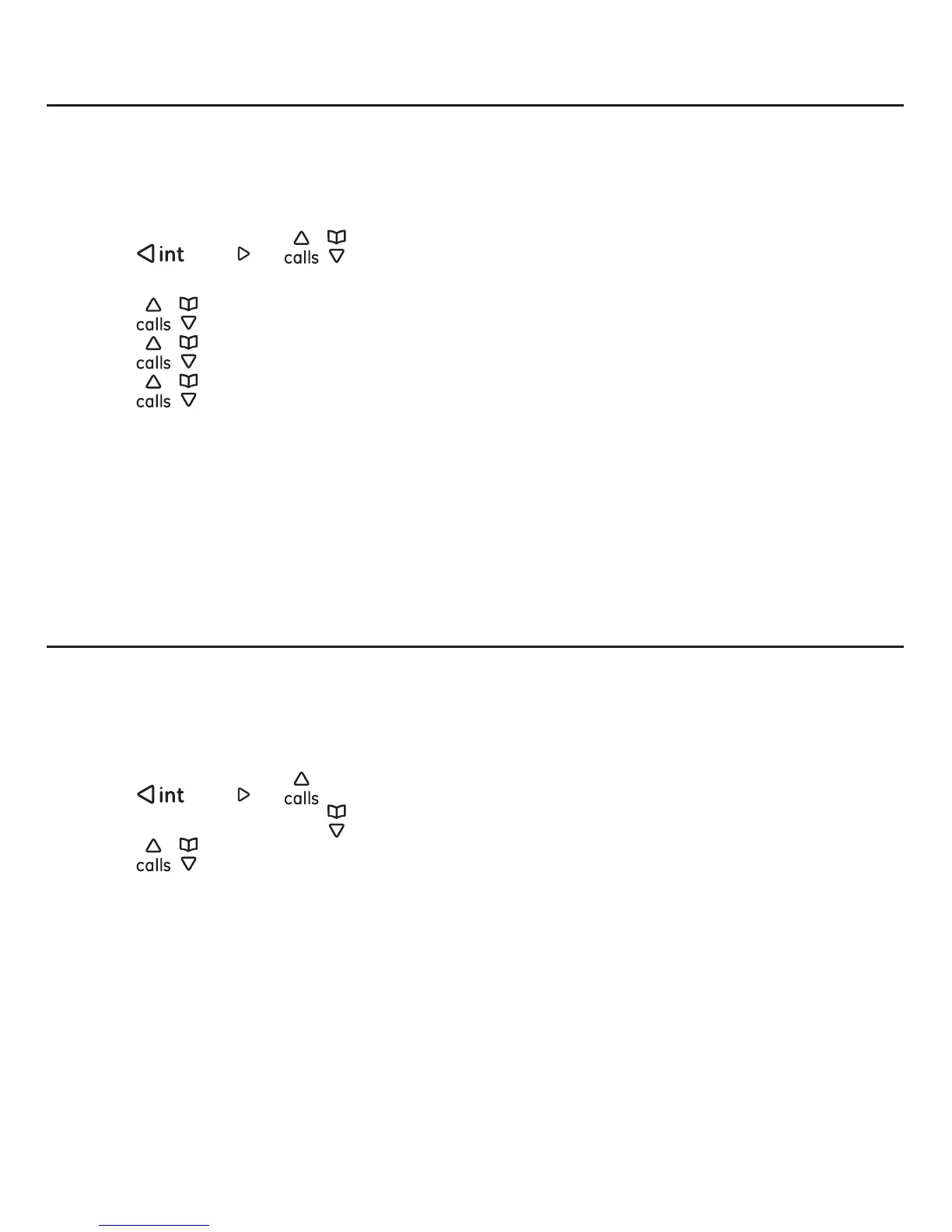Skype setup and use
19
Email 1, Email 2, and Email 3
1. Press the Menu softkey.
2. Press
/
redial
or / to select Skype Status, and then press the Select
softkey.
3. Press
/ to select , and then press the Select softkey.
4. Press
/ to select Private details, and then press the Select softkey.
5. Press
/ to select Email X, where X = 1, 2, or, 3, and then press the Options
softkey.
If there is no email address at Email X, the option Add appears on the screen.
Follow the screen prompt to enter a new email address.
If there is already an email address at Email X, the options Edit and Remove
appear on the screen. Follow the screen prompts to edit or remove the email
address.
6. The screen displays “Successful”. Press the OK softkey.
Changing your password
You can change the Skype password used for signing in to your Skype account. For
more information on how to create a new Skype account, refer to the section Creating
a new Skype account on page 15.
1. Press the Menu softkey.
2. Press /
redial
or / to select Skype Status, and then press the Select
softkey.
3. Press
/ to select Change password, and then press the Select softkey.
4. Enter the current password of your Skype account, and then press the OK softkey.
5. Enter the new password you desired, and then press the OK softkey.
6. Re-enter the new password in step 5, and then press the OK softkey.
7. The screen displays “Successful”. Press the OK softkey.
