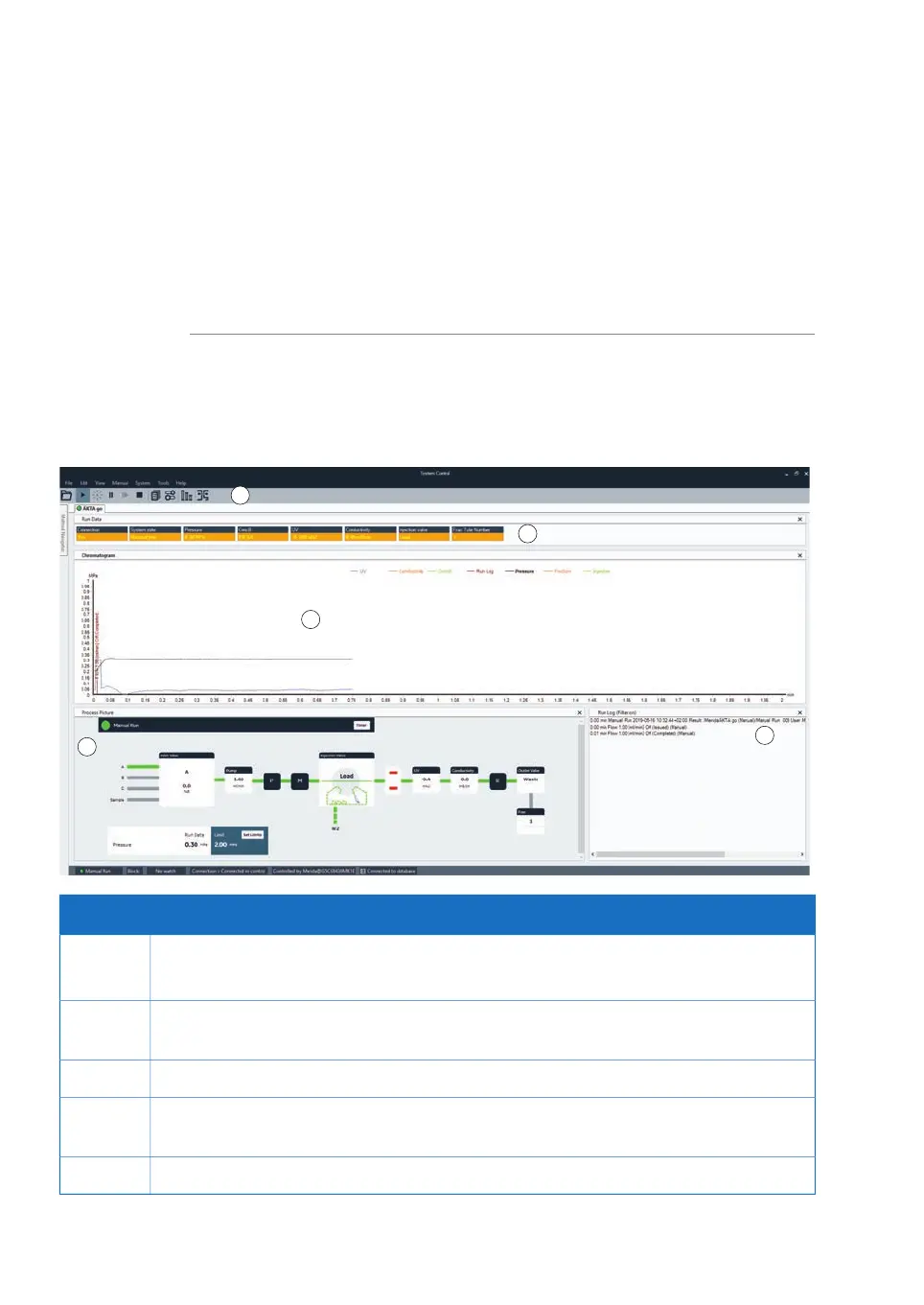Opening a UNICORN module
Modules to open are selected at log in, but can also be opened from another module
when the software is already open. In the Administration, Method Editor, or System
Control modules, to open a software module, click Tools and select the desired module.
When in the Evaluation module, to open a software module, click File:Applications and
select the desired module.
Illustration of the System Control
user interface
The illustration below shows the System Control module.
DescriptionPart
The toolbar buttons are used for quick access to instrument controls.1
For descriptions, see System Control toolbar buttons below.
The run data field shows the value of run data in boxes. This field is hidden by default. To
make this field visible, go to View: run data.
2
The Chromatogram pane illustrates the chromatogram of the run.3
The interactive Process Picture pane allows manual interactions with the system, illustrates
the current flow path, and provides feedback on component status and run parameters.
4
The Run Log pane shows all registered events during the run.5
28 ÄKTA go Operating Instructions 29360951 AC
3 System description
3.3 UNICORN
