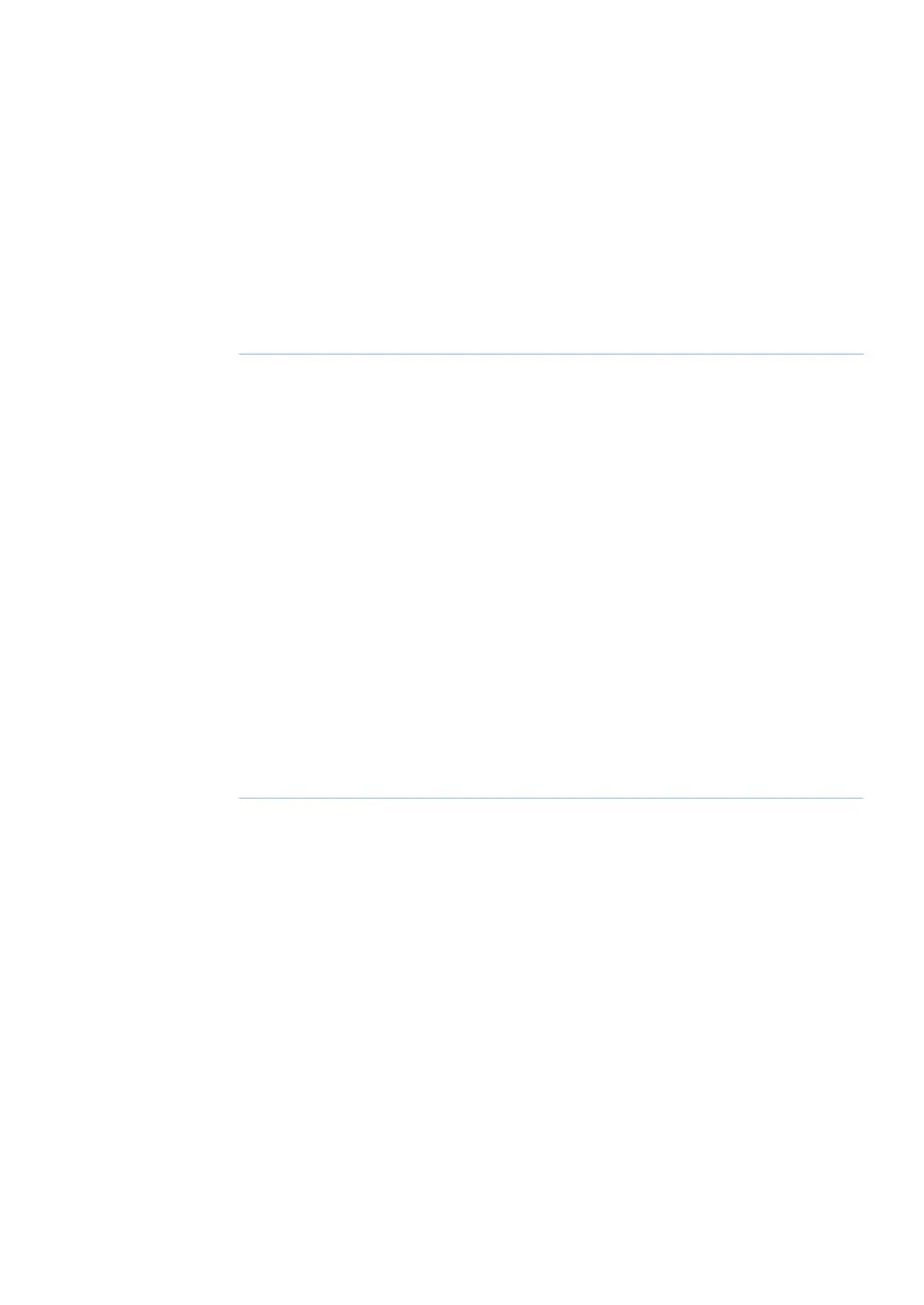4.3.1 Download and Install UNICORN
UNICORN is delivered via e-Delivery. A path to e-Delivery and Activation ID are delivered
upon ordering the ÄKTA go system.
Follow the steps below to install the UNICORN software. For more information on installing
UNICORN, Windows settings, and configuring the e-license, refer to the UNICORN Quick
Installation Guide.
ActionStep
Download UNICORN from the e-Delivery portal.1
Start the installation wizard.2
On the welcome dialog box, click Next.3
Select installation type, Full installation or Custom installation, and click
Next.
Note:
Any missing prerequisites will be installed. The computer might need to be
restarted several times during the installation.
4
Download a e-license from the e-Delivery portal and configure the e-license
for the UNICORN installation.
5
Adapt UNICORN to your system, see Section 4.3.3 Adapt UNICORN to your
system, on page 55.
Note:
The computer and the instrument must have IP addresses on the same subnet.
6
ÄKTA go Operating Instructions 29360951 AC 53
4 Installation
4.3 Software installation
4.3.1 Download and Install UNICORN
