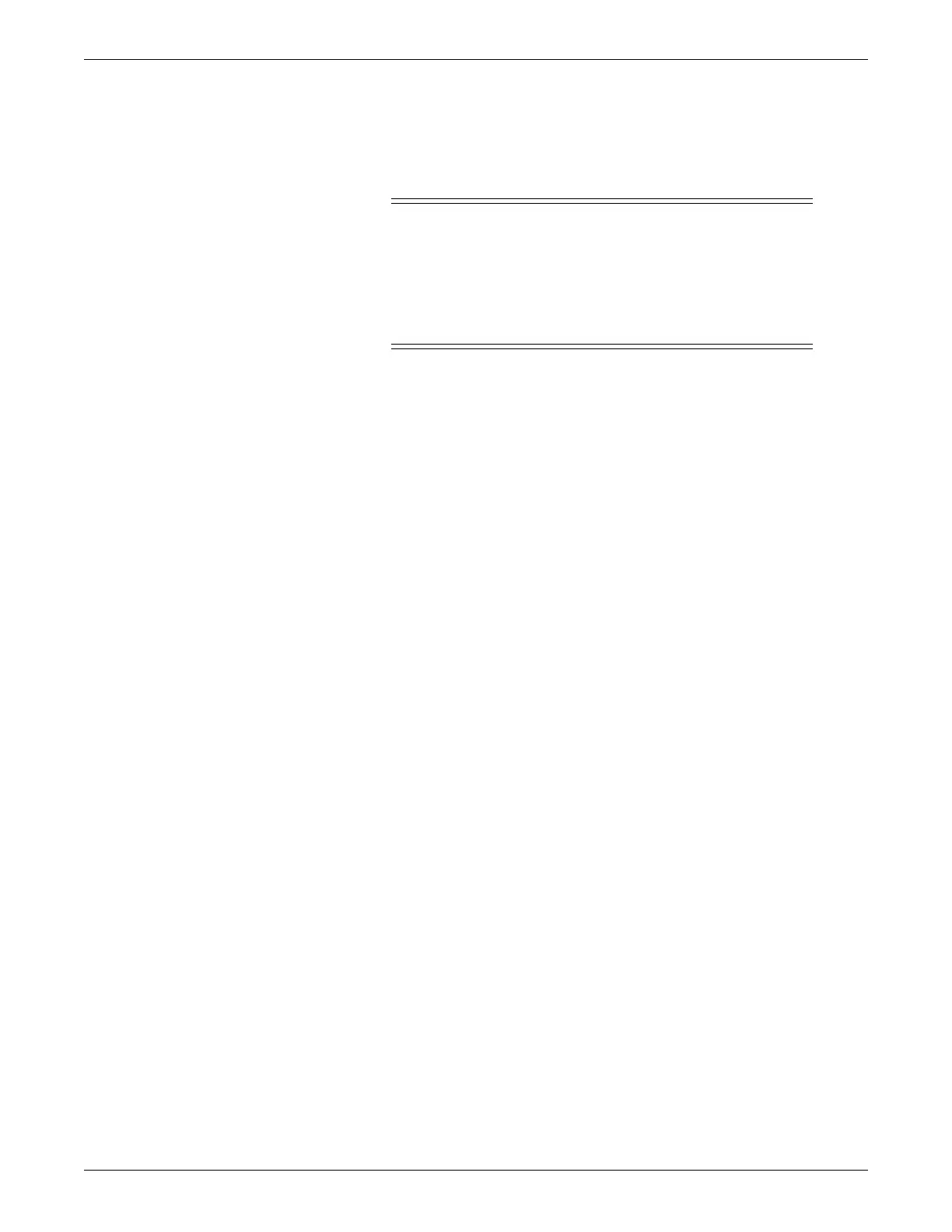7-28 ApexPro™ 2001989-200E
Viewing real-time patient data
At the CIC Pro center, the signal strength indicator consists of 0, 1, 2, or 3 (strongest)
asterisks, depending on the strength of the signal.
Proper environmental conditions and probe attachment help ensure a strong signal.
WARNING
In the monitoring of patients the coincidence of adverse conditions
may lead to a disturbed signal going unnoticed. In this situation
artifacts are capable of simulating a plausible parameter reading, so
that the monitor fails to sound an alarm. In order to ensure reliable
patient monitoring, the proper application of the probe and the signal
quality must be checked at regular intervals.
Error messages
If the probe is not correctly attached to the patient and data is not verifiable, one of the
following error messages may appear in the patient’s bed window at the CIC Pro
center:
Oximeter device
SPO2 PROBE OFF
SPO2 PROBE
Dinamap Pro monitors
SPO2 NO DATA
SPO2 PROBE
If any of the listed messages appear, check the position of the probe or replace the
probe. See SpO2 messages on page D-5. If the problem persists, call GE Service or
contact your sales/service representative.
Pressures
The Pressures tab sheet allows you to view and modify settings specific to the viewed
telemetry patient’s NBP display. Settings may be viewed for any patient. However,
you can only modify settings for patients who are admitted to a bed in your unit.
NOTE
The NBP tab is labeled Pressures because other invasive pressures settings are
available on this tab sheet for bedside monitored patients only.
Invasive pressure monitoring is not an option for telemetry patients. Therefore,
only NBP information appears on this tab sheet when monitoring a telemetry
patient.
Non-invasive blood pressure control settings
NOTE
A non-invasive blood pressure device must be connected to transmitter to
configure settings.
