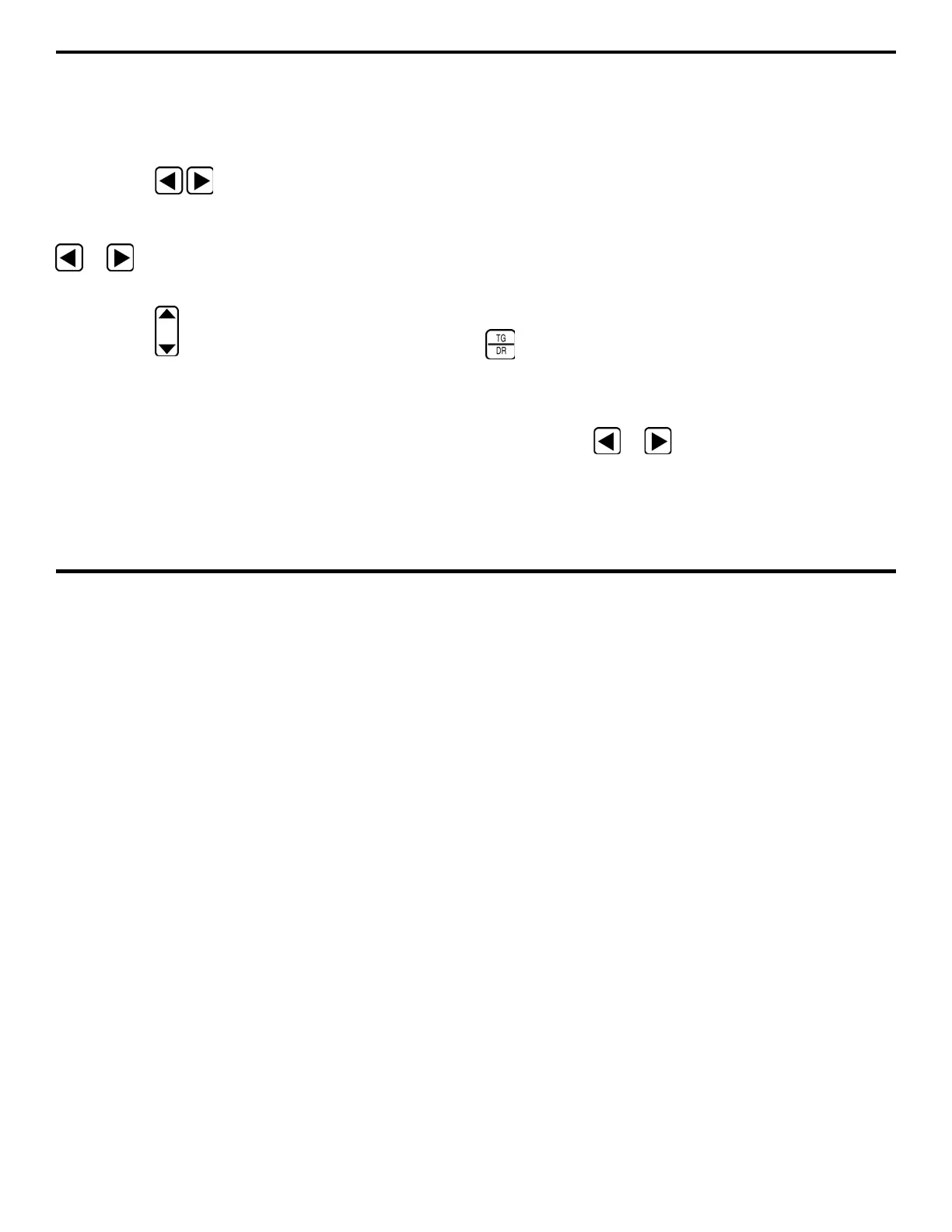4. Measuring Thickness
DMS 2 Operating Manual Page 97
Setting the Minimum-Capture Mode (and B-scan) Time-
Out Duration (SETUP–T-OUT)
Step 1:
If necessary, activate the TG Primary Menu (TG
mode) by pressing BTG.
Step 2:
Press to activate the TG Secondary Menu
(Figure 3-3).
Step 3:
Activate the SETUP Submenu by selecting it with
or so that it’s highlighted. Five selections will
appear across the bottom of the display screen.
Step 4:
Press below the selection titled T-OUT (time
out). You’ll note that the time-out interval can be set between
0 and 5 seconds or at 10 or 15 seconds. T-OUT controls two
different DMS 2 operating features:
• The length of time that the instrument will remain in
Minimum-Capture Mode or B-scan Mode after a probe
has been uncoupled
Step 5:
The Minimum-Capture time period will be set to the
T-OUT value last shown.
4.2 Measuring and Recording Thickness
This part of Chapter 4 explains how to measure and record
thicknesses. Most users will wish to store thickness mea-
surements in data files. If you wish to store the measure-
ment data that you’re about to collect and you haven’t yet
created a data file, do so now by following the step-by-step
instructions in Section 3.4.
4.2.1 Opening an Existing Data File
Use this procedure to open an existing data file. Note that a
file can only be opened or closed from the Data Recorder
Menu. (To create a new data file, refer to Section 3.4.3.)
Step 1:
Open the Data Recorder Menu accessed by pushing
. Once the DR Menu (Figure 4-4) is opened, you’ll note
five submenus listed on the Submenu Bar and three to five
selections listed across the bottom of the display.
Step 2:
Activate any submenu located in the DR Menu by
selecting it with
or so that it’s highlighted. For each
submenu, three to five selections will appear across the
bottom of the display screen.
