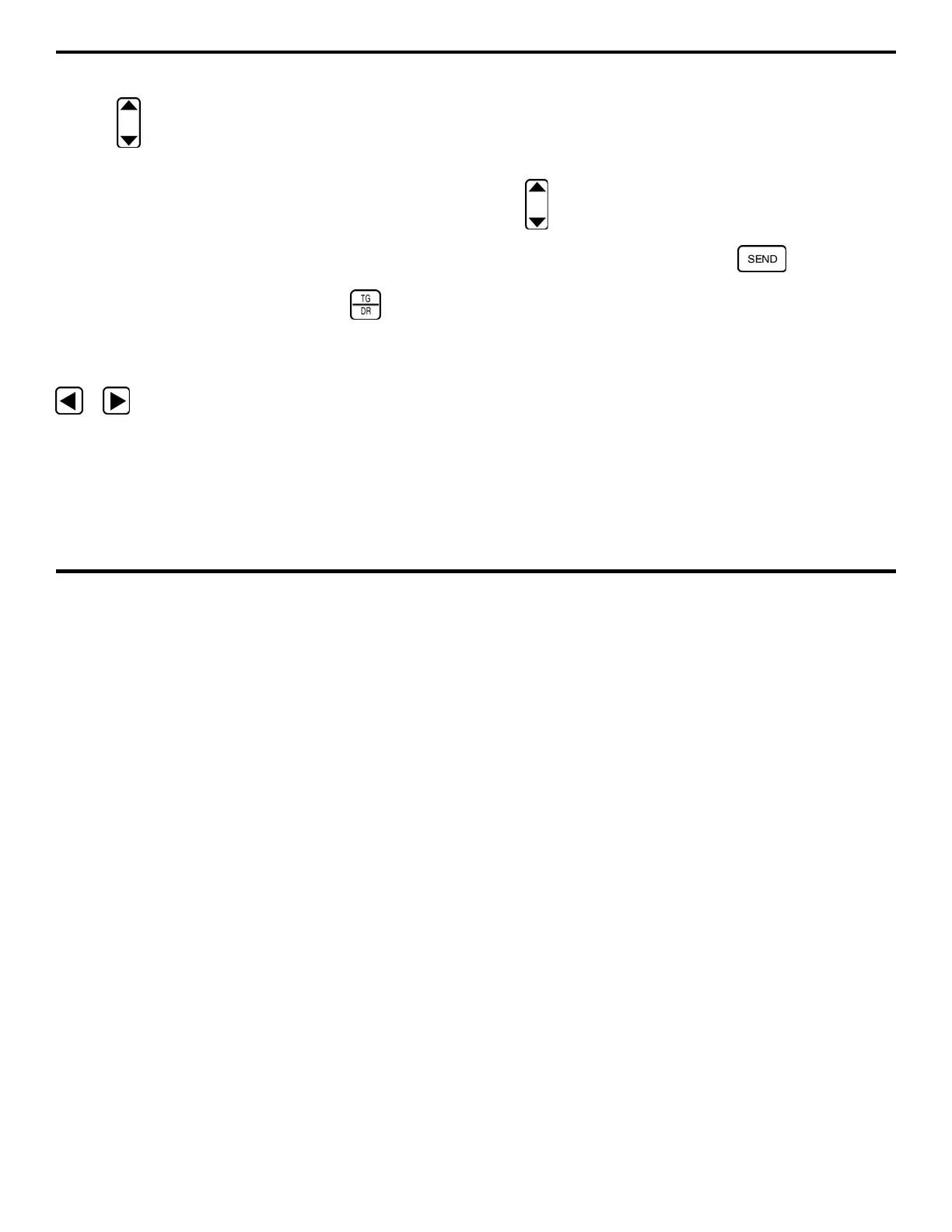6. Generating Reports, Printing Data, and Connecting to External Devices
DMS 2 Operating Manual Page 171
Step 5:
Select the report type you wish to generate by
pressing
below the REPORT selection. Remember that
selecting ALL will print a full report for all files stored in the
Data Recorder.
6.3.2 Transmitting a Report
Step 1:
Be sure that the DMS 2 is attached to a compatible
printer and that the printer is selected as described in Section
6-1.
Step 2:
Open the Data Recorder by pushing . Once the
DR Menu (Figure 5-2) is opened, you’ll note five submenus
listed on the Submenu Bar.
Step 3:
Activate the MEMORY Submenu by selecting it with
or so that it’s highlighted. Several selections will
appear, including PRINTR.
Step 4:
If sending an ACTIVE report, make sure the data file
you wish to generate the report for is active. Also, remember
that selecting ALL will print a full report for all files stored in the
Data Recorder.
Step 5:
When ready to generate the selected type of report,
press
below the selection titled PRINT.
Step 6:
You will be prompted to press to confirm your
selection. Doing so will generate the requested report and send
it to the attached printer.