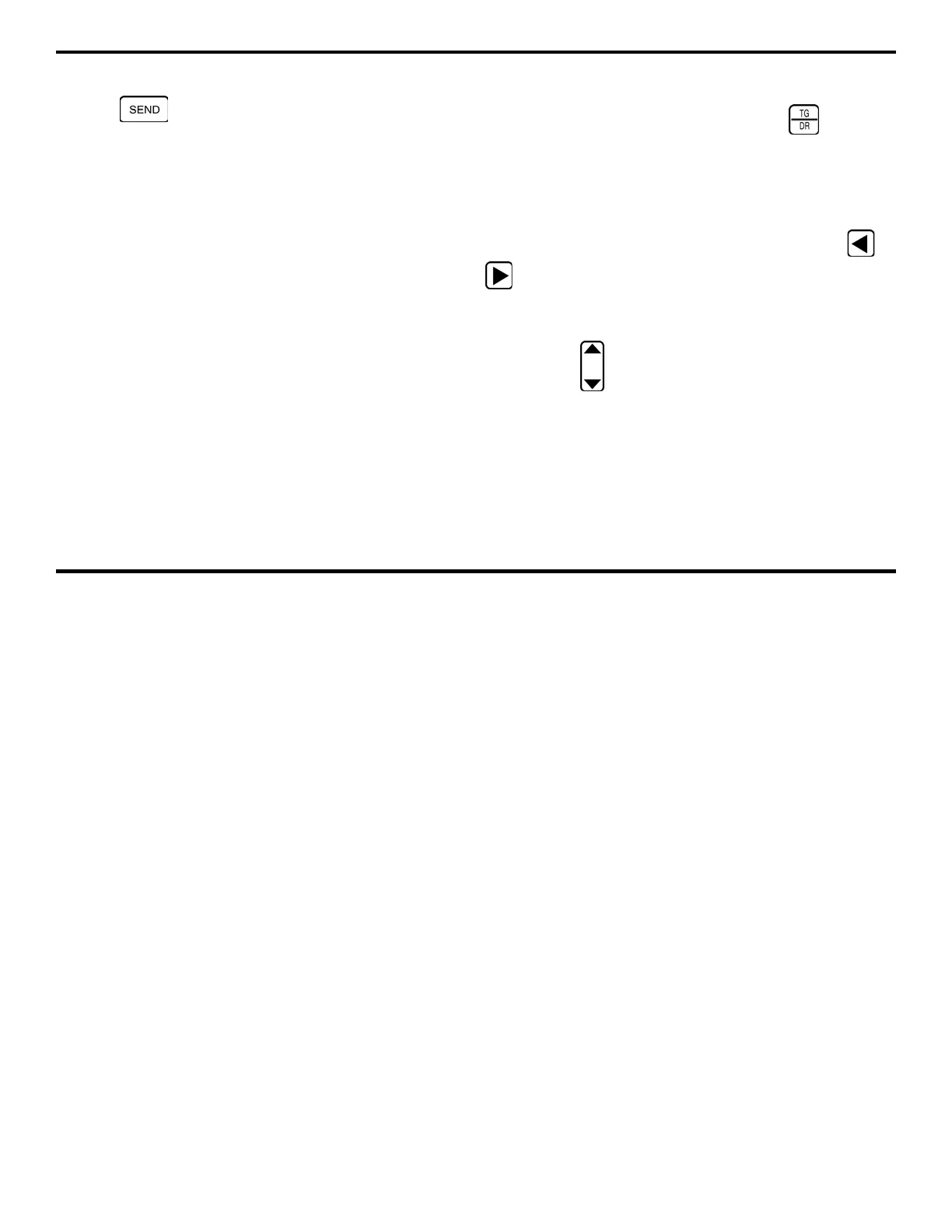5. Working with Stored Data
DMS 2 Operating Manual Page 157
• Contents of each file location by altering the action taken
when
is pressed
• Labels given to the subdivisions with a file – this includes
the names given to the Rows, Columns, Points, Locations,
and tubes
• Actual thickness measurements in a specific location
In this section, you’ll find step-by-step instructions that explain
how each of these modifications are possible.
5.3.1 Editing Existing Files with the Append, Insert,
and Delete Functions
The size of an existing data file can be enlarged or reduced
using the EDIT Submenu. This submenu (found in the DR
Menu) allows you to specify the items you wish to add to or
delete from a file (such as points, columns, or rows) and lets
you determine where the expanded file capacity will be located.
The INSERT selection places the added items within the DR
file. APPEND automatically attaches the added items to the
end of the data file that’s being edited.
Inserting Additional Capacity into a Data File
Step 1:
Open the Data Recorder by pushing . Once the
DR Menu (Figure 5-2) is opened, you’ll note five submenus
listed on the Submenu Bar.
Step 2:
Make sure that the data file you wish to edit is active.
(Refer to Section 5.1.1 to open data files.)
Step 3:
Activate the EDIT Submenu by selecting it with or
so that it’s highlighted. Selections will appear across the
bottom of the display screen including ITEM and MODE
(Figure 5-10).
Step 4:
Press below the selection titled ITEM. You’ll note
that several file characteristics are listed including some of the
following:
Point, Row, Column,
or
Location.
This listing varies
depending on the selected file type. In Figure 5-10, a Grid file
type is selected.
Step 5:
Select the characteristic you wish to add. For
instance, if you wish to add a row, select
Row
.
