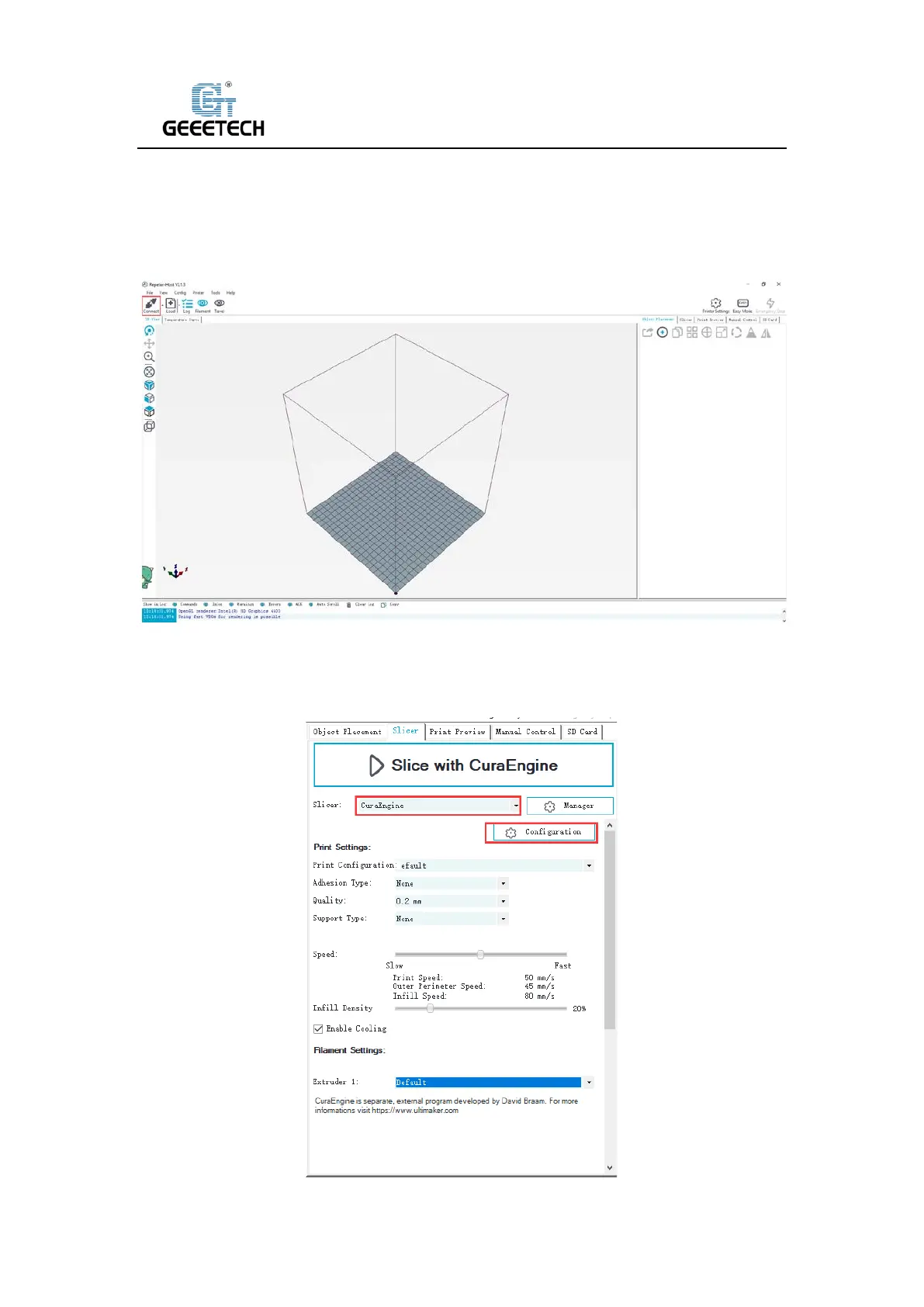Shenzhen Getech Technology Co.,Ltd
38
2) Setting slicing parameter
After setting the printer parameters, click “Connect” on the top left corner. The color of the icon
changed to green means the printer connects to the Repetier-Host successfully. Click it again to
“Disconnect”. See picture (8-11).
(Picture 8-11)
After successfully connected, choose “Slicer> CuraEngine” and open the configuration menu. See
picture (8-12).