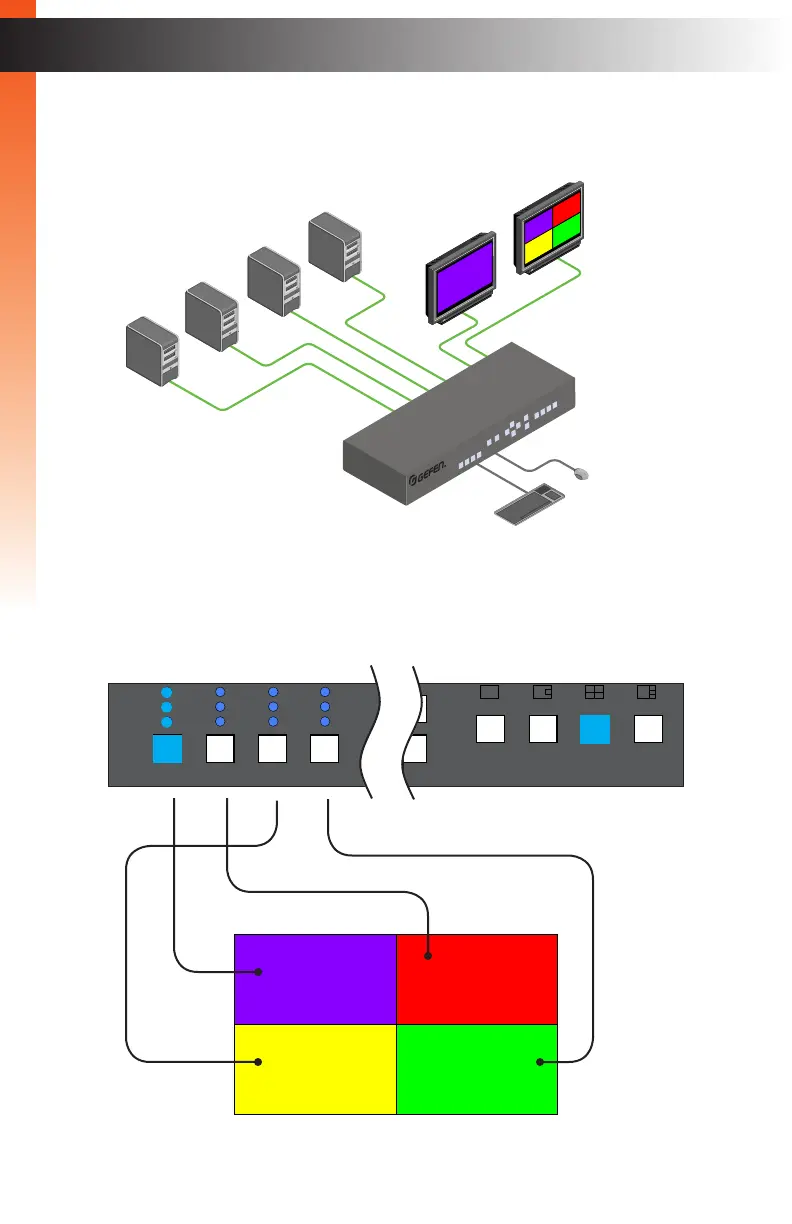page | 13
4. Power-on all computer sources. The image from each source will be combined on
a single screen on the display connected to Video A. The currently selected source
(Source 1, by default) will be shown on the display connected to Video B.
The window layout for Quad mode, on Video A, is arranged as follows:
Basic OperationBasic Operation
Powering the Switcher
DVI Displays
A
B
3
2
1
4
Computer Sources
Keyboard / Mouse
1
3 4
2
1
EXT-DVIK-MV-41
DVI KVM
Multiview Switcher
1
3 4
2
4x1 DVI KVM Multiview Switcher
Menu/Back
Select
USB
Video B
Audio
USB
USB 1 2 3 4
Solo
Audio
Full PIP Quad
PAP
®
USB USB
Source 1 Source 2 Source 3 Source 4
EXT-DVIK-MV-41
RS-232 In12V DCMain RS-232 Out
Keyboard Mouse Mic L/R Out Mic L/R In USB Host Mic L/R In USB Host Mic L/R In USB Host Mic L/R In USB Host
Video A DVI-D Video B DVI-D DVI-D In DVI-D In DVI-D In DVI-D In
USB USB
Workstation
4x1 DVI KVM Multiview Switcher
Menu/Back
Select
USB
Video B
Audio
USB
1 2 3 4
Solo
Audio
Full PIP Quad
Reset Power
PAP
®
USB USB
Source 1 Source 2 Source 3 Source 4
EXT-DVIK-MV-41
RS-232 In12V DCMain RS-232 Out
Keyboard Mouse Mic L/R Out Mic L/R In USB Host Mic L/R In USB Host Mic L/R In USB Host Mic L/R In USB Host
Video A DVI-D Video B DVI-D DVI-D In DVI-D In DVI-D In DVI-D In
USB USB
Workstation
