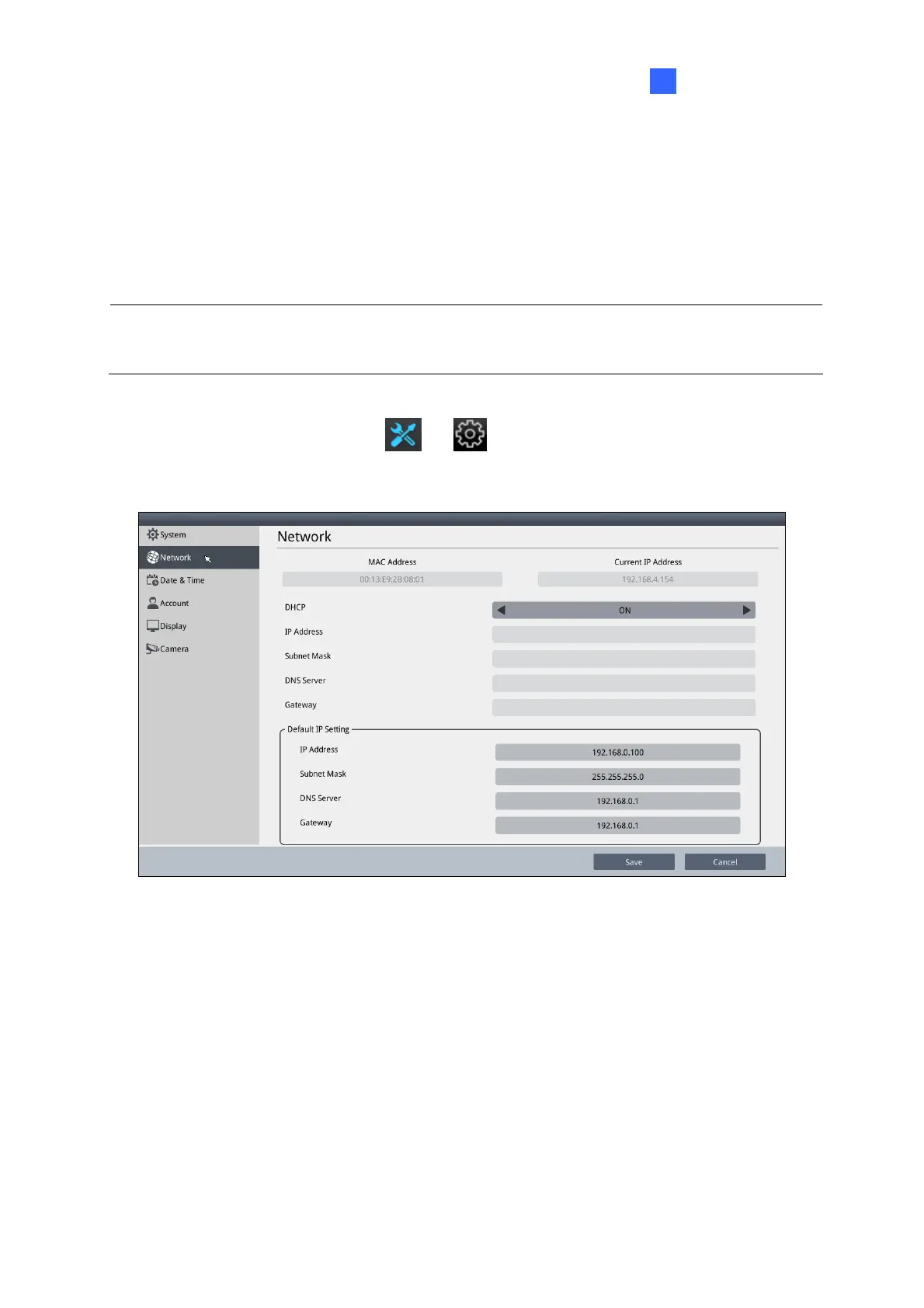Getting Started
27
2
2.5 Setting Up the Network
By default, GV-IP Decoder Box Series / GV-Pad Mini will be automatically assigned an IP
address by the DHCP server without further settings. To change the IP address to a fixed one,
follow the steps below.
Note: By default, if GV-IP Decoder Box Series / GV-Pad Mini is connected to LAN without
the DHCP server, it will be assigned a static IP address: 192.168.0.100.
1. Click the System Settings icon
or on the main screen, and select Network.
You will see the following window.
Figure 2-6
2. To configure the static IP address,
For GV-IP Decoder Box Ultra, switch the DHCP option to OFF.
For GV-IP Decoder Box Plus / Lite / GV-Pad Mini, select Static IP Address.
3. Fill out the fields of IP Address, Subnet Mask, DNS Server, and Default Gateway.
4. Click Save. When the device is connected to the network, the IP address will be shown in
the Connected IP Address field.
