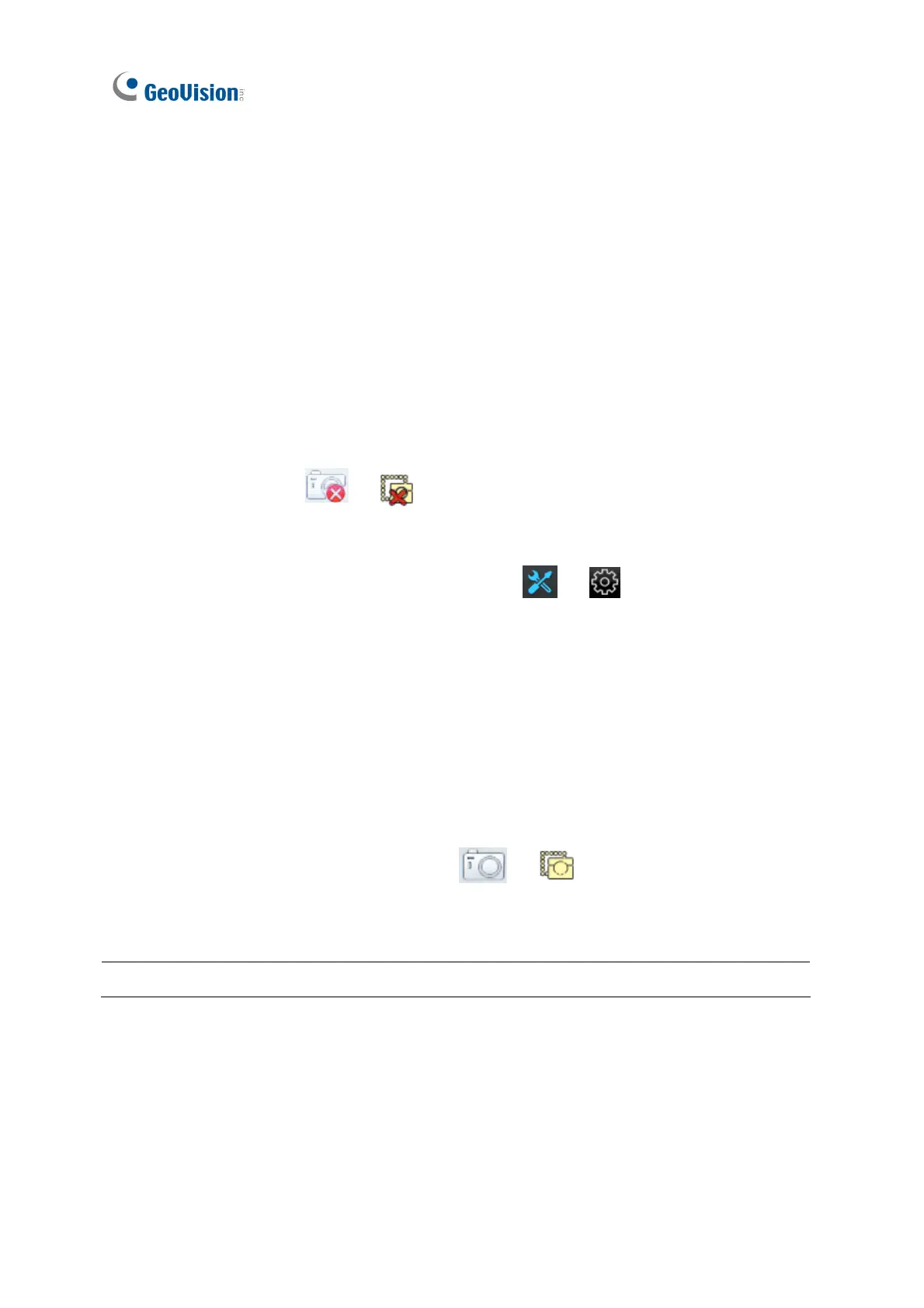44
3.2 Capturing Snapshots
You can take snapshots of the live view and the snapshots will be automatically saved to the
selected storage device (USB drive or SD card) in JPEG format.
Before you start, be sure:
You have inserted a USB drive or SD card for storage.
You have at least 30 MB of space on your storage device.
The storage type is configured as FAT32 format (or as NTFS format for GV-IP Decoder
Box Ultra).
You have assigned a storage device in the System Setting page (see below).
Otherwise, the error icon
or
will appear when attempting to capture an image.
1. On the main menu, click the System Setting icon
or and select System on
the left.
2. Select a storage device from the Storage Device option to store the captured
screenshots, and click Save.
3. If the live view grid is still under looping mode, right-click the live view grid, select Camera
Switch / Play Mode and select the device number to stop the looping.
4. Right-click the live view grid again, and select Capture Snapshot.
When captured successfully, a snapshot icon
or will appear at the top right
corner of the screen.
Note: Capturing snapshots is not supported by GV-IP Decoder Box Lite.
