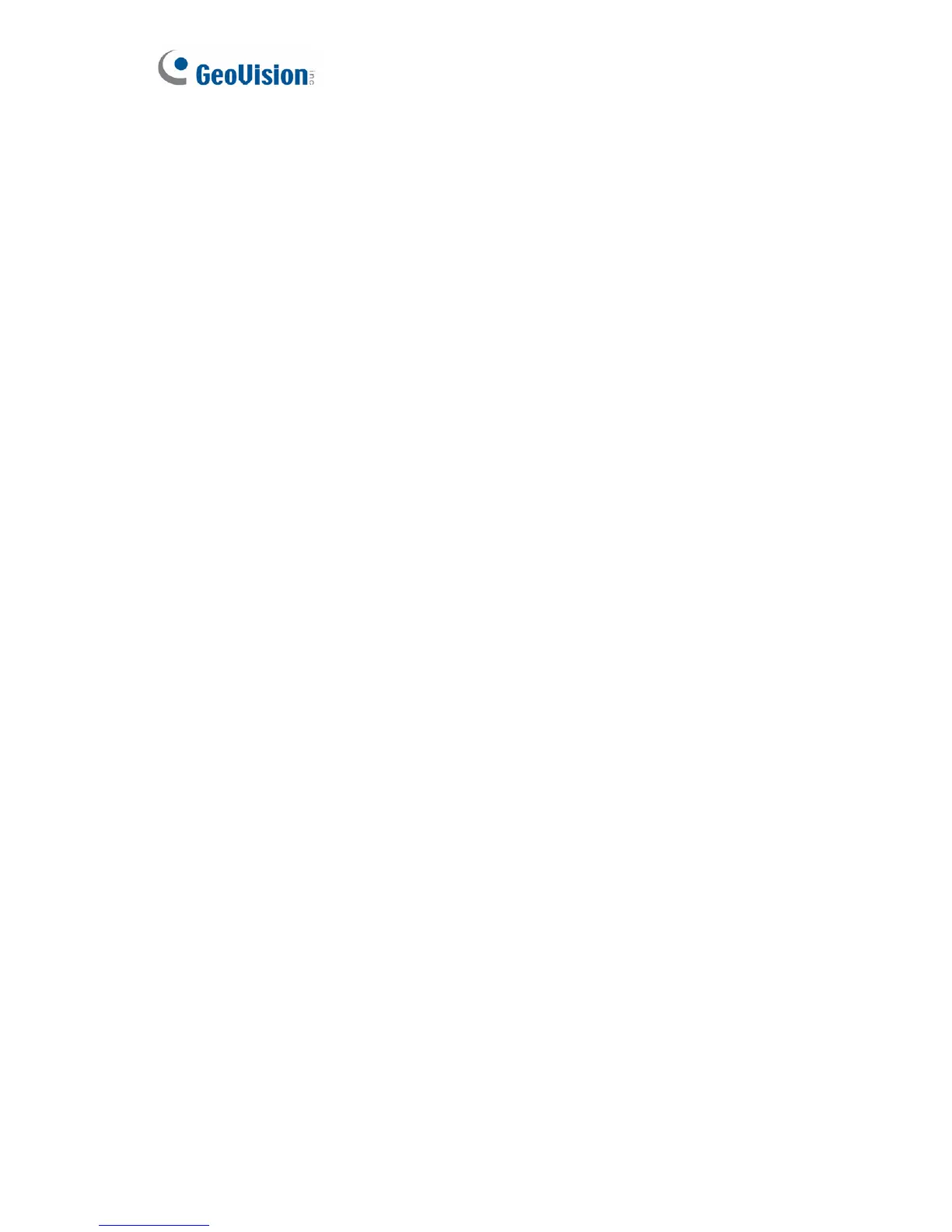118
To enable the Vital Sign Monitor connection:
1. Activate Link: Enable the monitoring through Vital Sign Monitor.
2. Host Name or IP Address: Type the host name or IP address of Vital
Sign Monitor.
3. Port Number: Match the port to the Port 2 value on Vital Sign Monitor.
Or keep the default value 5609.
4. User Name: Type a valid username to log into Vital Sign Monitor.
5. Password: Type a valid password to log into Vital Sign Monitor.
6. Click Apply. The Connection Status should display “Connected” and
connected time.
7. To establish connection to the second Vital Sign Monitor , click the
Connection 2 tab and repeat the above steps for setup.
These options you can also find on this Vital Sign Monitor setting page:
Cease motion detection messages from: Stops notifying Vital Sign
Monitor of motion-triggered events.
Cease input trigger messages from: Note this function is only
supported by cameras with I/O function. Stops notifying Vital Sign
Monitor of input-triggered events.
Enable schedule mode: Starts the monitoring through Vital Sign
Monitor based on the schedule you set in the Select Schedule Time
section. Refer to 4.6 Recording Schedule for the same settings.
For related settings to activate the monitoring through Vital Sign Monitor,
see 4.1.2 Motion Detection and 4.3.1 Input Settings, and 8.2 Vital Sign
Monitor.
