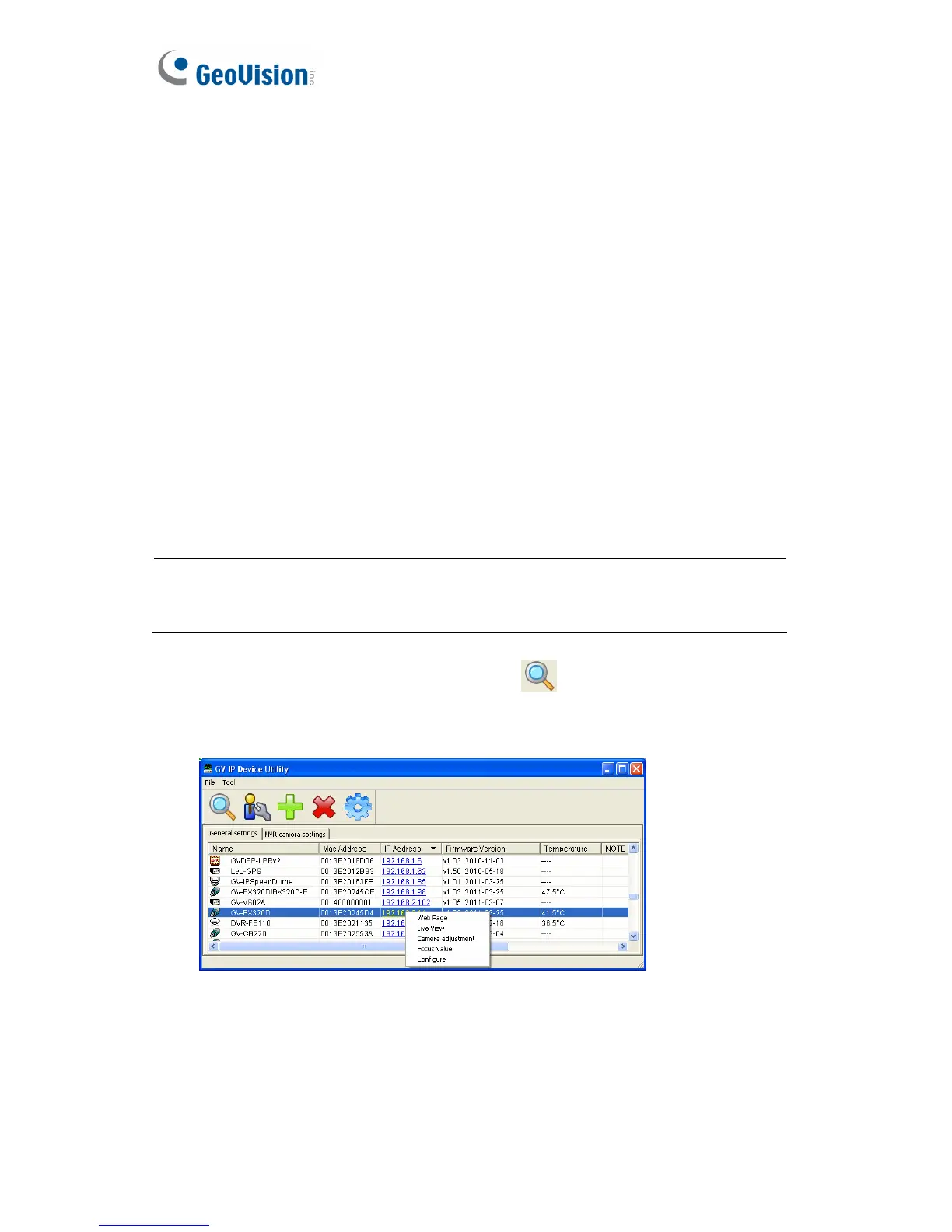12
2.2 Adjusting Image Clarity
Note the procedures described in this section only apply to the cameras
that allow manual focus adjustment. To adjust focus of a PTZ camera,
refer to Focus Adjustment in corresponding the Hardware Manual; for
Cube Camera and Advanced Cube Camera, refer to Camera
Adjustment in 3.2.2 The Control Panel on the Live View Window.
After you have connected your camera to the network, follow the steps
below to adjust image clarity.
1. Make sure you have installed the GV-IP Device Utility program
included on the Software DVD.
Note: The PC installed with GV-IP Device Utility must be under the
same LAN with the camera you wish to configure.
2. On the GV-IP Utility window, click the
button to search for the
IP devices connected in the same LAN. Click the IP Address of the
camera you desire. A drop-down list appears.
Figure 2-7
