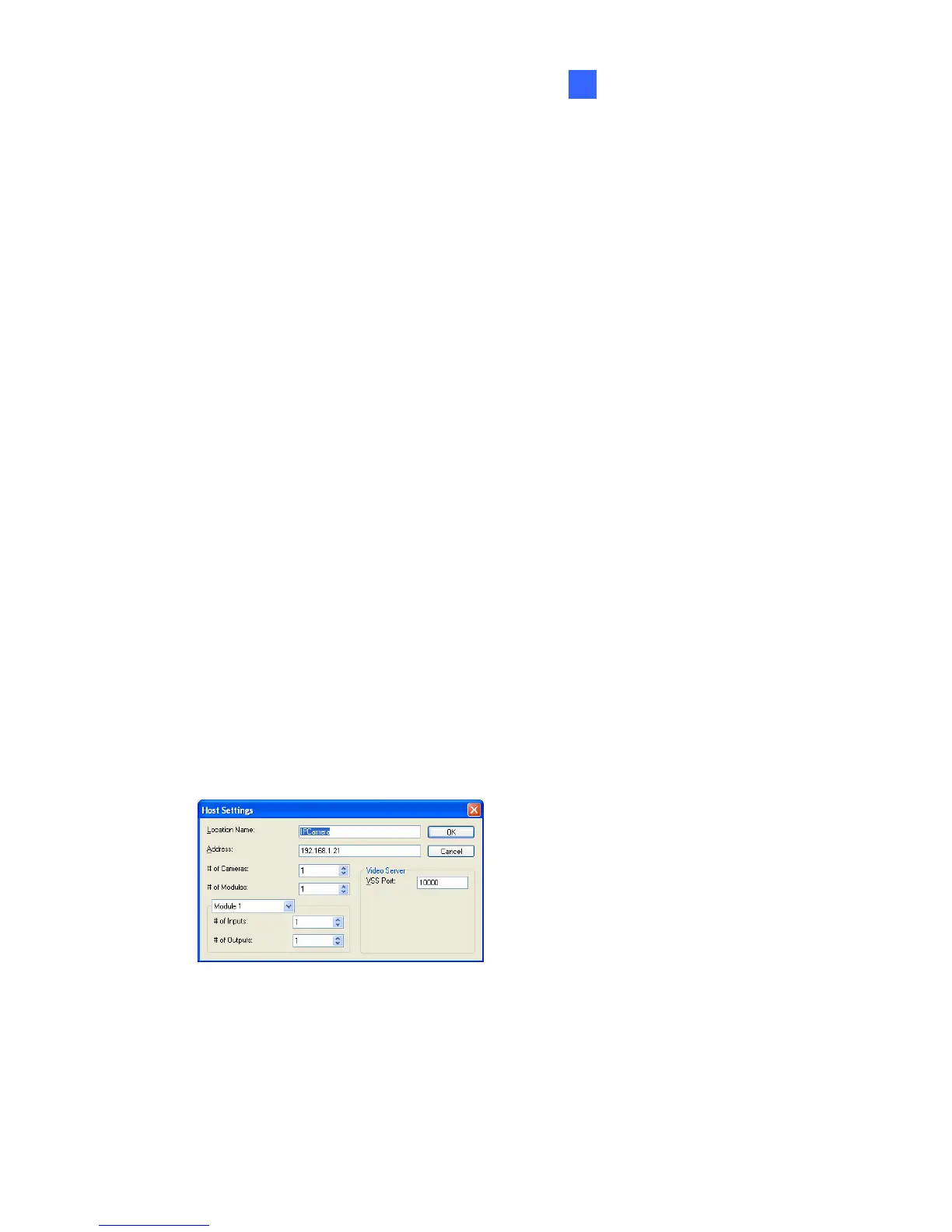DVR Configurations
217
7
7.4 Remote Monitoring with E-Map
You can use the Remote E-Map to monitor and manage the camera.
7.4.1 Creating an E-Map for the IP Camera
With the E-Map Editor, you can create an E-Map for the camera. The E-
Map Editor is available in the two applications: Main System and E-Map
Server. The following is an example of running the E-Map Editor included
in the Main System.
1. Go to Windows Start menu, point to Programs, select GV folder and
click E-Map Editor.
2. To create an E-Map, click the Add Map button on the toolbar. A New
Map file appears.
3. Double-click the New Map file, and click the Load Map button on the
toolbar to import a graphic file
4. To create a host, click the Add Host button on the toolbar and select
Add IPCam.
5. Right-click the created New Host in the Host View, and select Host
Settings. This dialog box appears.
Figure 7-12
6. Give the camera a location name, and type its IP address (or domain
name). Modify the default VSS port 10000 if necessary.
