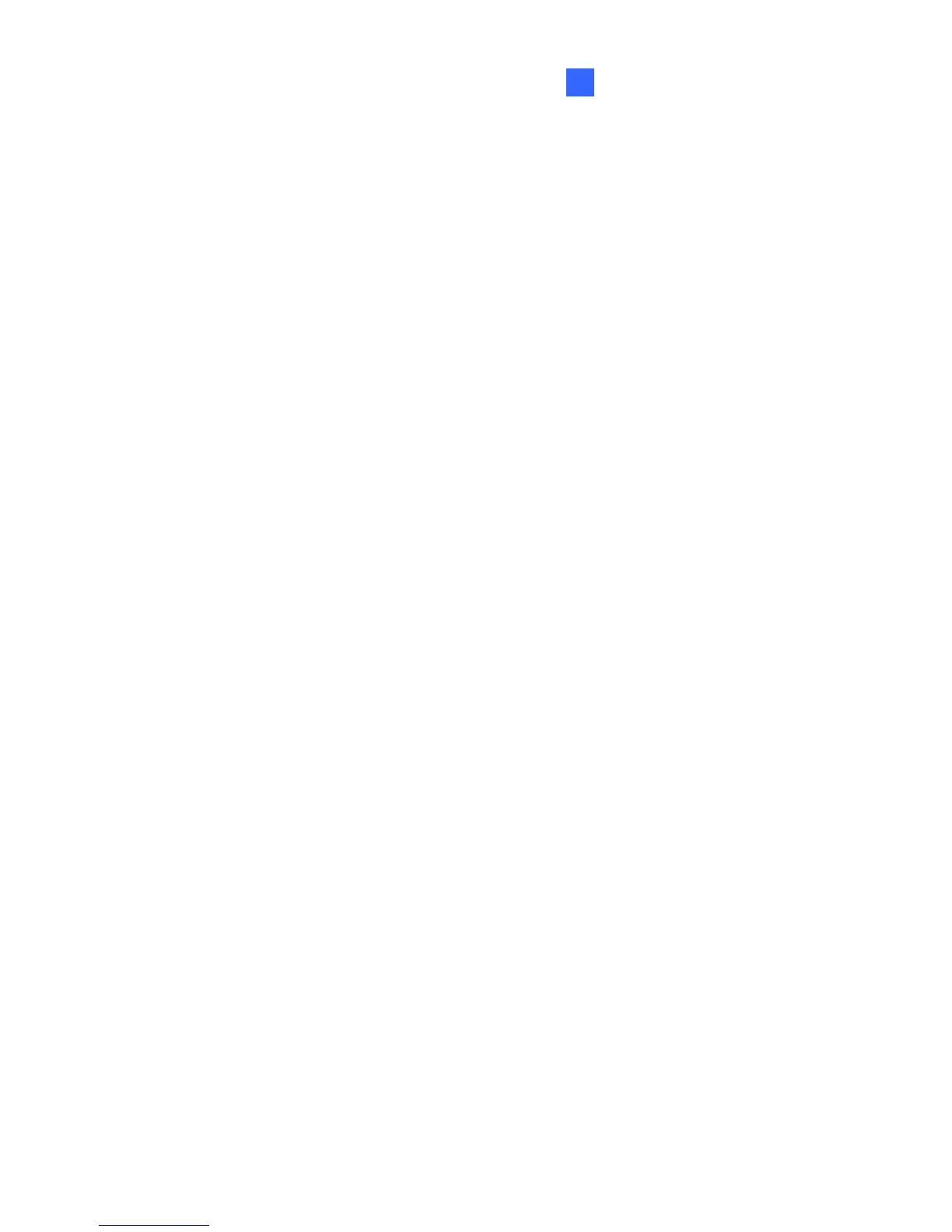Administrator Mode
123
4 4
The supported GV-IPCAM can connect up to two GV-Video Gateway / GV-
Recording Server. To send the video images to the GV-Video Gateway or
GV-Recording Server, follow the steps below.
1. Activate Link: Enable the connection to the GV-Video Gateway / GV-
Recording Server.
2. Host Name or IP Address: Type the host name or IP address of the
GV-Video Gateway / GV-Recording Server.
3. Port Number: Match the communication port on the GV-Video
Gateway / GV-Recording Server or keep the default value 50000.
4. User Name: Type a valid user name to log into the GV-Video
Gateway / GV-Recording Server.
5. Password: Type a valid password to log into the GV-Video Gateway /
GV-Recording Server.
6. Enable Schedule mode: Enable the GV-Video Gateway / GV-
Recording Server on the schedule you set in the Select Schedule
Time section. Refer to 4.6 Recording Schedule for the same settings.
7. Click Apply. The Connection Status should display “Connected” and
the connected time.
8. To establish connection to the second GV-Video Gateway / GV-
Recording Server, click the Connection 2 tab and repeat the above
steps for setup.
