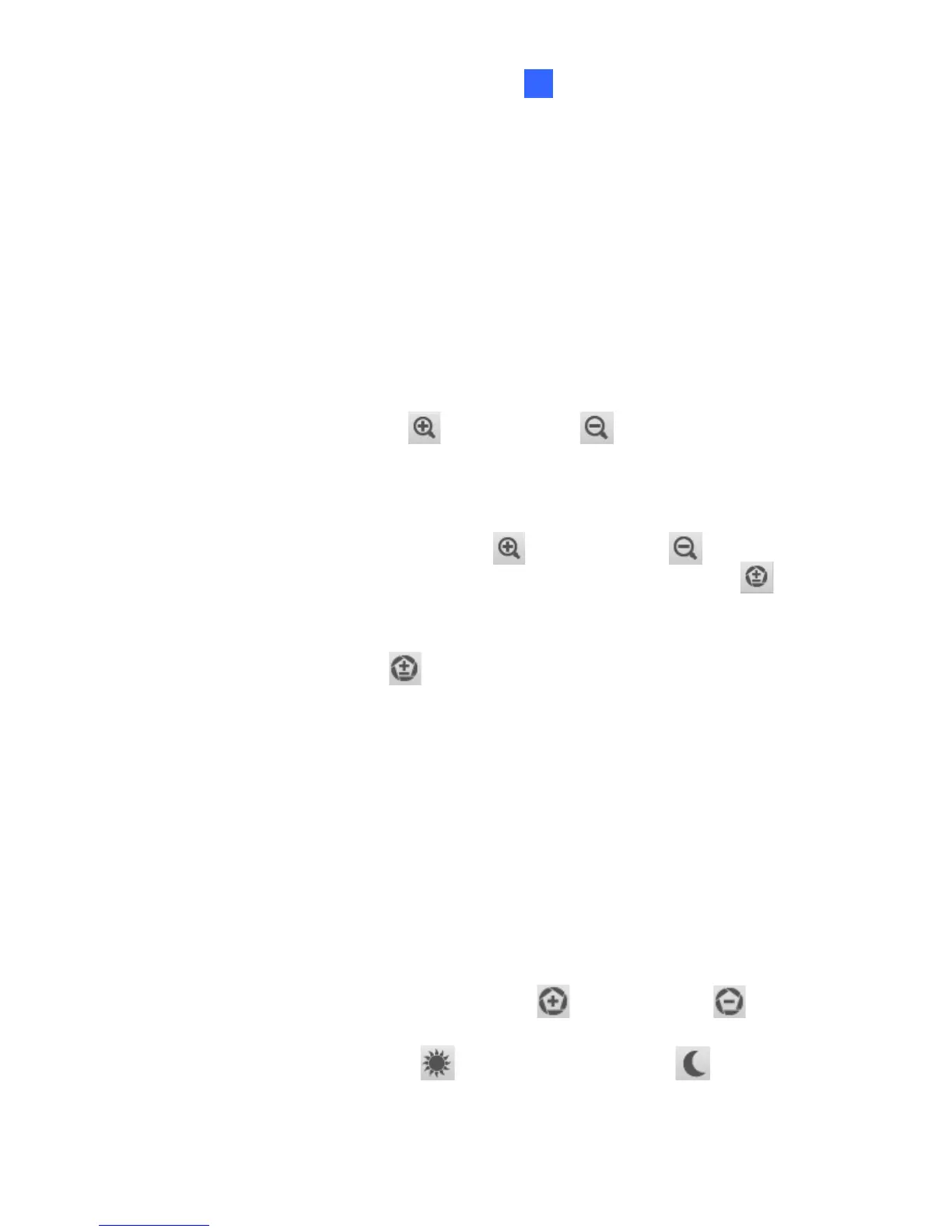Accessing the Camera
33
3
scene, select Auto (Weak) to bring out less detail in the dark area
and at the same time keep the bright areas from overexposure, or
select Auto (Normal) for a balanced effect. Select Close to disable
the function.
Defog: Select Auto to automatically enhance the visibility of images.
Select Close to disable the function.
Low Lux Enhancement: Select Auto for the camera to
automatically enhance the live view under insufficient light. Select
Close to disable the function. The default setting is Close.
Zoom: Click the Zoom In
and Zoom Out
buttons to adjust
the apparent distance of the scene. After zooming the camera, re-
focus the camera manually or automatically. For details, see Focus
Change and Focus Mode below.
Focus Change: Click the Focus In
and Focus Out
buttons
to adjust the focus. To focus automatically, click the Auto Focus
button.
Focus Mode: Select Normal Scan, Regional Scan or Full Scan
and then click the Start
button to automatically adjust the
camera focus. The Normal Scan mode focuses the camera the
fastest. The Regional Scan mode focuses the area selected on the
live view. The Full Scan mode performs a detailed checkup and
applies the best focus.
Day Night Focus: Saves focus settings for day mode and night
mode. Select Auto to automatically focus. Select Close to disable
the Day Night Focus function. To configure fixed settings for day
mode and night mode, select Manual and follow the steps below:
1. Make sure the D/N is in Auto mode for the best effect. The
following focus setting will be applied to the current D/N mode.
2. Adjust the focus using the Focus In
and Focus Out
buttons and/or the Focus Mode function.
3. Click Day Mode Save
or the Night Mode Save
button
depending on the current D/N mode.
