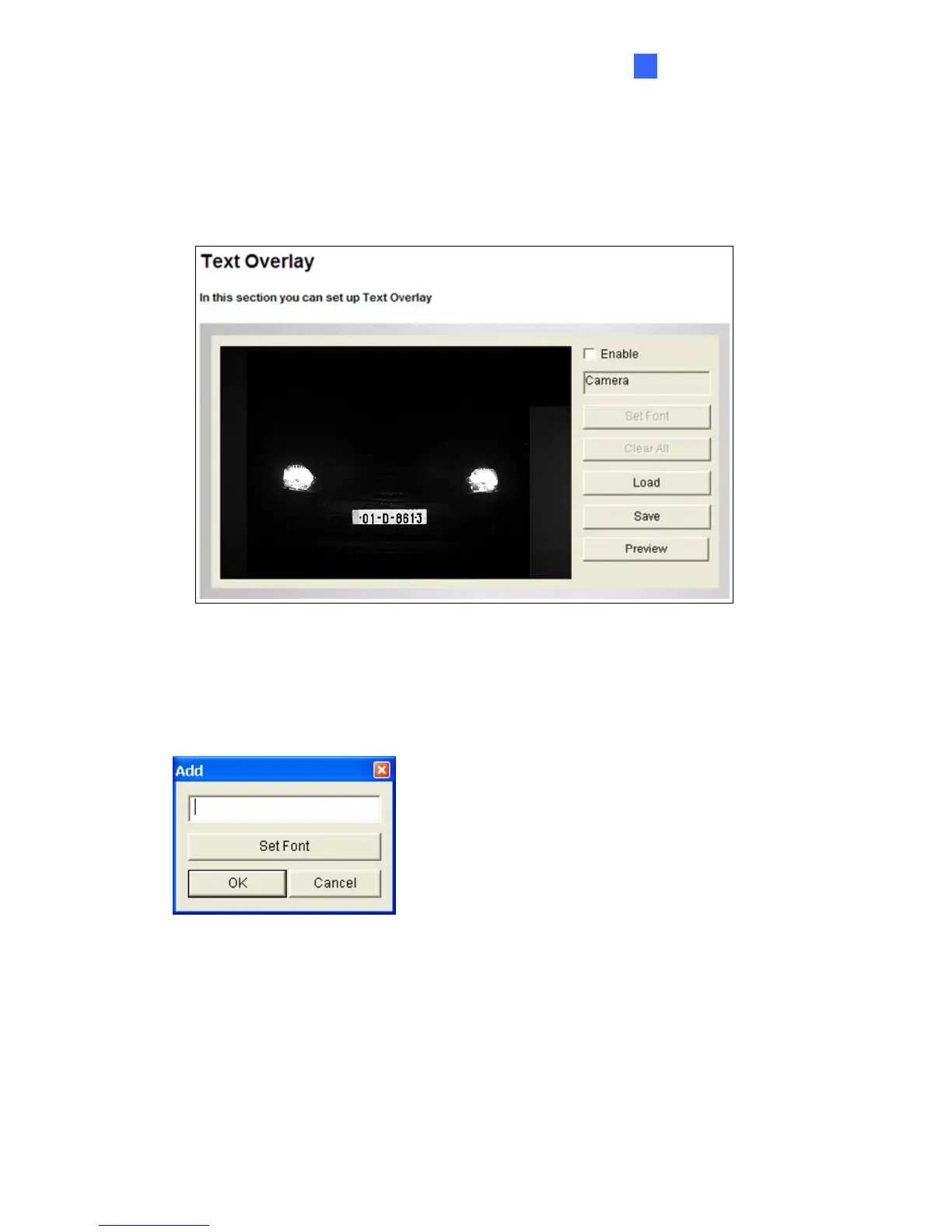Administrator Mode
4
4.1.4 Text Overlay
The Text Overlay allows you to overlay any text in any place on the camera view. Up to 16 text
messages can be created on one camera view. The overlaid text will be saved in the
recordings.
Figure 4-7
1. Select the Enable option.
2. Click Set Font to set up the font, font style and font size in a pop-up window.
3. Click any place on the image. This dialog box appears.
Figure 4-8
4. Type the desired text, and click OK. The text is overlaid on the image.
5. Drag the overlaid text to a desired place on the image.
6. Click Set Font to modify the font settings.
7. Click Save to apply the settings, or click Load (Undo) to revert to the last saved setting.
8. Click Preview to see how the text will appear on the image. Click Close to end the
preview.
95
