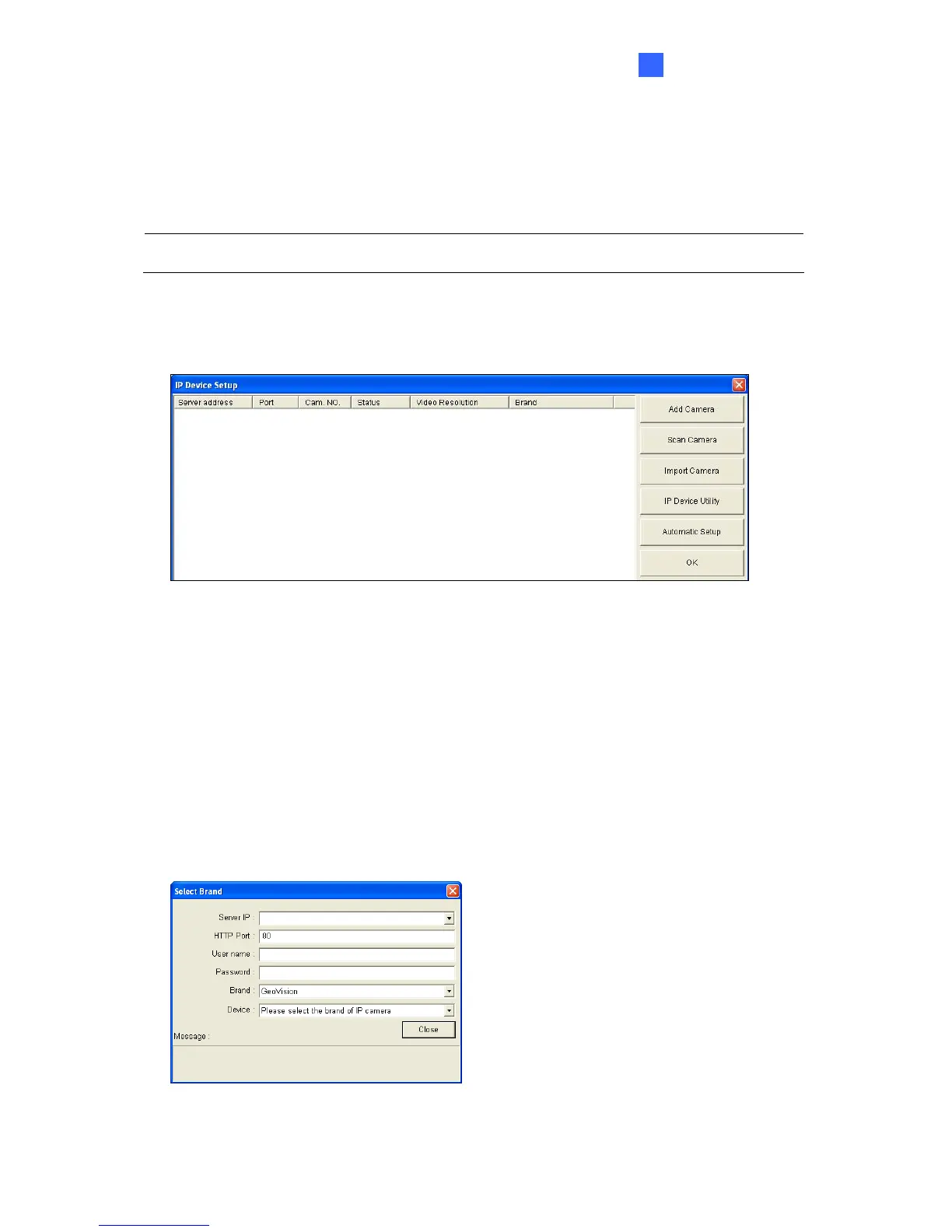DVR Configurations
6
6.1 Setting Up IP Cameras on GV-System
Follow the steps below to manually connect your camera to GV-System.
Note: The following instructions are based on V8.5.7.0 software and user interfaces.
1. On the GV-System’s main screen, click the Configure button, select System Configure,
select Camera Install and click IP Camera Install. This dialog box appears.
Figure 6-1
To automatically set up an IP camera, click Scan Camera to detect any IP cameras
on the same LAN.
To manually set up an IP camera, click Add Camera.
To import IP cameras from the GV-IP Device Utility, click Import Camera.
To map IP devices through the GV-IP Device Utility program, click IP Device Utility.
To add all IP cameras within the IP address range, click Automatic Setup.
2. Click Add Camera. This dialog box appears.
Figure 6-2
161
