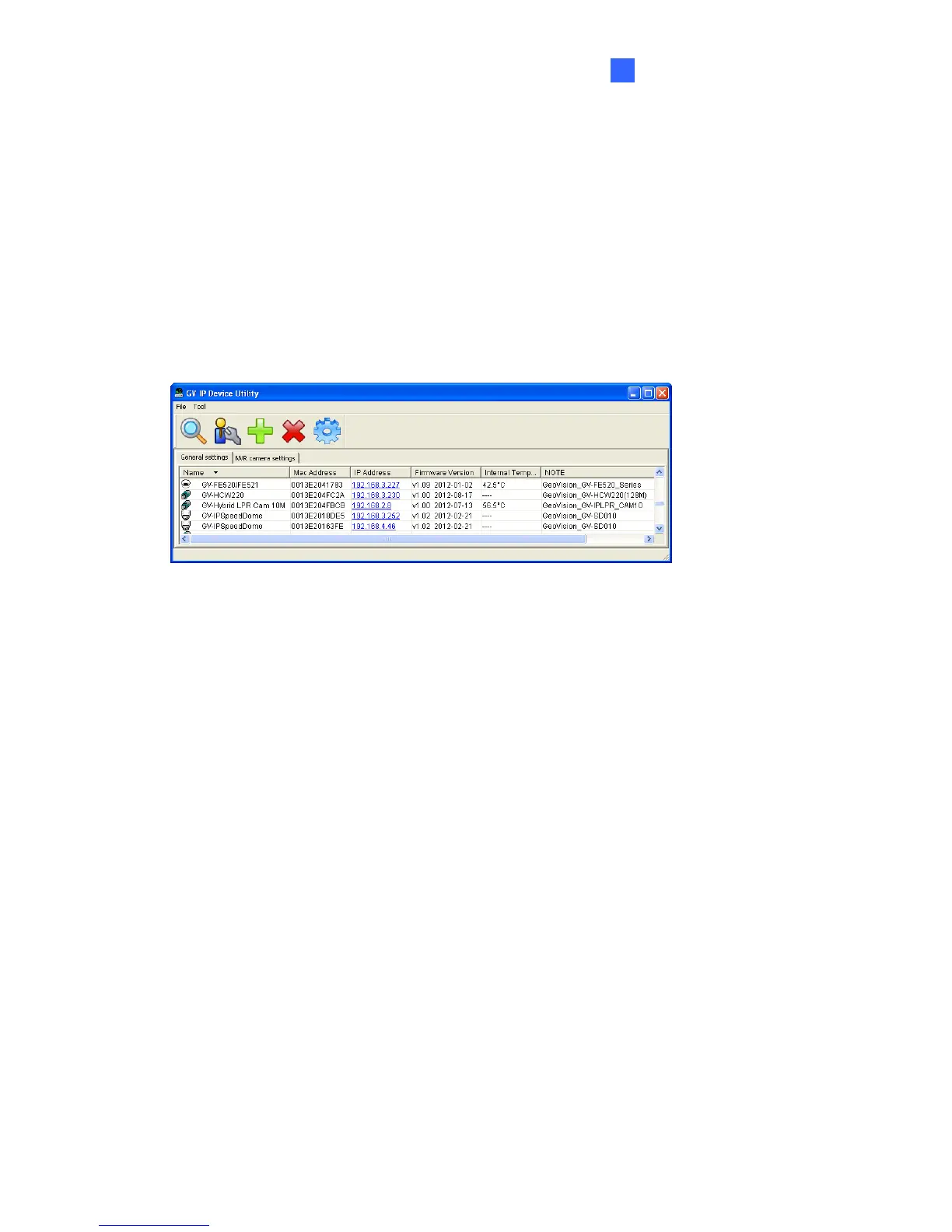Advanced Applications
5
5.1.2 Using the GV-IP Device Utility
The GV-IP Device Utility provides a direct way to upgrade the firmware to multiple cameras.
Note the computer used to upgrade firmware must be under the same network with the
cameras.
1. Insert the Software DVD, select GV IP Device Utility, and follow the onscreen instructions
to install the program.
2. Double-click the GV IP Device Utility icon created on your desktop. This dialog box
appears.
Figure 5-2
3. Click the Search button to locate the IP devices on the LAN or click the New button and
assign the IP address to locate a camera on the network. Or highlight one IP device in the
list and click the Delete button to remove it.
151
