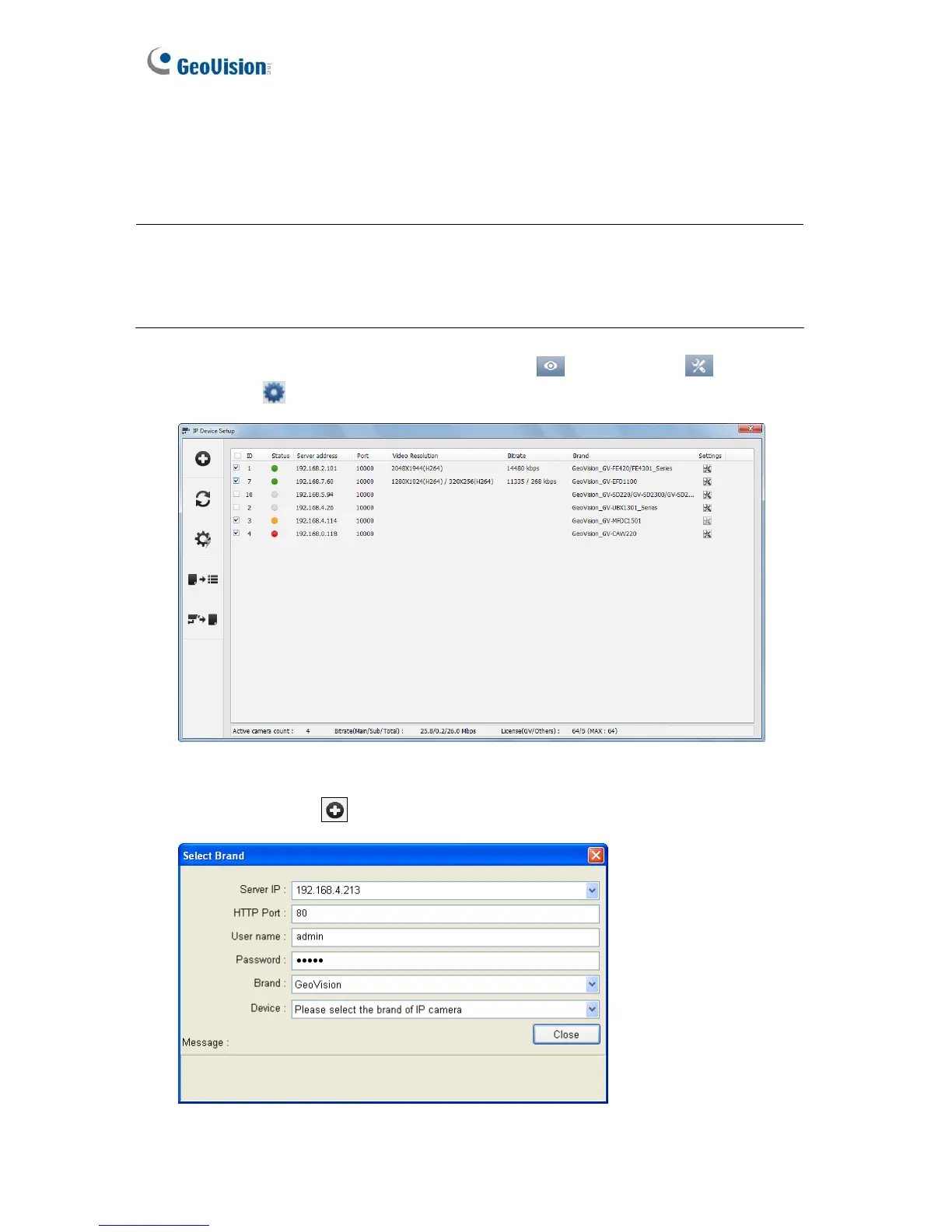6.2 Setting Up IP Cameras on GV-VMS
Follow the steps below to manually connect your camera to GV-VMS.
Note:
1. The License Plate Recognition function is not supported on GV-VMS.
2. The following instructions are based on V14.10 software and user interfaces.
1. To access the IP Device Setup page, click Home
, select Toolbar , click
Configure
and select Camera Install.
Figure 6-7
2. Click Add Camera
. This dialog box appears.
Figure 6-8
166
