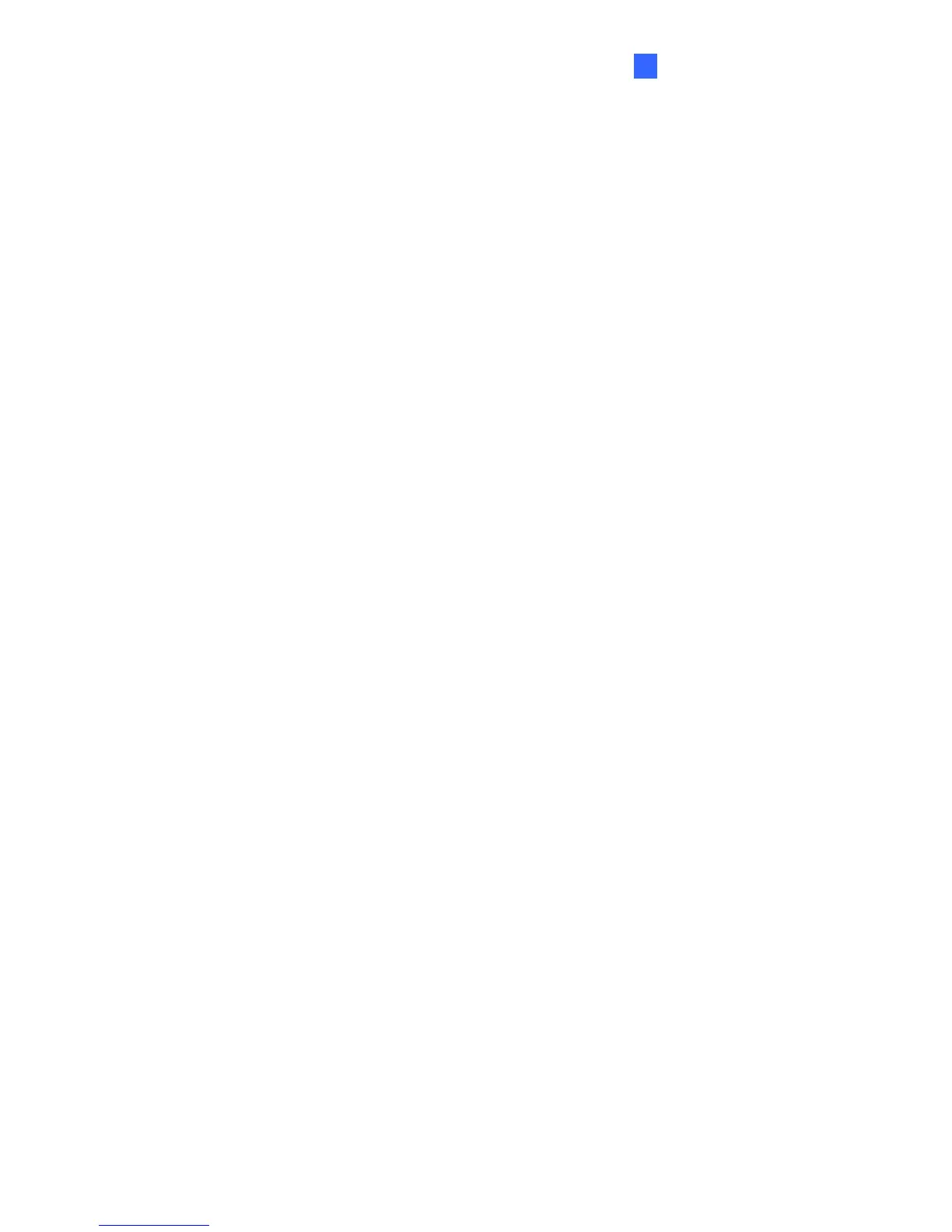Administrator Mode
4
2. Service Provider: Select the DDNS service provider you have registered with.
3. Host Name: Type the host name used to link to your camera. For the users of GeoVision
DDNS Server, it is unnecessary to fill the field because the system will detect the host
name automatically.
4. User Name: Type the user name used to enable the service from the DDNS.
5. Password: Type the password used to enable the service from the DDNS.
6. Click Apply.
[HTTP Port Settings]
The HTTP port enables connecting your camera to the Web. For security integration, the
Administrator can hide the server from the general HTTP port by changing the default HTTP
port 80 to a different port one within the range of 1024 through to 65535.
[HTTPS Settings]
By enabling the Hypertext Transfer Protocol Secure (HTTPS) settings, you can access the
camera through a secure protocol. Note the customized certification function is currently not
supported in GV-IP LPR Camera 5R, GV-LPC1100, and LPC2210 / 2211 / 2011.
[Camera Streaming Port Settings]
The VSS port enables connecting your camera to the GV-System. The default setting is
10000.
133
