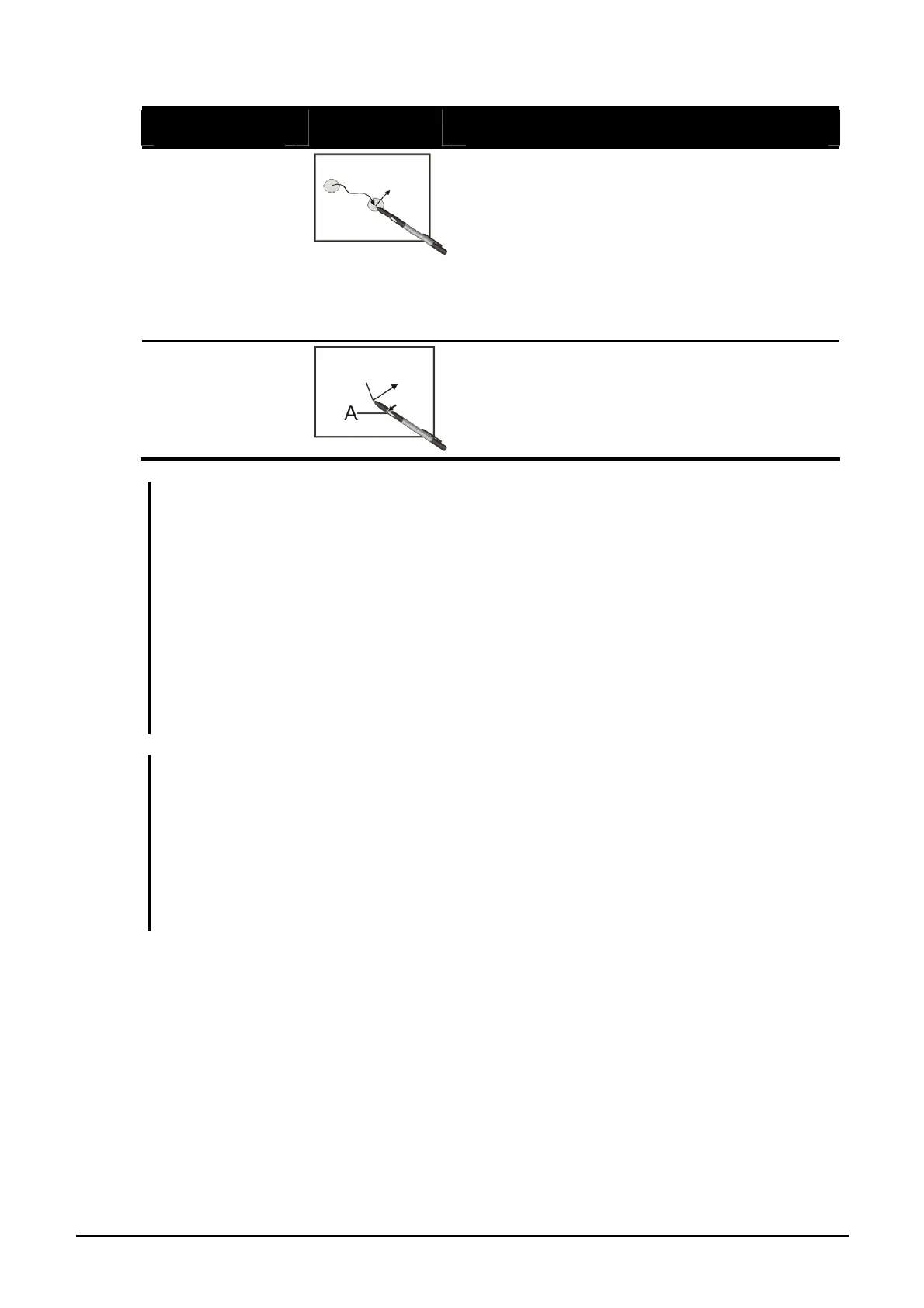Operating Your Computer 2-14
Term Action
Drag and
drop
Press lightly on the display and move
your digitizer pen until you reach your
destination (drag). Finally, release your
digitizer pen (drop) when you finish
dragging your selection to the
destination. The object will drop into the
new location.
Right-click Press and hold down the digitizer pen
button (A), then tap gently the object.
CAUTION:
z When the LCD display is used alone or with an external display simultaneously, the
digitizer function cannot be used when the area of either display is set larger than
the default setting of the display resolution.
z Even when only an external display is in use, the cursor will move on the external
display if you touch the surface of the LCD display with the pen or bring the pen
close to the surface of the LCD display when the digitizer driver is active. Therefore,
do not touch the LCD display when only an external display is in use.
z The active digitizer feature cannot be used in the BIOS Setup program or when
using the full screen in DOS mode.
NOTE:
z You can move the cursor by bringing the digitizer pen close to the screen, without
actually touching the screen’s surface.
z Do not move the digitizer pen too quickly. If the pen moves too quickly, the cursor
may be unable to follow its movement.
z If you cannot click on the edge of the screen, hold the digitizer pen perpendicular to
the display and try clicking again.
