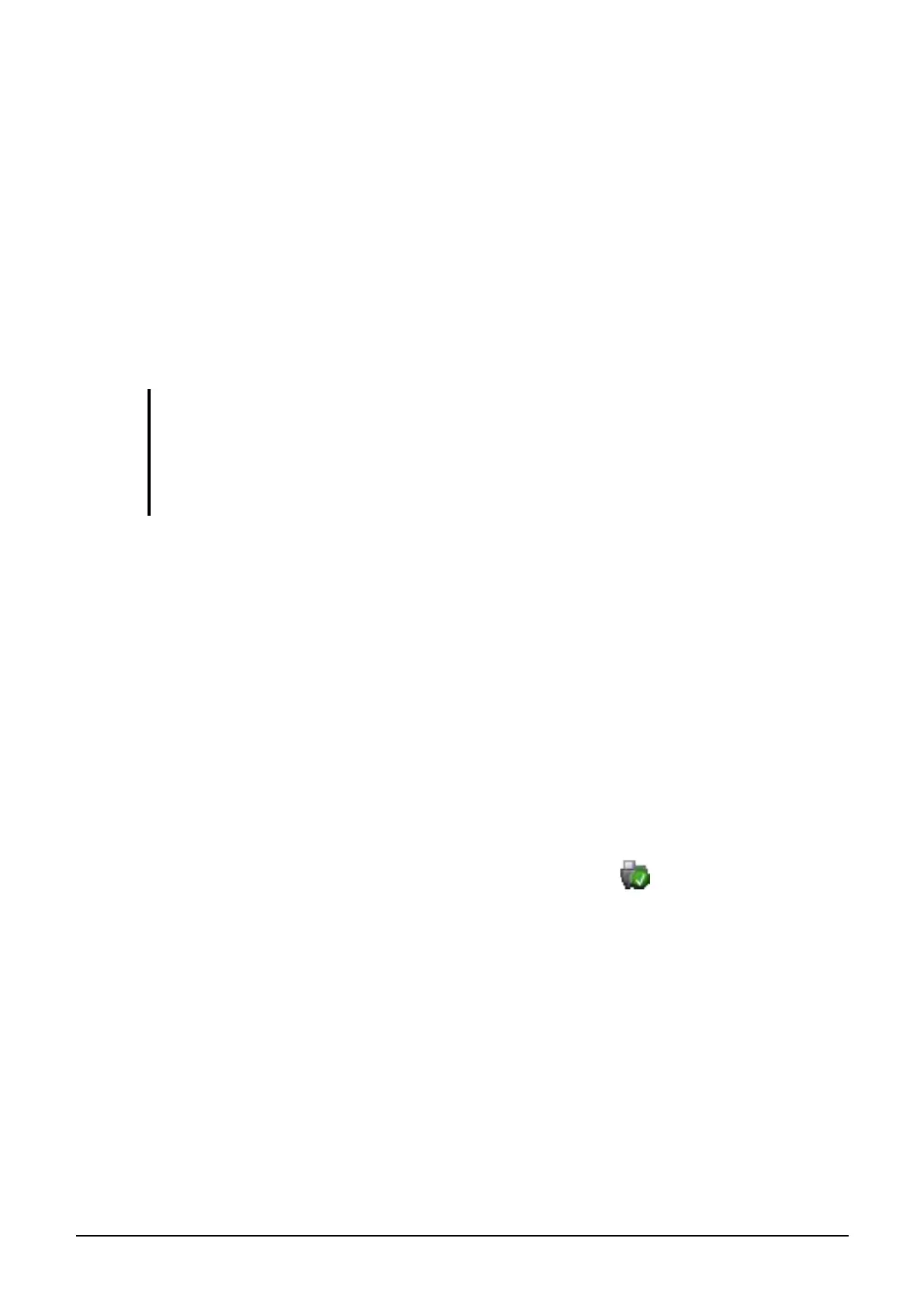Expanding Your Computer 4-6
Using PC Cards
Your computer has one or two PC card slots that support CardBus
specifications. The slots can accommodate a type II card. Typical type II
cards are flash memory, SRAM, modem, LAN, and SCSI cards.
Inserting and Removing a PC Card
NOTE:
z Some PC cards require additional system resources. Before using such PC card,
you may have to free other system resources for the PC card.
z Although some PC cards can be inserted and removed without turning off the
computer, you cannot remove or install PC cards during Sleep mode.
To insert a PC card:
1. Locate the PC card slot on the left side of the computer.
2. Slide the PC card, with its label facing up, into the slot until the eject
button pops out.
3. When a new card is seated, the computer will detect it and try to
install the appropriate driver. Follow the on-screen instructions to
complete the process.
To remove a PC card:
1. Double-click on the Safely Remove Hardware
icon found on the
Windows taskbar and the Safely Remove Hardware window appears
on screen.
2. Select (highlight) the PC card from the list to disable the card.
3. Push the eject button and the card will slide out slightly.
4. Pull the card out of the slot.
