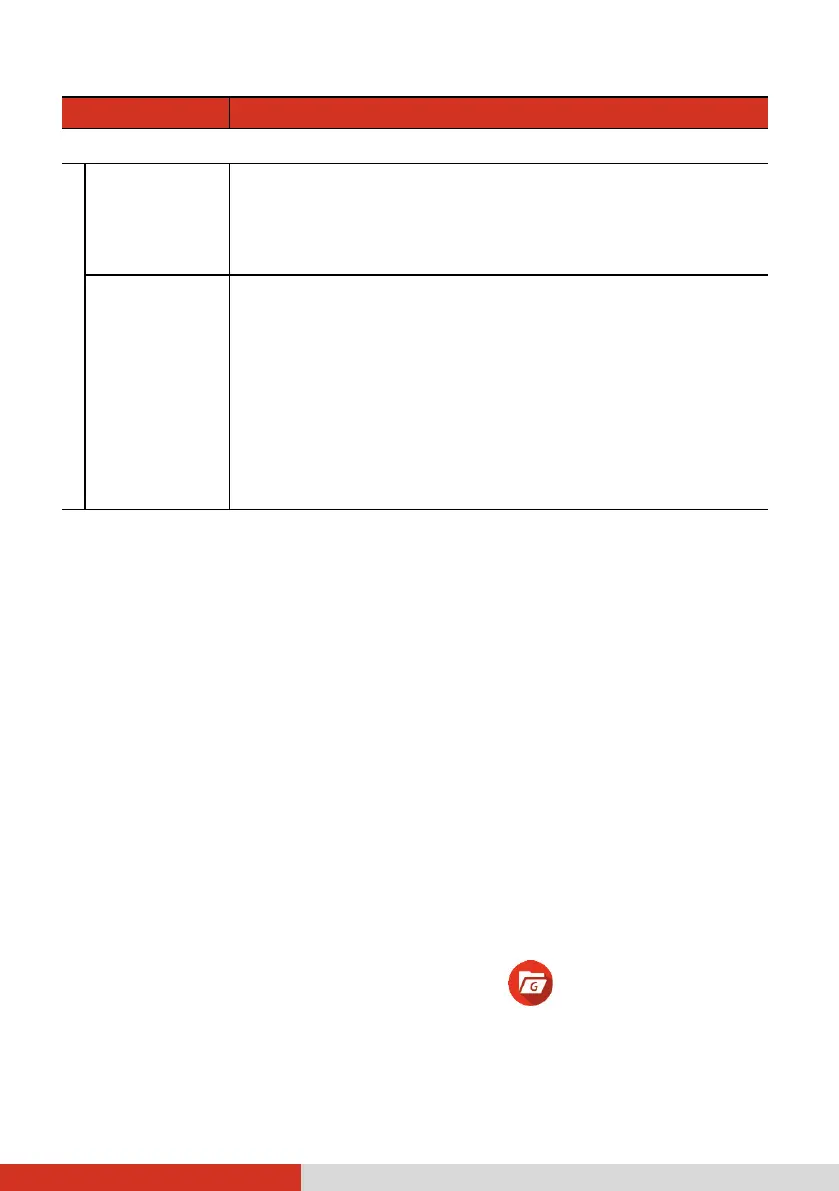29
Item Description
Set Settings Via QR code
Import
settings
To import Getac Camera settings from another device
by scanning the QR code on that device.
This is convenient when you want to copy the settings
from another device.
Export
settings
The QR code in this screen contains the current Getac
Camera settings.
When Getac Camera on another device
scans the QR code, the settings will be copied to that
device.
The SAVE button allows you to save the QR code as a
PNG file named GetacQR-Camera in the DCIM folder of
your device.
The SHARE button allows you to share the QR code
image with others through an available sharing option.
File Browser
NOTE: When asked to allow permissions for the app, tap ALLOW.
The File Browser app allows you to organize your data in the internal SD
card and any connected external storage (such as a microSD card or USB
disk).
With File Browser, you can:
View, delete, copy and paste, move, and rename files/folders.
Share files of the same type with others through an available sharing
option.
Bookmark your favorite files/folders.
Open a file as long as it is supported by your device.
To open the app, tap the File Browser app icon , which can be found
in the Getac folder and the All Apps screen.
