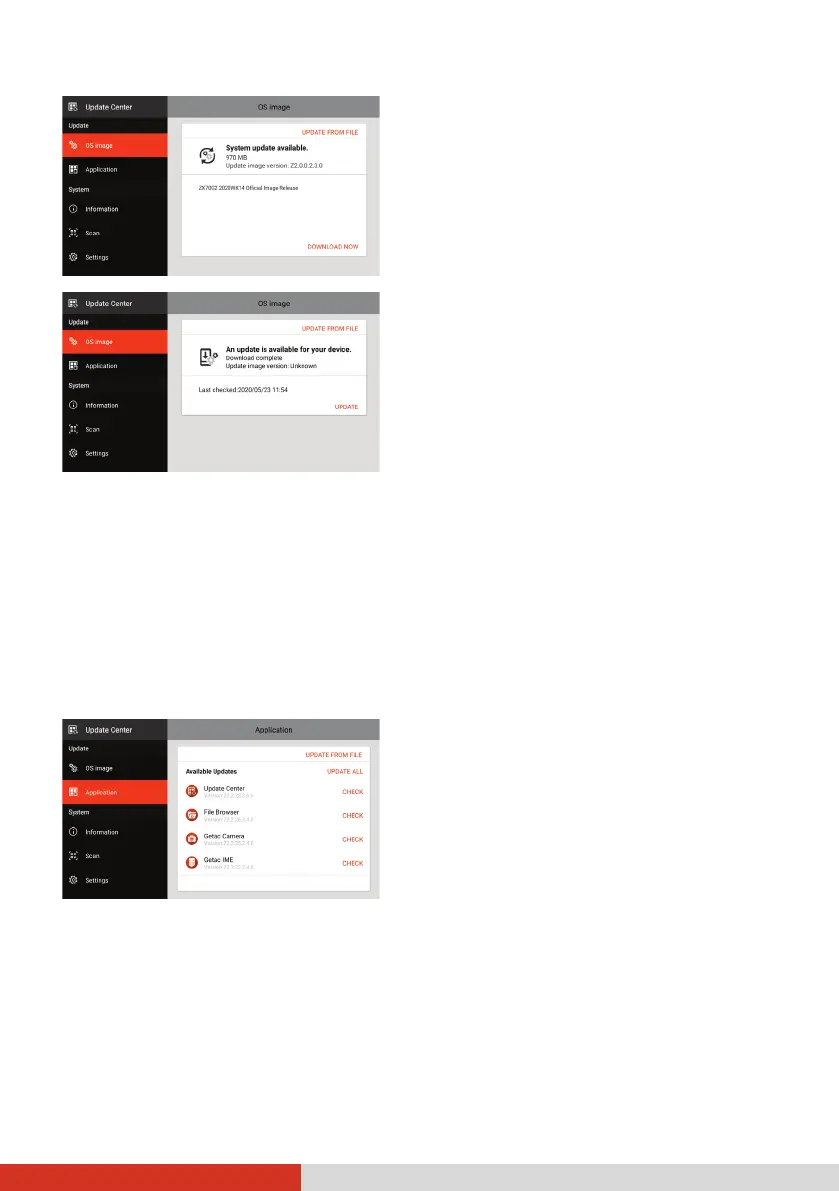50
You will see this screen if an update is
found
available at the server.
DOWNLOAD NOW. After the
is completed, a window pops
up to inform you. Tap
UPDATE in the
You will see this screen if you did not
perform the update after an update
has been downloaded.
UPDATE.
NOTE: Alternatively, you can update the OS using a file you have obtained. Tap
UPDATE FROM FILE and select the location where the file is stored.
When the update is completed, you will be prompted to restart the device.
Updating Getac Apps
After opening Update Center, tap Application. The information you see
depends on the current status of your device.
If an update is found available after a
check (either manually or automatically),
you will see the
UPDATE
UPDATE to update the individual
UPDATE ALL to
NOTE: Alternatively, you can update the app using a file you have obtained. Tap
UPDATE FROM FILE and select the location where the file is stored.
