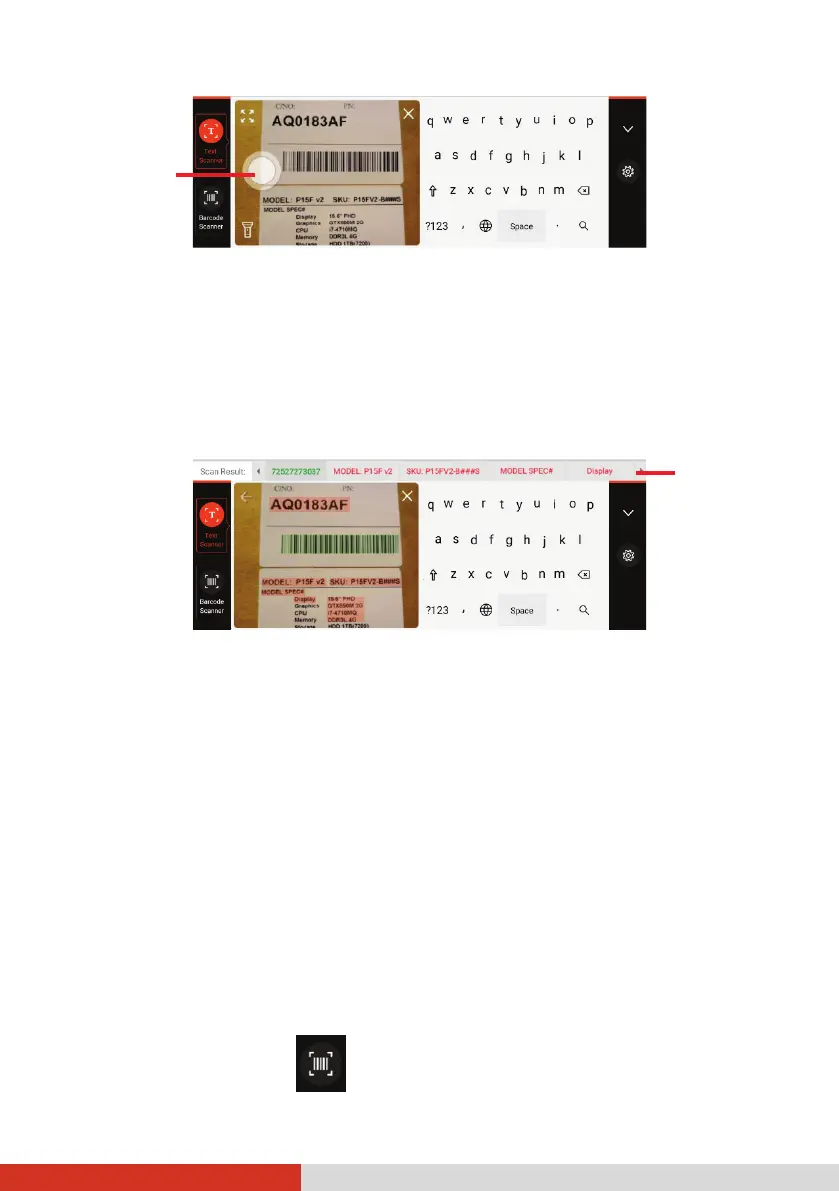38
7. Detected text will be highlighted in red and barcode(s) in green.
When there are multiple groups of data, they will be identified as
individual text strings and be highlighted separately.
8. The result is displayed at the top of the keyboard, divided into cells if
there are multiple groups of data. Tap the right or left arrow to view
other cells when there are more.
9. Tap the cell that contains the text string you want to enter.
To cancel the operation or start a new scan, tap .
10. When finished using the tool, tap X to close the preview window.
Using the Barcode Scanner
Barcode Scanner is a barcode scanning and decoding tool. It can scan barcodes
with either the rear camera or the barcode scanner lens (select models only).
NOTE: Most common 1D and 2D symbologies are supported.
1. Place the insertion point (or called cursor) where you want the data to be
entered.
2. Switch to the GetacIME keyboard.
3. Tap Barcode Scanner on the left side of the keyboard.