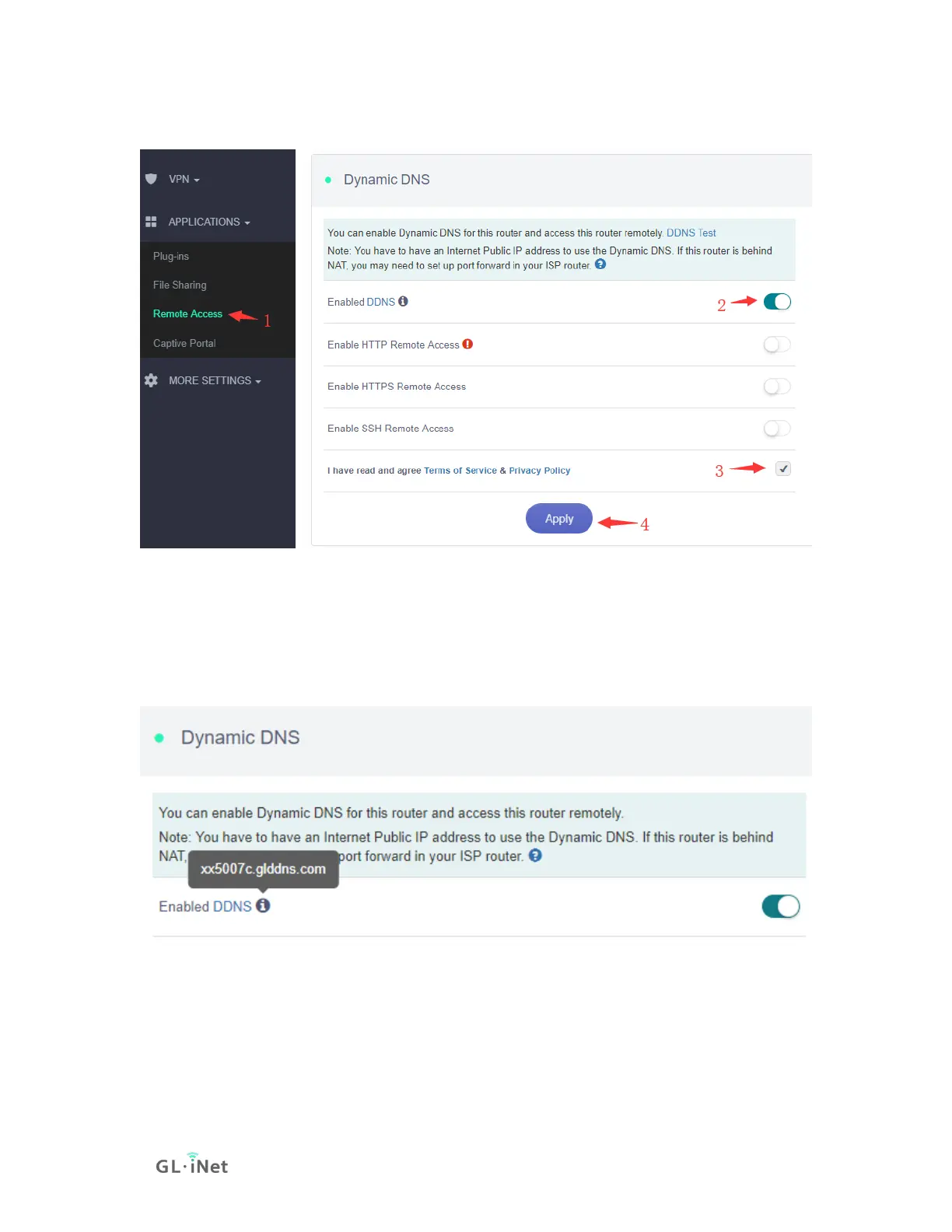2) Enable DDNS
At the left sidebar, APPLICATIONS -> Remote Access, toggle "Enabled DDNS",
agree Terms of Services & Privacy Policy, click "Apply" button. Generally, it takes
several minutes to take effect.
Move mouse to hover the icon besides "Enabled DDNS", it will display the DDNS
url of your device.
The DDNS domain printed on the back label of router has changed. If your DDNS
url is xxxxxxx.gl-inet.com on the back of router, new DDNS url will
be xxxxxxx.glddns.com.
3) Check if DDNS is enabled
Use nslookup command to check if your DDNS is enabled. You need to
change xx5007c.glddns.com to your DDNS url when use nslookup command.
