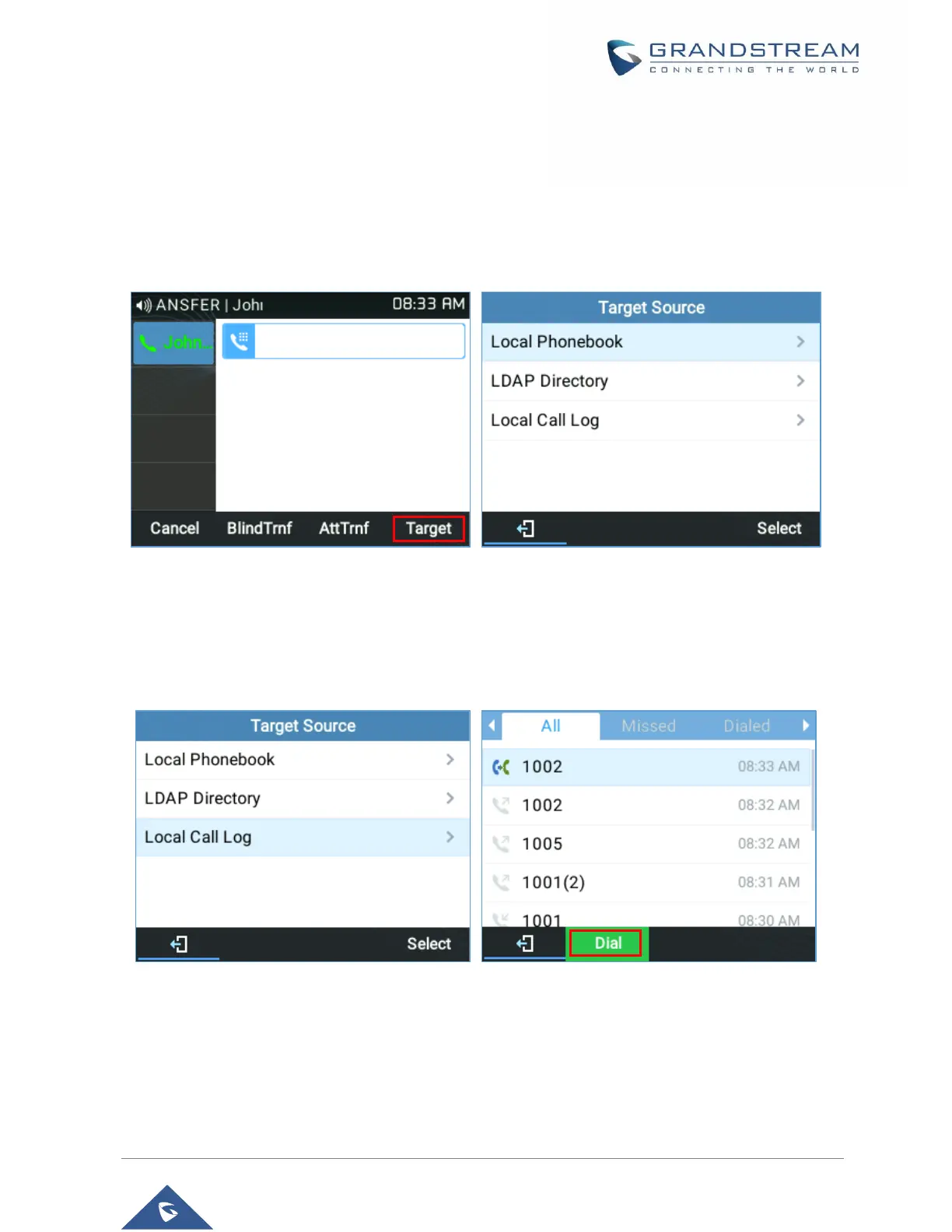4) When accessing Smart VPK List, the phone will display the list of the VPK targets which are allowed
to be used as the transfer/conference target based on the current account.
5) When accessing Line, the phone will list the lines which are available for transfer/conference.
Example:
• Under Transfer screen:
A new softkey “Target” is added under transfer/conference action page.
Figure 27: “Target” softkey under Transfer Action Page
Users can use navigation keys to select a target from the list and use Menu button or “Select” softkey to
dial out. By selecting Local/Broadsoft Phonebook, Local/Broadsoft Call Log or LDAP Directory,
LCD will display the according screen page with limited options (e.g. Dial) to make it easier for users to
perform the dialing task.
Figure 28: Target - Local Call Log Page
Transfer Information:
The phone displays Transfer information so users can see who transferred the call...
