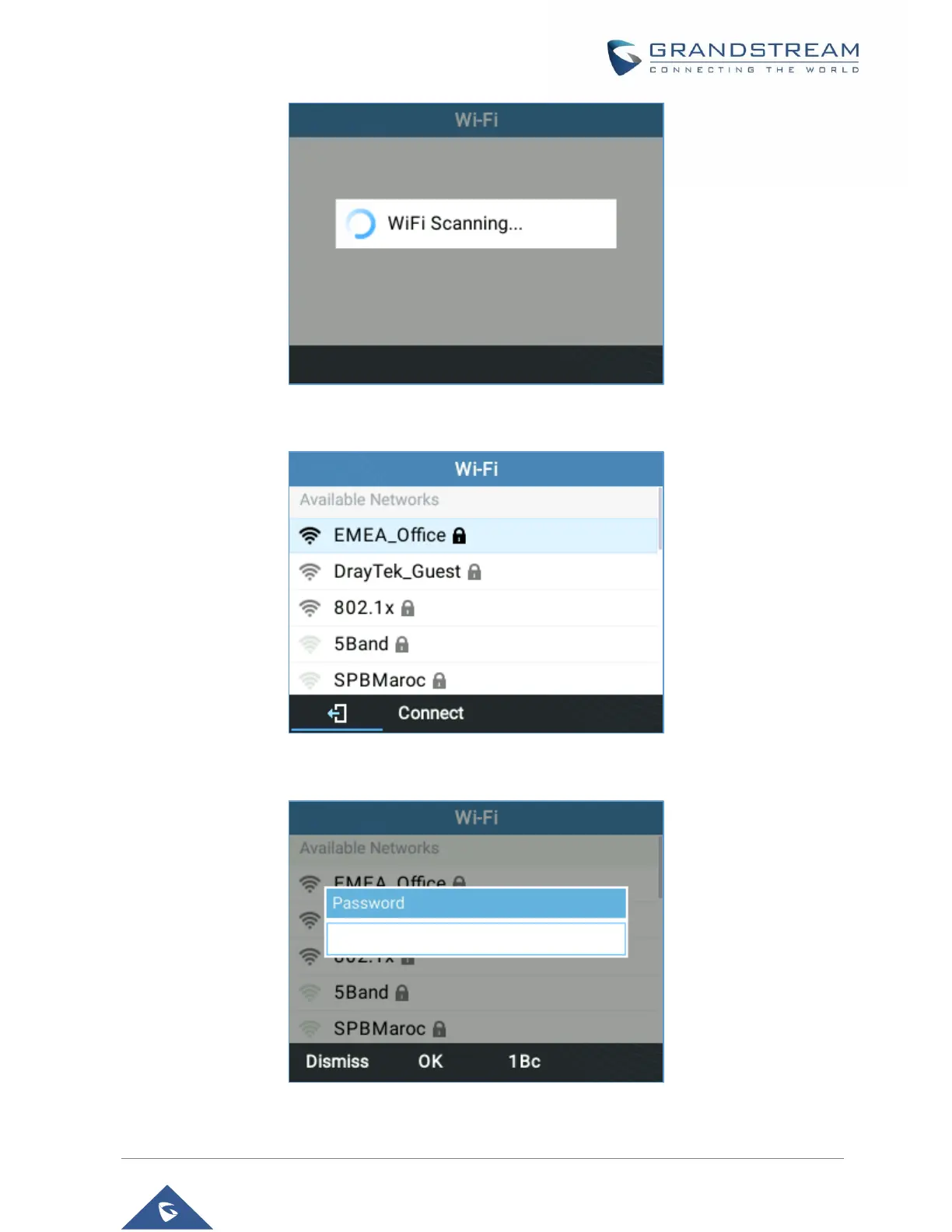Figure 83: Wi-Fi Scanning
4. A list of available Wi-Fi networks will be displayed. Select the desired network,
Figure 84: Nearby Wi-Fi networks
5. If required, enter the password to connect.
Figure 85: Wi-Fi password required
6. An incorrect password will trigger an error message “Cannot connect to the selected network”.
