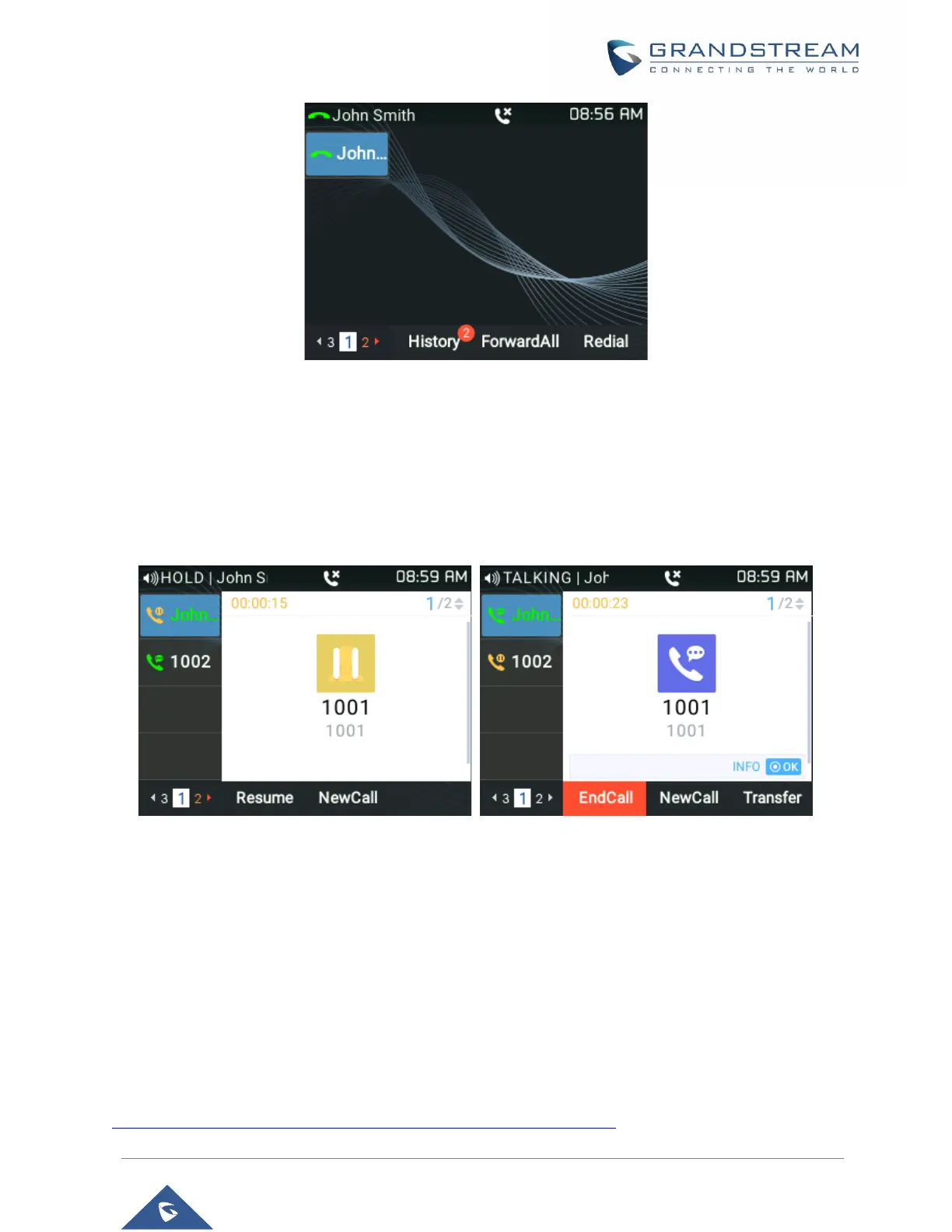Figure 57: Active VPK Page
You can see the page number blinking in red, which means that this page is an active VPK page. Users
can Enable/Disable this option under device web UI → Settings → Call Features
Line Switching in Call Screen
When having two lines (or more) active users will be able to switch between the calls by pressing up/down,
arrow keys, this will allow users to manipulate calls through the phones arrow keys as shown below:
Figure 58: Line Switching
Shared Call Appearance (SCA)
The GRP2612/GRP2612P/GRP2612W/GRP2613/GRP2614/GRP2615/GRP2616 phone supports shared
call appearance by Broadsoft standard. This feature allows members of the SCA group to shared SIP lines
and provides status monitoring (idle, active, progressing, hold) of the shared line.
To enable shared call appearance, the user needs to register the shared line account on the phone. In
addition to configuring the SCA parameters under Settings → Programmable Keys on the web UI and
setting the line key mode as "Shared Line".
For more information please refer to the SCA guide:
http://www.grandstream.com/sites/default/files/Resources/SCA_guide.pdf
