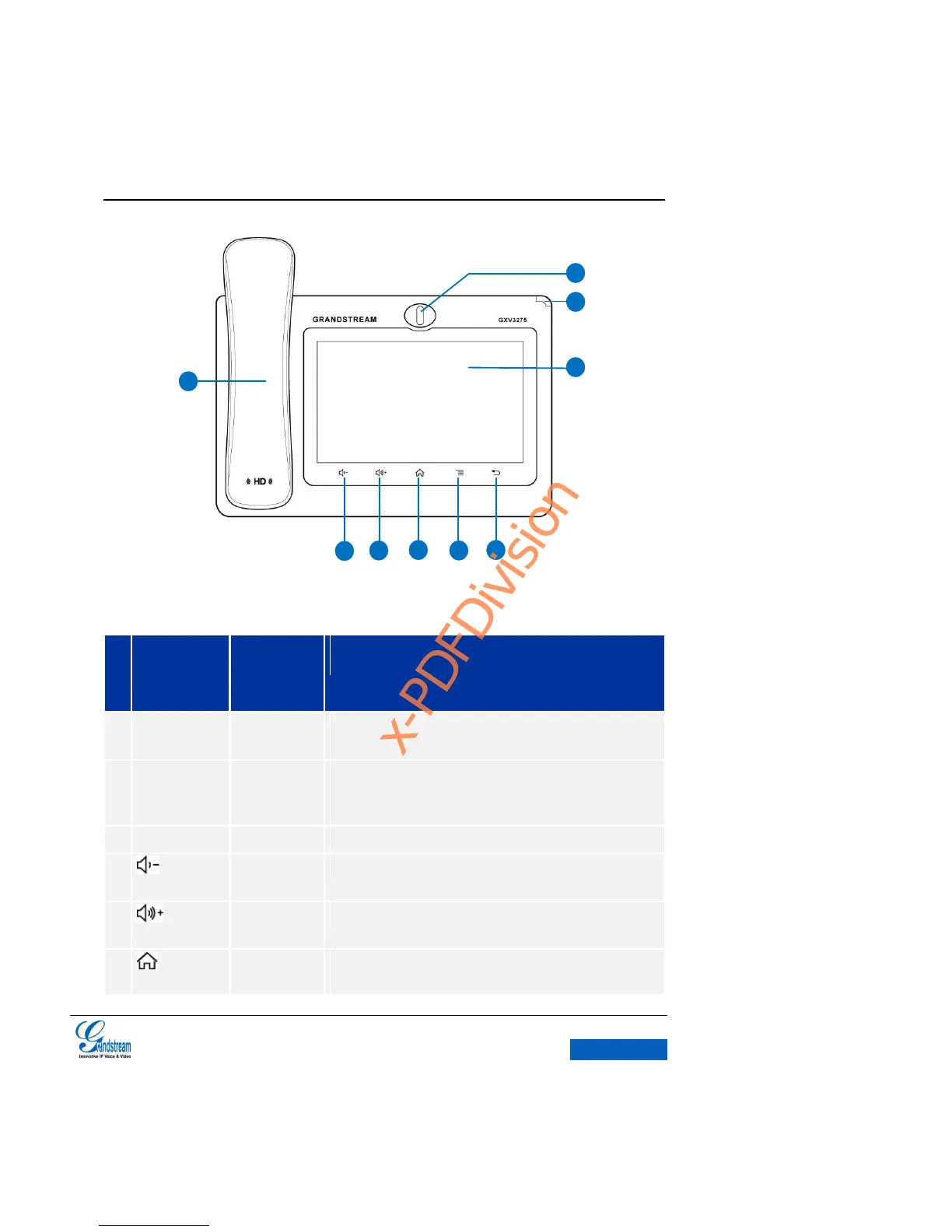Software Version:1.0.0.9 Document Version:0.2
Figure 1 GXV3275 Front View
Table 1GXV3275 Front View Icons
1 million pixel adjustable camera for video call and taking
photos.
Red & Green message waiting indicator LED used to indicate the
current state of the unit. It could notify the users with the current
status of the phone.
Capacitive touch screen, support multi-touch and displays GUI.
Decreases call volume and media volume.
Increases call volume and media volume.
Display the main screen desktop. Long press the icon for 2
seconds to enter Applications interface.
