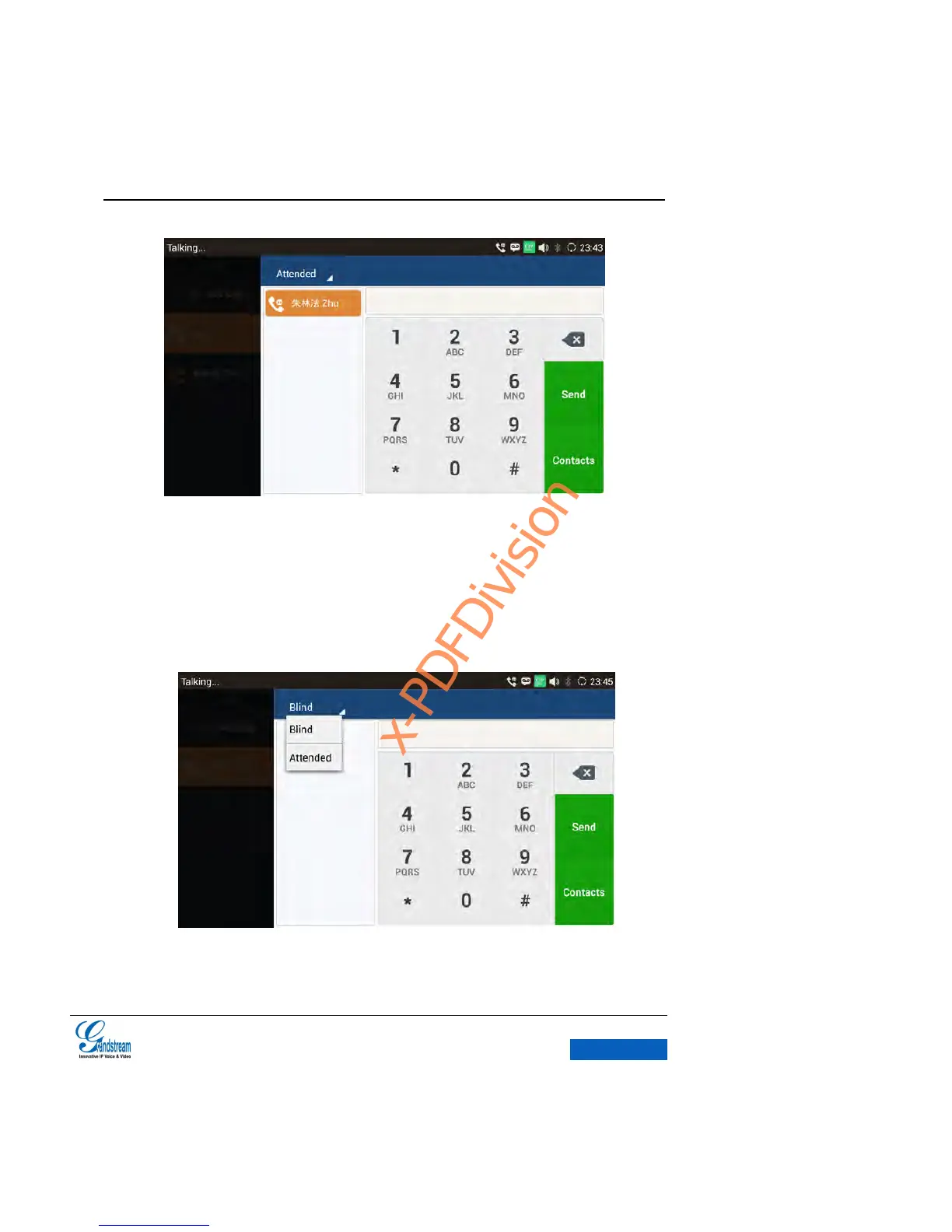Figure 44 GXV3275 Transfe -Attended Transfer
CALL FORWARD
1. User A and user B are in an active call. User A tap on More button in the menu to choose
Transfer to bring up the transfer screen.
2. Select the Transfer mode. As shown in figure 45.
Figure 45 GXV3275 Call Forward-Select Forward Mode
3. Input digits and then press the Send soft key.
