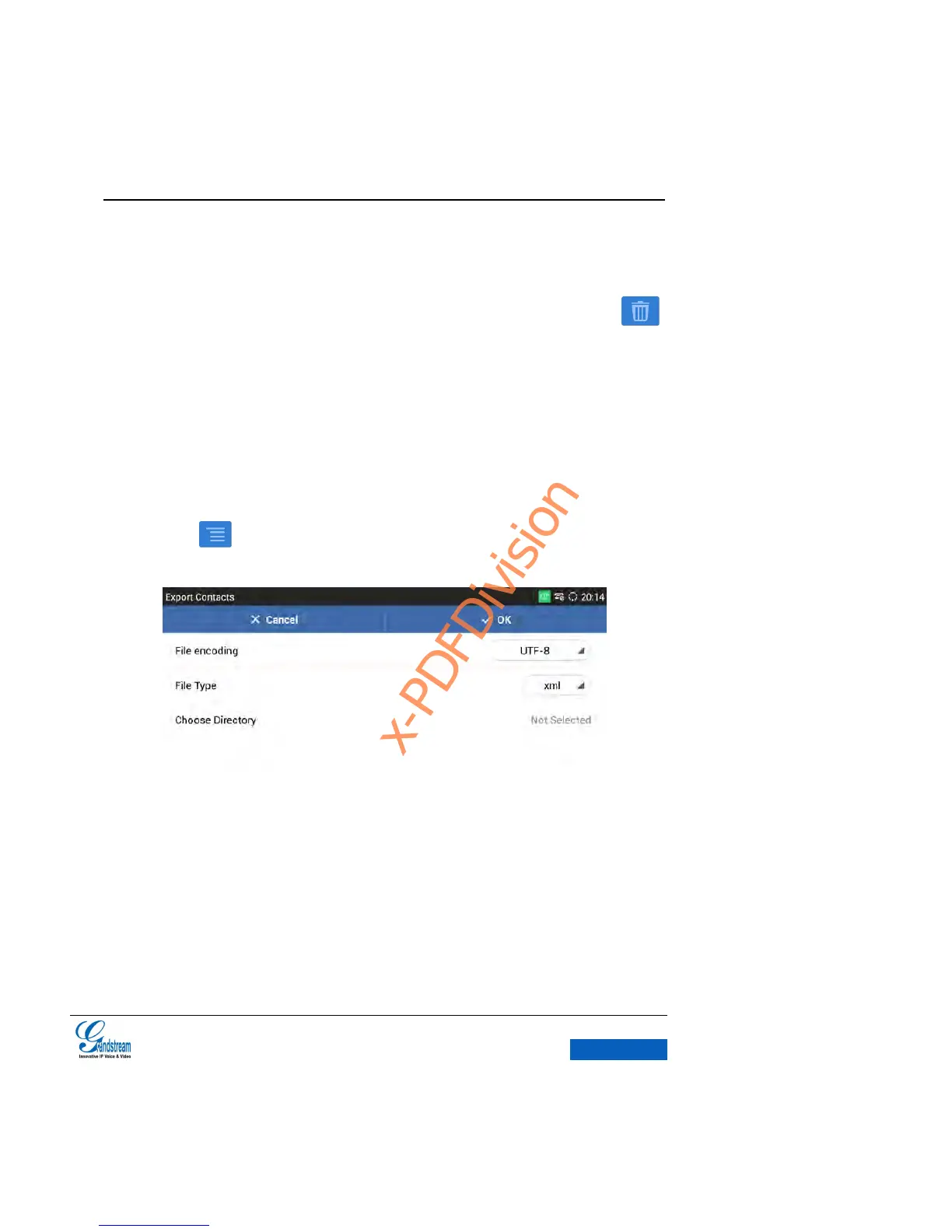Select all on the upper left corner indicates selects all contacts in the list.
Unselect all indicates unselect all contacts in the list.
3. The button on the upper left will show the quantity of the selected contacts, tap on
to delete the selected contacts.
EXPORT CONTACTS
The GXV3275 supports exporting phonebook as vcard/xml/csv files and save the files to other
devices in case losing contacts info in the upgrading or factory reset process.
1. Tap on on the Contacts page and select Export to bring out the Export Contacts
page. See Figure 66.
Figure 66 GXV3275 Import Contacts
2. Set the related parameters and select the path to save the exported file.
3. Tap on “OK” to export contacts.
